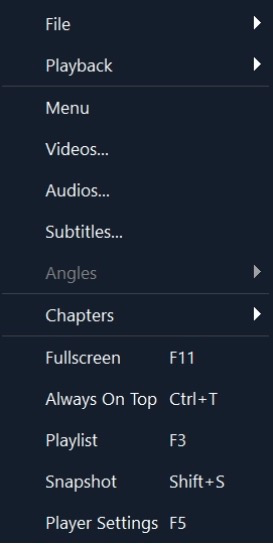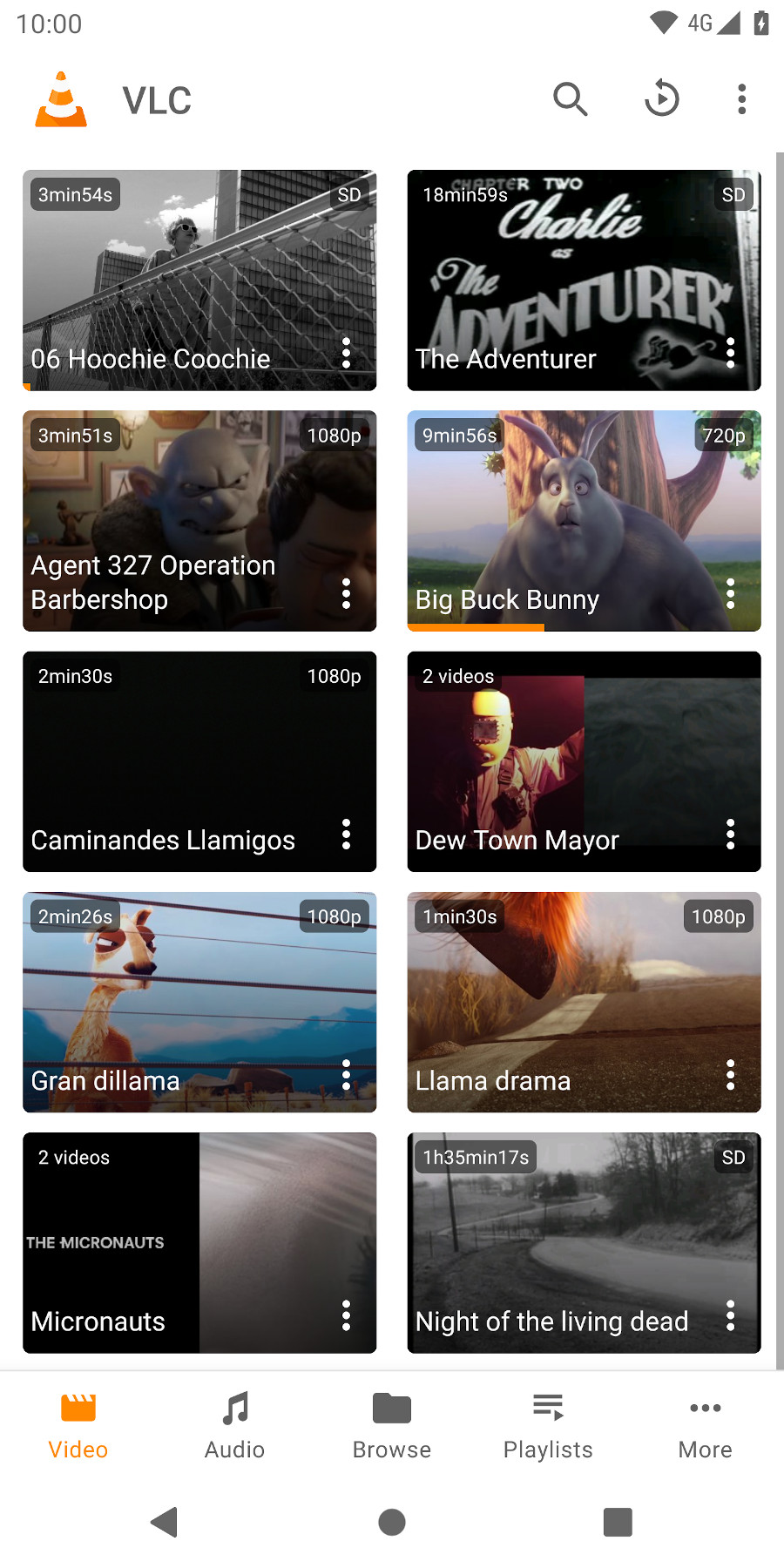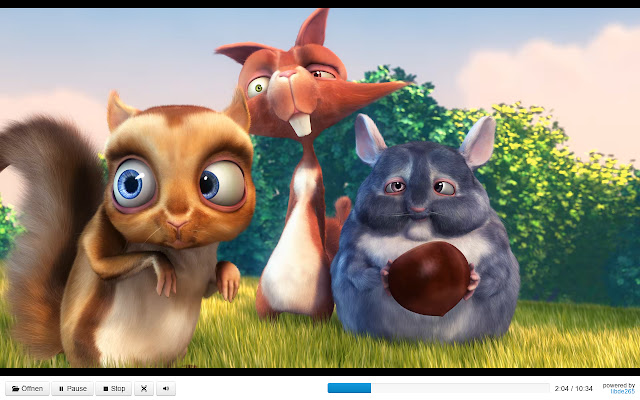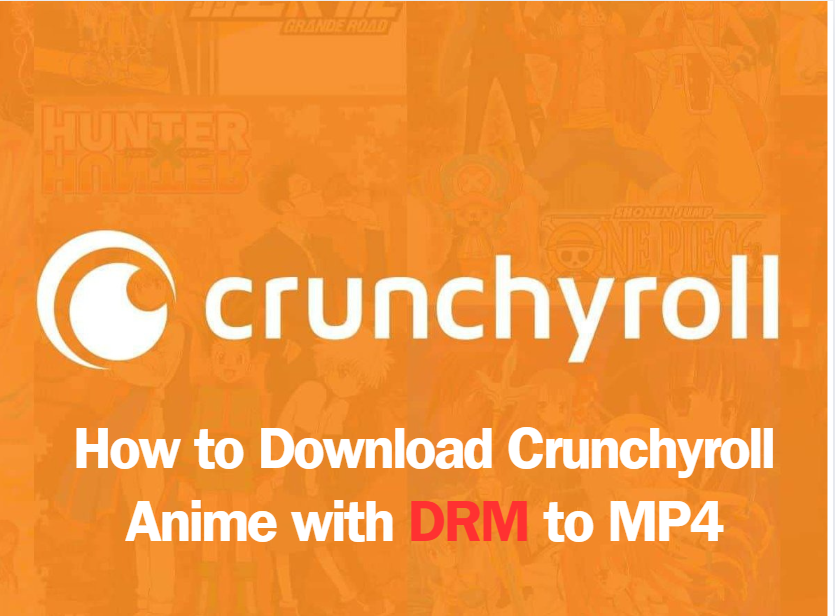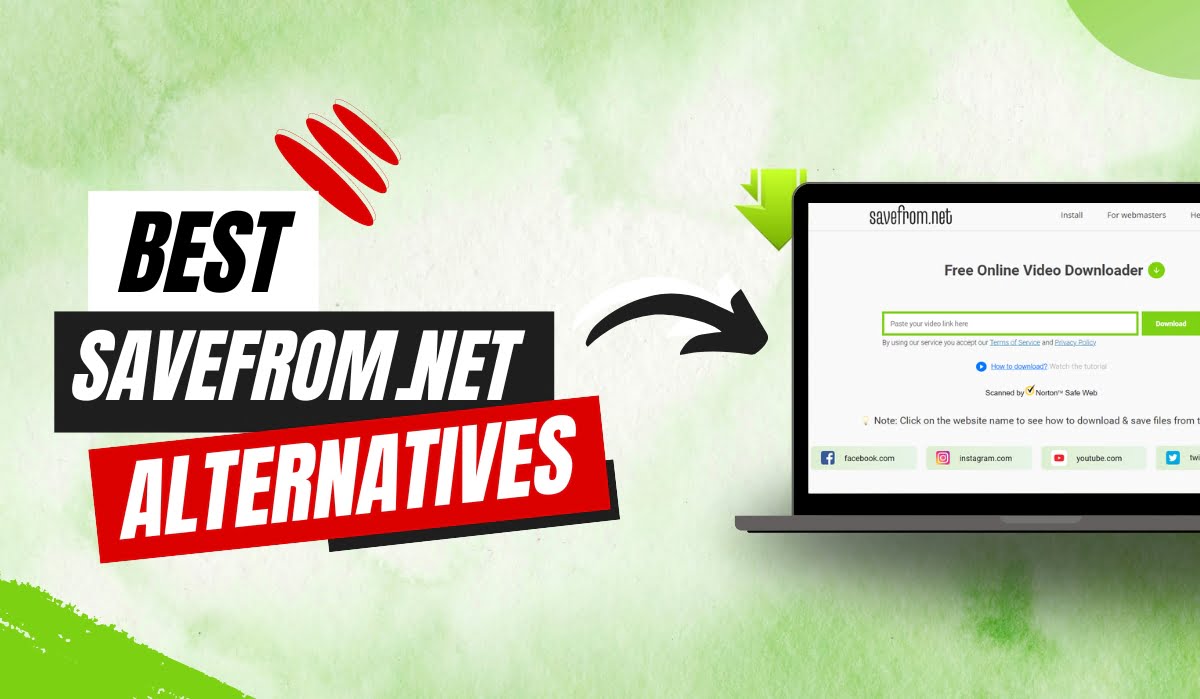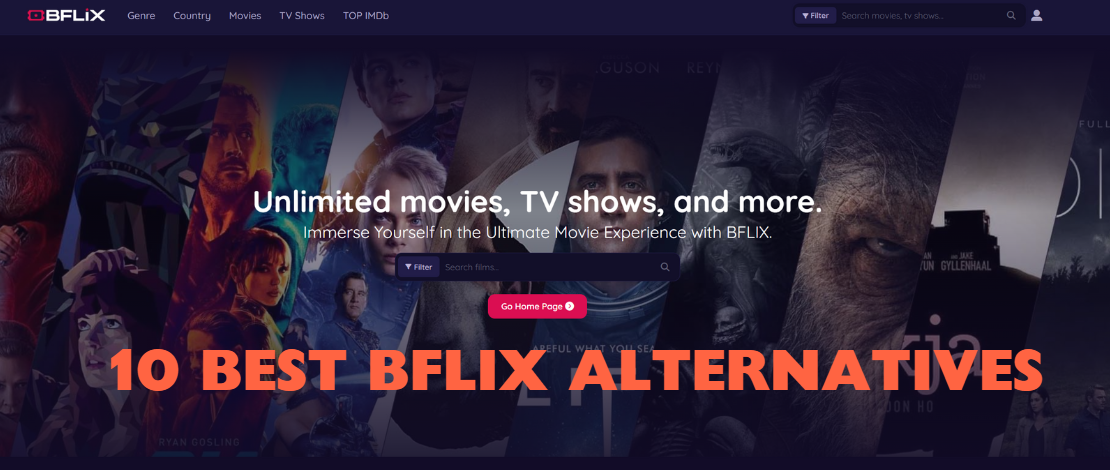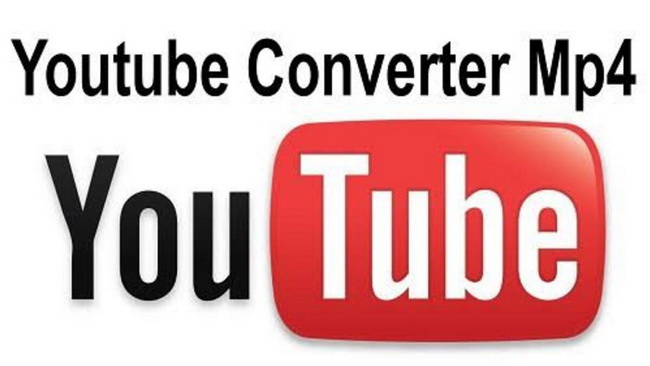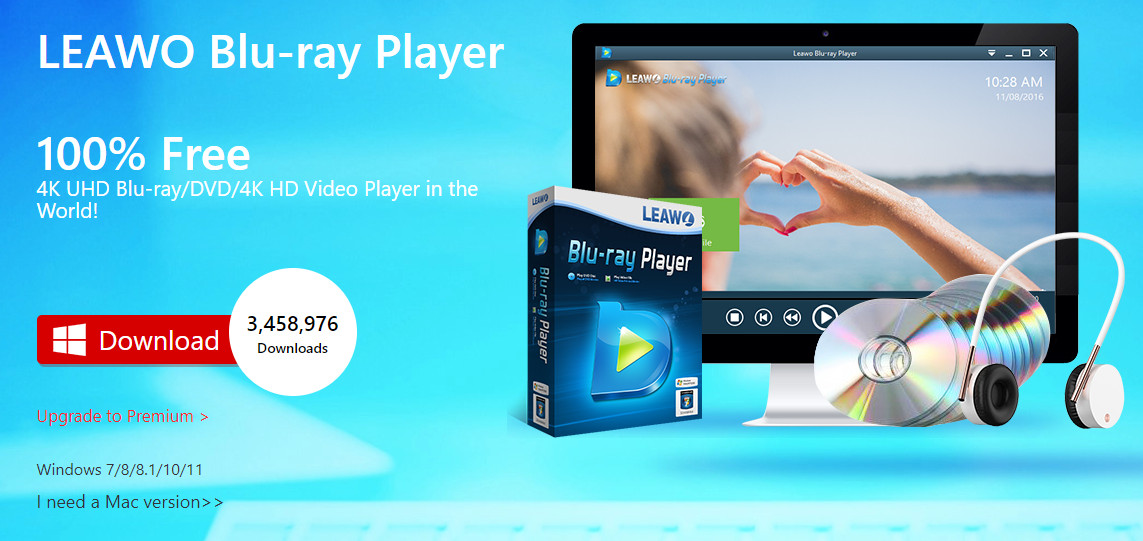Last updated on 2022-12-16, by
Best HEVC Player for Windows/Mac/Linux/Online
High Efficiency Video Coding (HEVC), also known as H.265 and MPEG-H Part 2, is a video compression standard designed as part of the MPEG-H project as a successor to the widely used Advanced Video Coding (AVC, H.264, or MPEG-4 Part 10). In comparison to AVC, HEVC offers from 25% to 50% better data compression at the same level of video quality, or substantially improved video quality at the same bit rate.
The demands for HEVC movies download or HEVC converter are constantly growing. Now, an increasing number of people are using HEVC videos, so it would be very helpful if you happen to find this tutorial and see the list of some of the best H.265 players to play HEVC videos either on PC, Phone or Online, and also tips on how to convert HEVC/ H.265 Video to MP4 for easier playback.
Here, we single out the 4 best HEVC players that support playing H.265/HEVC without the need of any third-party HEVC codec and plug-in. You may check the comparison of them first to decide which suits you the best.
Outline
Quick view of 4 best HEVC players:
| Name | Platform | Price | Pros |
| Leawo Blu-ray Player | Windows & Mac | Free |
|
| WonderFox X265 Player | Windows | Free |
|
| VLC Media Player | iOS, Android, Mac, Linux, Windows | Free |
|
| H.265 / HEVC player | Chrome extension | Free |
|
Part 1: Best HEVC Player for PC
If you would like to download the best HEVC players on your PC, and watch HEVC videos any time you want, you have to check this part.
1. Leawo Blu-ray Player
As the leading and region-free Blu-ray player software, Leawo Free Blu-ray Player offers the best solution and service for users to play HEVC videos on Windows, Max and Linux. As an all-inclusive media player, this Blu-ray playback software acts as region-free Blu-ray player, free DVD player, free HD video player, free ISO image player, and free music player. You can also connect Blu-ray Players with your laptop following this tutorial, and check out the top 5 Blu-ray player software tools with Menu support if in need.
Leawo Free Blu-ray Player comes with all playback controls that other similar programs have, including: full-screen support, fast-forward, fast-backward, subtitles selecting, video setting, audio setting, disc menu setting for disc playback, etc. The following guide would show you how to play HEVC videos, as well as all other Blu-ray/DVD/videos with Leawo Free Blu-ray Player in details.
Pros:
- All-inclusive region-free media player
- Varied program settings
Cons:
- Reviewer mentioned computer turns hot while it runs
△Step 1. Download the 100% Free Leawo Blu-ray Player
Please download it from the official website according to the system you are using.

-
Leawo Blu-ray Player
Region-free Blu-ray player software to play Blu-ray disc and DVD disc for free, regardless of disc protection and region restriction.
Play 4K FLV videos, 4K MKV videos, 4K MP4 videos, etc. without quality loss.
Play 1080P videos, 720P videos with lossless quality.
△Step 2. Launch Leawo Blu-ray Player and Load Source Media Files for Playback
After kicking off Leawo Free Blu-ray Player, this Free Blu-ray Player would automatically detect your computer to find whether there exist discs to play back, and then list Blu-ray/DVD recorder drive on the main interface. To play back Blu-ray/DVD disc, you need to insert a Blu-ray/DVD disc into Blu-ray/DVD recorder drive beforehand. You can also check the tutorial of how to burn ISO file to DVD disc if in need.
To add videos from your local sources, click the left Open File box on the main interface of the program and the program would navigate you to choose source videos.
△Step 3. Related Program Settings
During HEVC videos playback within this free Leawo Blu-ray Player, you could control playback experience by using buttons like full-screen playback, volume control, fast-forward button, fast-backward button, Next button, Last button, Subtitle selecting button, Video setting, Audio setting, and Main menu button.
Right click on the playback screen and then select “Subtitles…” option to set subtitles: Enable (Disable) subtitles, Subtitle offset, Subtitle selecting, Browse for subtitle. For video playback, you could even add external subtitles.
Right click the playback screen and then choose “Video…” option for video settings during playback. Right click the playback screen and then choose “Audio…” option for audio settings: volume, audio offset, audio stream, audio output, etc.
2. WonderFox X265 Player
WonderFox H265 player enjoys an excellent reputation among HEVC videos users. The team focuses on the needs of users and has been creating a simple and practical H.265 HEVC player.
This HEVC player is capable of playing HEVC 8-bit, 10-bit and even 12-bit videos without any extra H265 codec or plug-in downloads. Besides, the unique core of WonderFox HEVC player makes it recognize and read the H.265 video fast, and process and display it on the user computer as quickly as possible.
Additionally, it allows you to convert HEVC video to any other formats and vice versa, download video/song from 500+ websites and edit video/music file.
Pros:
- Simple and practical
- Work without extra H265 codec or plug-in downloads
Cons:
- Only supports 4 languages
Part 2: Best HEVC Player for Phone
If you prefer to download some of the best HEVC video Player on your phone, whether on iOS or Android, the following is what we recommend.
Most people will not be unfamiliar with VLC. Previously, we recommended VLC media player in the recommendation of AVI player, MOV player, and MKV player. Actually, it is a powerful media player that supports all kinds of video formats including HEVC, but for the old version of VLC to play an HEVC format video, you are required to download a specific x265 as a free software library and application for encoding video streams into the H.265/MPEG-H HEVC compression format. Therefore, you’d better update your VLC media player to the latest version.
But you can’t rely 100% on VLC. According to users’ feedback, VLC can’t play HEVC in hvc1 codec, MPEG-H Part 2, and it does not support smooth playback of 8-bit /10-bit X265 HEVC files. If you want to encode video streams into the H.265/MPEG-H HEVC compression format, you may need to download a specific x265 codec.
Pros:
- Supports all kinds of video formats
Cons:
- Reviewers mentioned bugs in playing HEVC in hvc1 codec, MPEG-H Part 2
- Need to download a specific x265 codec
Part 3: Best HEVC Player Online
Otherwise, you are also free to watch HEVC videos online with a built-in extension to your browser. If you are interested, please check this part to see more details.
H.265 / HEVC player is a Chrome extension that supports the playback of video files containing H.265/HEVC media. H.265 / HEVC player is a standalone video player using libde265 to playback H.265/HEVC content. It currently supports Matroska and other video containers with common audio codecs and subtitles.
Please note that if your machine is too slow for decoding, frame dropping will occur which might result in broken images. The player will display a short notice when this happens.
Pros:
- Small size and works well
Cons:
- Broken images might occur
Part 4: Convert HEVC/ H.265 Video to MP4 for Easier Playback
If you would like to convert HEVC/ H.265 videos to MP4 format for easier playback, here’s one practical tool that we recommend.
As the best video converter software as well as audio converter software, Leawo Video Converter empowers users to convert video and audio files contained in more than 180 formats from one to another. The video file converter supports a variety of video files input including MP4, AVI, MOV, MKV, MTS, FLV, etc., and at the same time the program is able to convert various audio files like MP3, AAC, FLAC, AC3, etc.
Leawo Video Converter is able to output file in various formats, such as Common Video (MP4, H.265 MP4, MKV, H.265 MKV, MOV, etc.), Common Audio (AAC, AC3, WAV, MP3, WMA, FLAC, etc.), HD Video (HD MP4, HD AVI, HD TS, HD VOB, etc.), and 4K Video (4K MP4 and 4K MKV). It means Leawo Video Converter can function as a common video converter, a common audio converter, a HD video converter, and a 4K video converter.

-
Leawo Video Converter
- Convert video and audio files between 180+ formats without quality loss
- Support 720P, 1080P and even real 4K video output
- Create photo slideshows from photos stored on camera, computer, camcorder, etc
- Built-in video editor to trim, crop, add watermark, apply special effect, etc
- 2D to 3D converter with 6 different 3D movie effects available
Pros:
- Convert Video and Audio Between 180+ Formats
- Supports a variety of video files input
Cons:
- Not free
Conclusion
Here are the 4 best HEVC video players for you to enjoy HEVC-encoded videos on any platform you want. Choose the desired H.265 players, and make high-quality playback a breeze.