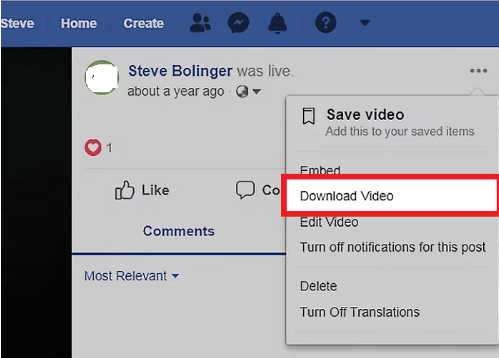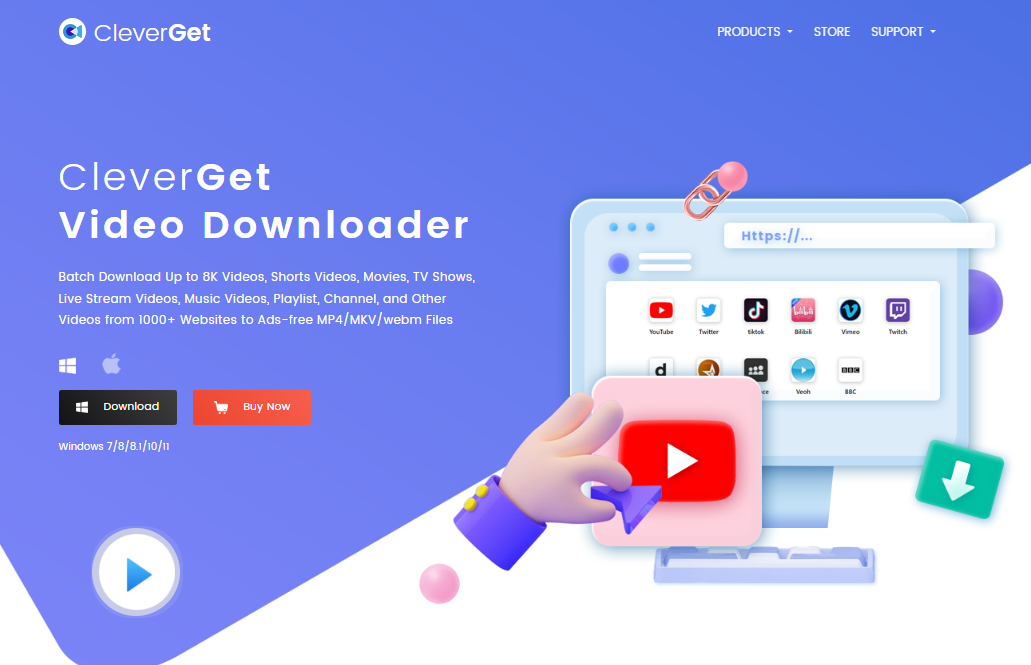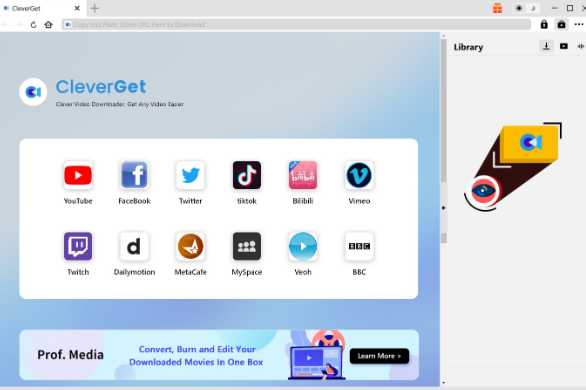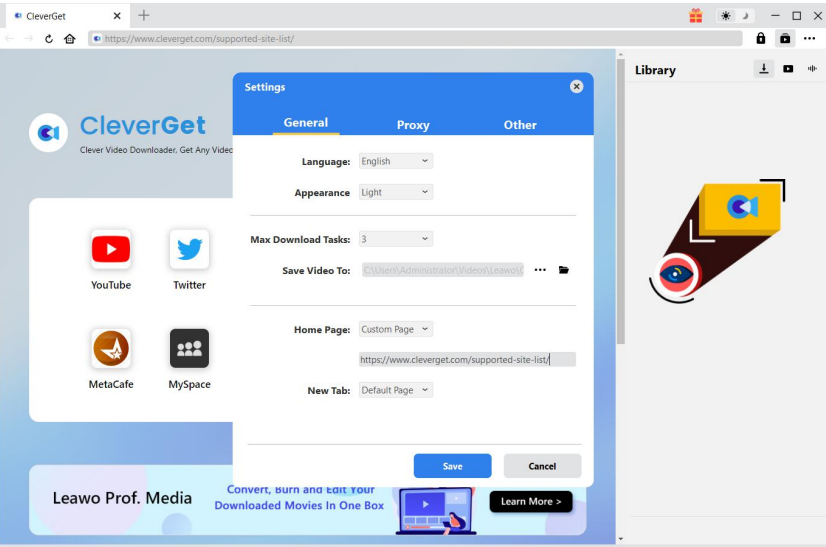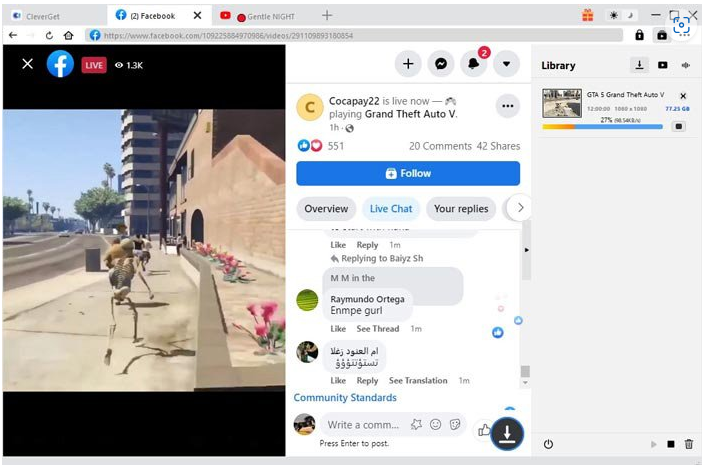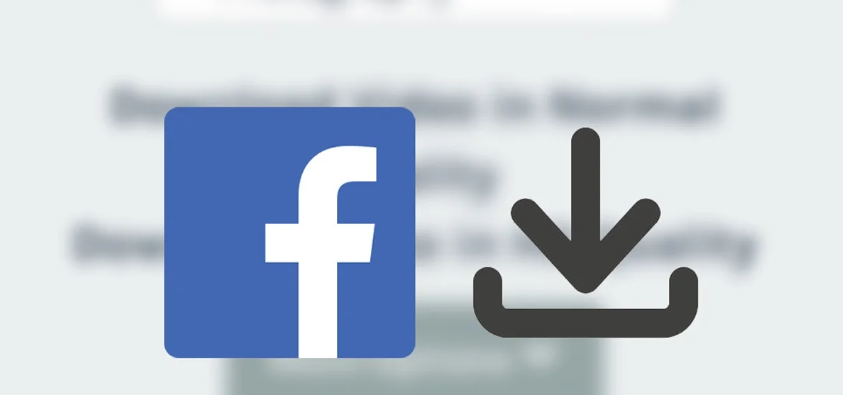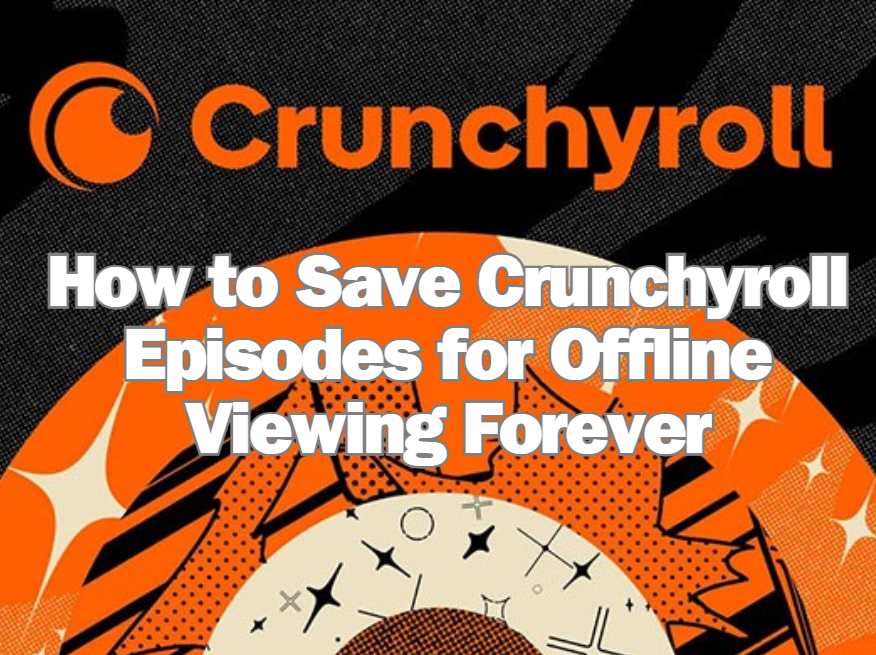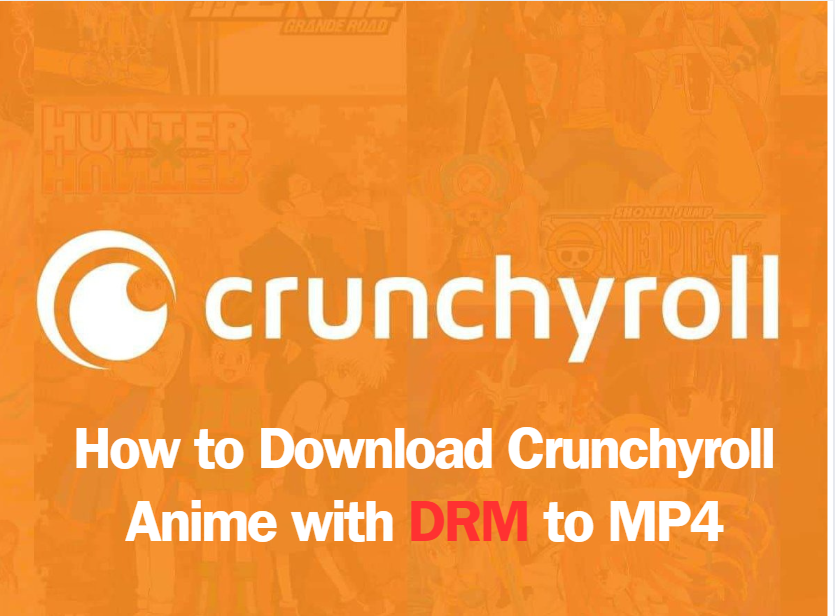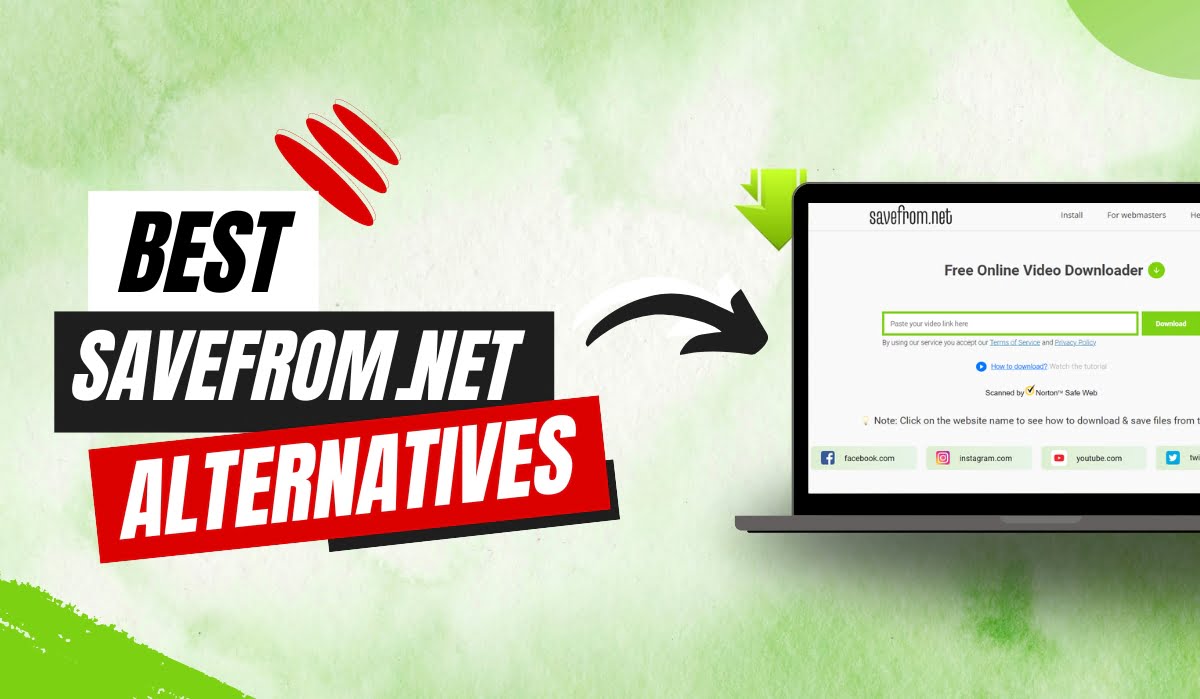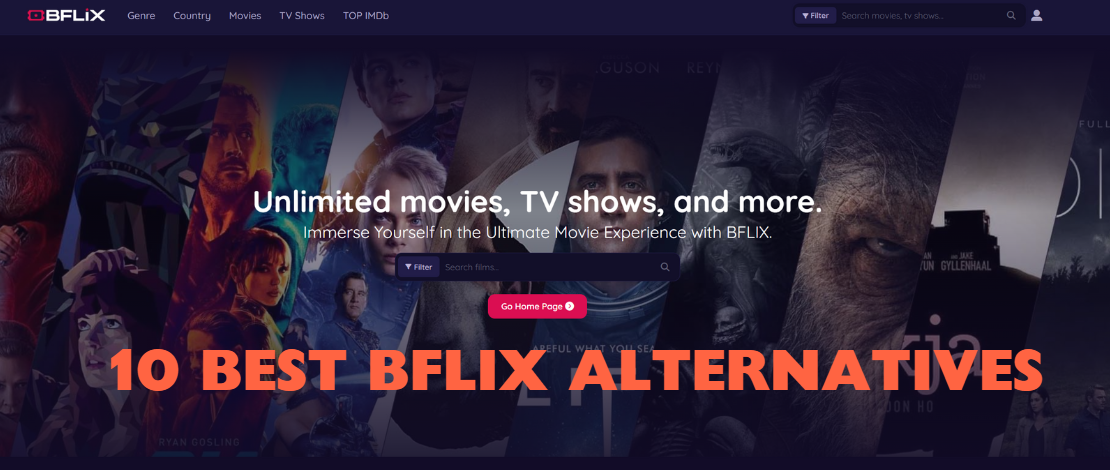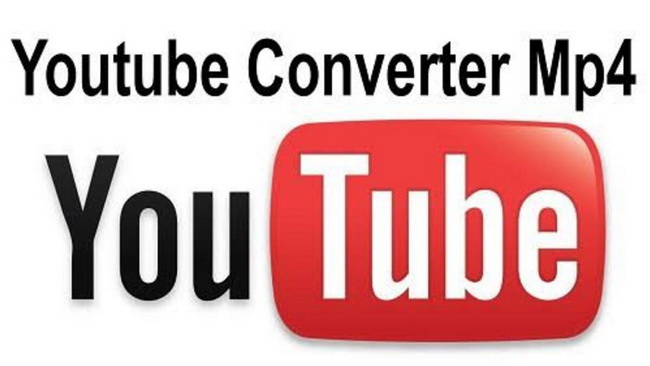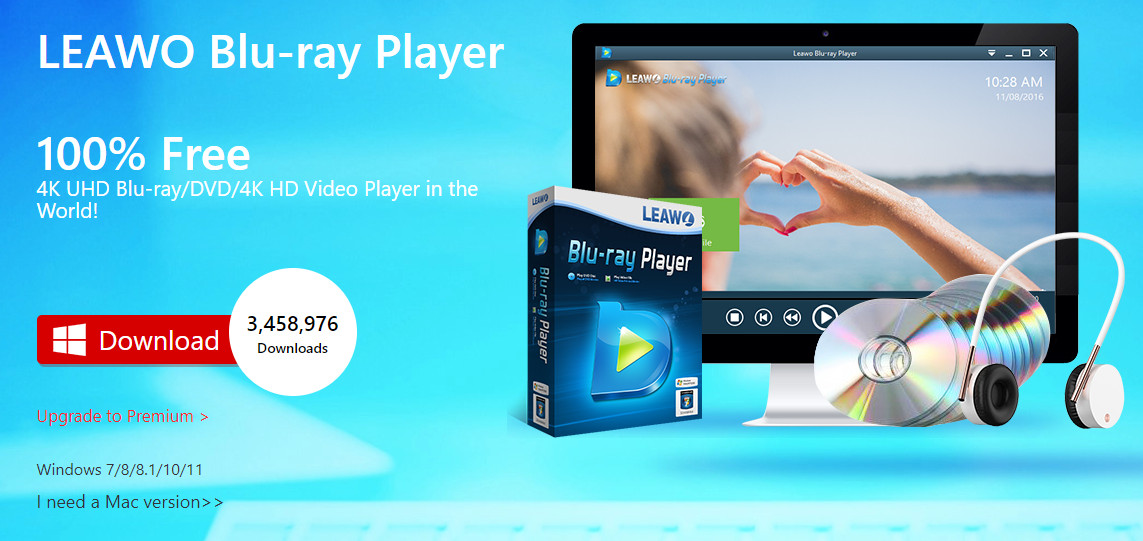Last updated on 2024-06-25, by
How to Download Facebook Live Video
Facebook, with over three billion monthly active users, is the largest social networking service developed by Mark Zuckerberg in 2004. Its famous tagging feature sets it apart from other social platforms, allowing users to identify themselves and their friends on an image. Later, Facebook introduced Live video feature to enable users to share their life in a livelier manner and inspire their creativity, which has won favor among the young generation. When scrolling on Facebook, you may find some interesting videos but don’t want to lose track of them after leaving the app. Questions like “How can I download a Facebook live video” may come to mind. Learning how to download Facebook Live video may be necessary and helpful. In this post, we will share with you a few methods of how to download a Live video on Facebook.
Outline
Part 1: How to Download Your Own Live Videos from Facebook
Recording and sharing your own life on Facebook is meaningful and valuable. Downloading videos from your own Facebook Live is supported. Here is how to do it.
Step 1. Go to your videos page
Open the Facebook app. Navigate to “Profile” > "Videos" > "Your Videos". Choose the videos you’d like to save.
Step 2. Download Facebook live video
Click on the three dots in the top right corner and select "Download video." Wait a few seconds for the downloading process. Then the videos from Facebook Live will be saved in your download file folder.
Part 2: How to Download Other People’s Live Videos from Facebook
Facebook offers a feature that allows you to save videos from your own Facebook Live. Bad news is that you cannot save other people’s live videos directly. Now, if you really love some content creators and want to save their live videos, how do you download live videos from others’ Facebook? CleverGet Video Downloader can be your go-to solution. CleverGet could not only download Facebook private videos but also episodes on Paramount Plus.
CleverGet Video Downloader is a professional tool that supports downloading videos from more than 1000 sites, including most popular Facebook and YouTube. With GPU hardware acceleration, CleverGet ensures the most effective Facebook live video downloading experience. Not just that, you can download Facebook live videos in batch, saving lots of time for you. At the same time, however, there is no compromise in the video quality. CleverGet Video Downloader saves videos at up to 1080p without quality loss. You can choose to convert them to MP4/MKV files to play Facebook live videos on different players and devices. You can directly play the downloaded videos in CleverGet as it comes with a built-in Blu-ray media player.
If you only want to save the audio tracks from a Facebook video, CleverGet Video Downloader can play a role. It provides the flexibility to extract and save the audio tracks and subtitles in different languages only.
It is more than a video downloader as it is also equipped with the features that enable you to convert or edit downloaded videos based on your needs. You can recreate a video within one program and repurpose the new video to Vimeo or YouTube.
Then let’s dive into how to download a live Facebook video with CleverGet Video Downloader.

-
– Directly download movies up to 8K resolution
– Support 1000+ sites like YouTube, Netflix, HBO Max, etc.
– Support live video M3U8 link downloading
– Multi-task and playlist download
– Built-in browser and player
– Advanced hardware acceleration
– Easy-to-use interface
Step 1: Download and install CleverGet Video Downloader
Visit the CleverGet official website to download the program for free. Warning: installing pirated software may cause computer crashes or privacy leakage.
Step 2: Set output directory
Launch the program on your PC. Click on the three dots in the top, right-hand corner and choose “Setting”. Then a settings panel will appear. Under the “General” tab, you can decide on language, appearance, max download tasks and video saving path. After finishing the setting, click on “Saving”.
Step 3: Open target video on CleverGet
Enter facebook.com on the built-in browser on CleverGet Video Downloader. Or you can directly go to Facebook by tapping its icon on the home page. Log in to your account and find the video to be downloaded. If you have the video link, paste it into the built-in browser directly. Play the video.
Step 4: Download Facebook live video
When the video is played, CleverGet automatically detects all available video resources. An overlay panel would appear. All the video resources in different video qualities, formats, frame rates and sizes are displayed to choose from. Click on the “Download” button to proceed.
Step 5: Check downloading process
During the downloading, you can check the progress in the Library bar. The downloading task can be canceled at any time. When the Facebook live video is downloaded, you can directly play it in the embedded player. To locate the downloaded file, just click on “Open Folder”.
With the smart program of CleverGet Video downloader, you can save live videos from Facebook to your device permanently with only a few clicks.
Part 3: How to Download Facebook Live Video to Phone
If you are always on the go, you may use the mobile Facebook more frequently. Luckily, saving live Facebook videos to your camera roll is also possible. For both iPhone and Android users, scroll down to find out how to download a Facebook live video to phone.
1. How to Download Facebook Live Video to iPhone
Currently, Facebook doesn’t provide a feature for iPhone users to save Facebook live videos directly. Therefore, they still have to turn to a third-party tool to get Facebook live videos downloaded.
Step 1. Copy link of the target video
Open the Facebook app on your iPhone. Go to the live video page you want to download. Click on the "Share" button and choose "Copy link" of the video page.
Step 2. Download Facebook video
Open an online video downloader on a browser, such as fdown.net. Paste the video link to the blank box and hit the "Download" option.
Step 3. Choose video output format
You will see videos in different formats and qualities. Choose the video format based on your need and then download videos.
Then you can lay back and wait for the process to complete.
2. How to Download Facebook Live Video to Android
Similarly, you cannot download Facebook live videos directly on Android. The steps are also similar to those for iPhone devices.
Step 1. Find a third-party tool
Search for a third-party downloading tool for downloading Facebook live video.
Step 2. Copy link to Facebook live video
Initiate Facebook, log into your account and play the live video to be saved. Hit "Share" and choose "Copy link".
Step 3. Download Facebook live video
Open the Facebook Video Downloader and paste the video link into the video sheet. Choose your desired video format and quality and save the video as an MP4 file on your Android device.
1. How can I download a Facebook live video?
1. How can I watch Gujarati movies online for free?
In this post, we provided a few methods for you to download Facebook live videos. Whether you want to download videos from your own or others’ Facebook Live, you can find detailed steps and effective tools.
2. Can I Download a Facebook live video from a Private Group
Unluckily, due to the strict privacy protection imposed by Facebook, you cannot download Facebook private videos unless the group administrator gives you access to them. You can find many answers online claiming that they can download Facebook private videos, which is not true. All these claims are advertisements trying to persuade you to use their products. Bearing the truth in mind, you won’t waste time on them.
3. Why Can’t I Download My Facebook Live Videos
There may be different factors behind this. Here are some of them:
1. You are trying to download a private Facebook video.
2. You haven’t downloaded the Facebook to the latest version and the app has updated its codes to prevent you from downloading.
There may be other problems though. To ensure a 100% successful Facebook video downloading, we still recommend CleverGet Video Downloader to help you easily save the videos you want.
Conclusion
In this post, we provided effective methods for you when you want to download live videos from your or other people’s Facebook to PC and mobile phones. Currently, you can directly save videos from your own Facebook Live. If you are a mobile Facebook user, you may need to turn to some online downloaders to save live videos to your mobile devices. To save Facebook live videos on PC, you need a stable and powerful downloader. And CleverGet Video Downloader is our top recommendation. With this powerful program, you can save Facebook live videos in an effective and easy manner, even for newbies. The versatile video downloader offers an array of features that deliver a smooth and safe downloading journey. Hesitate no more and give it a try.