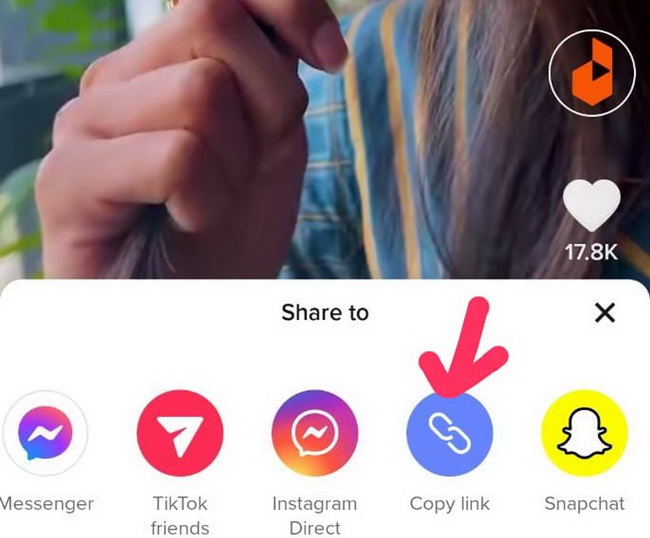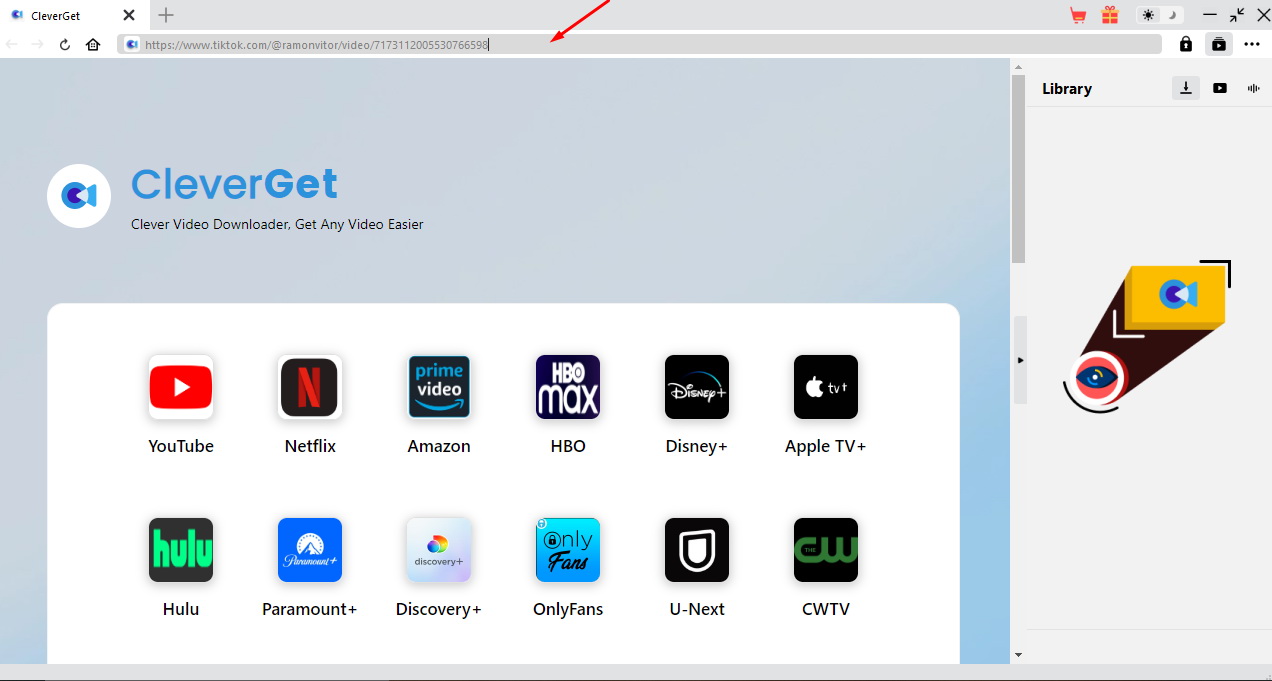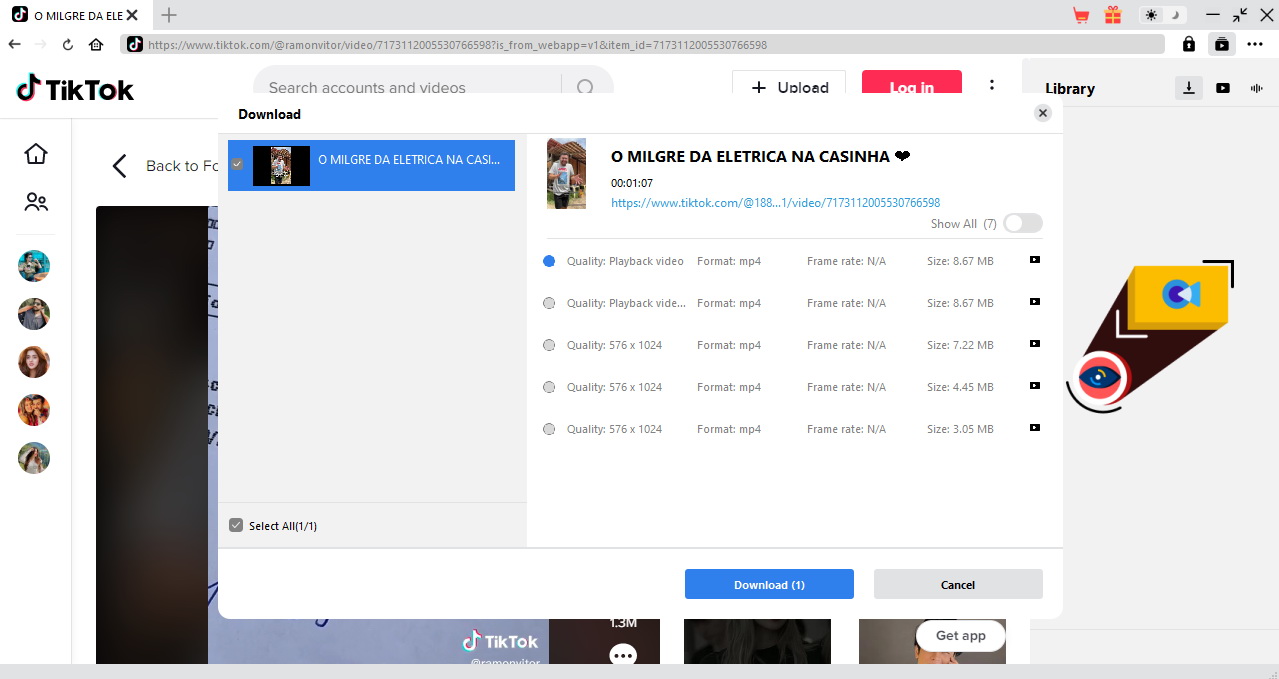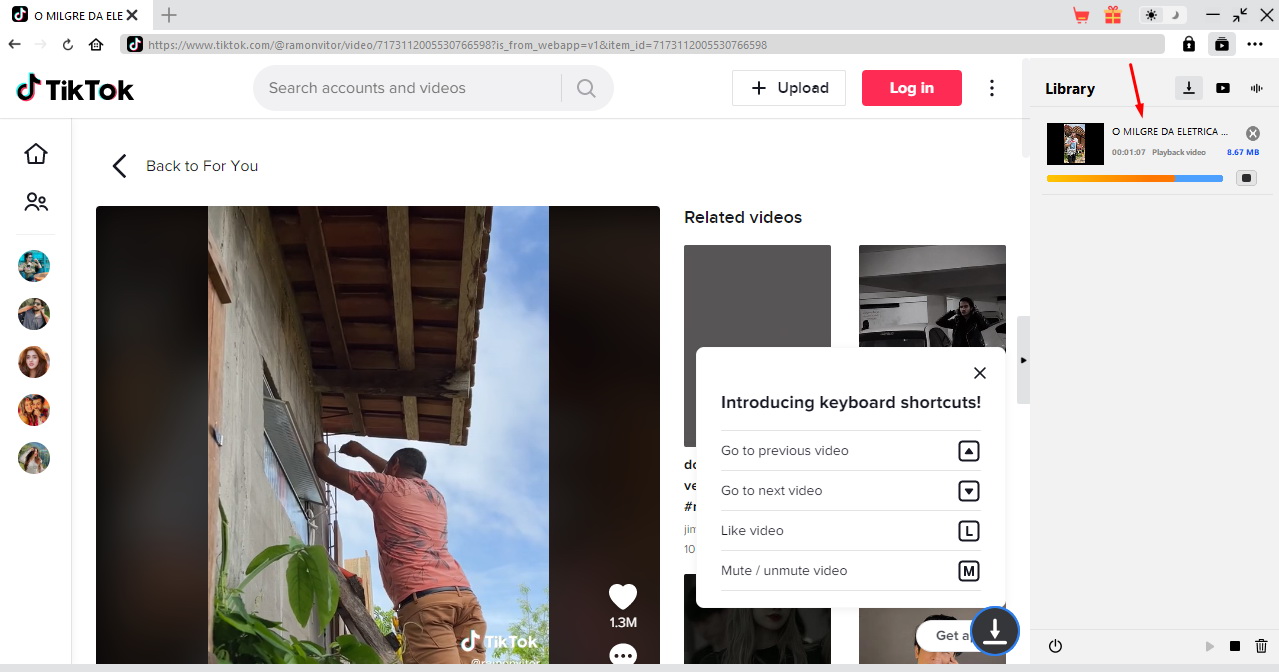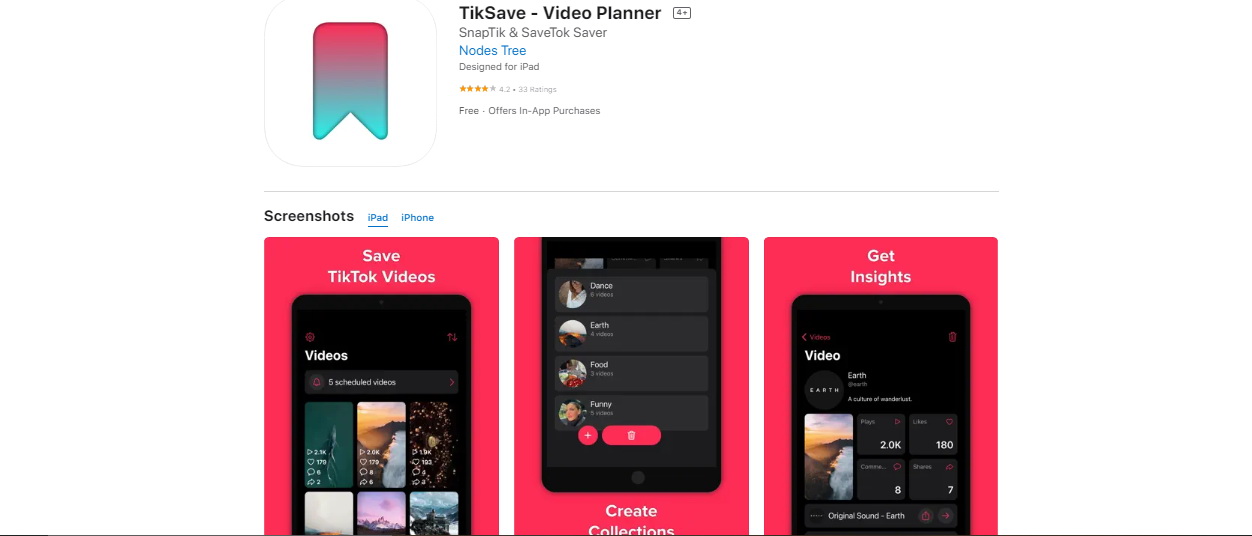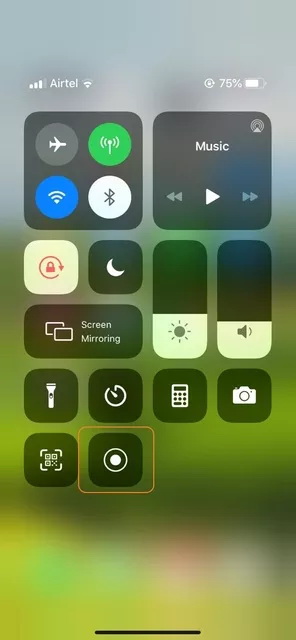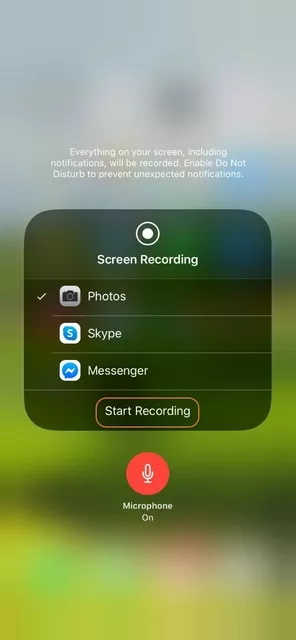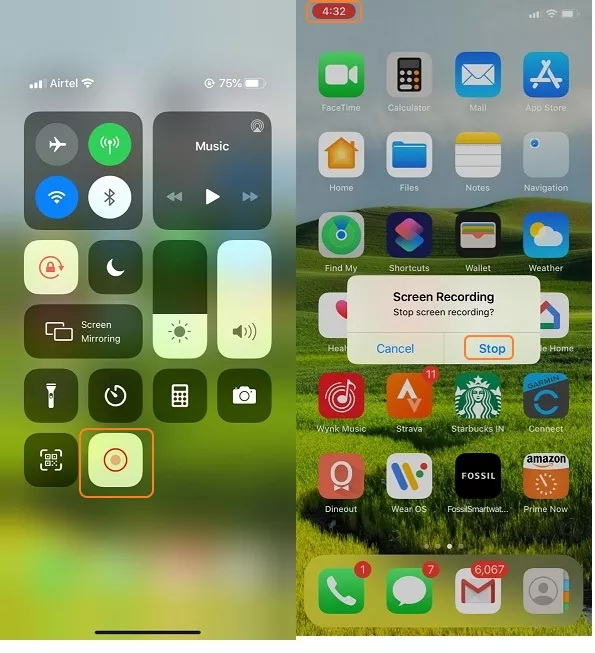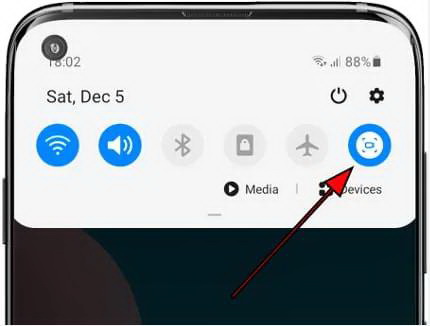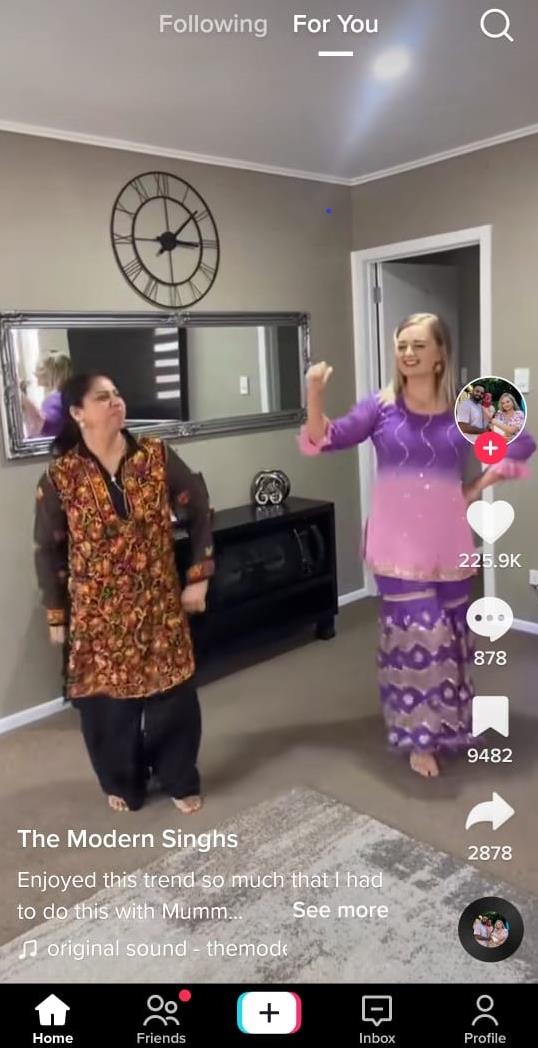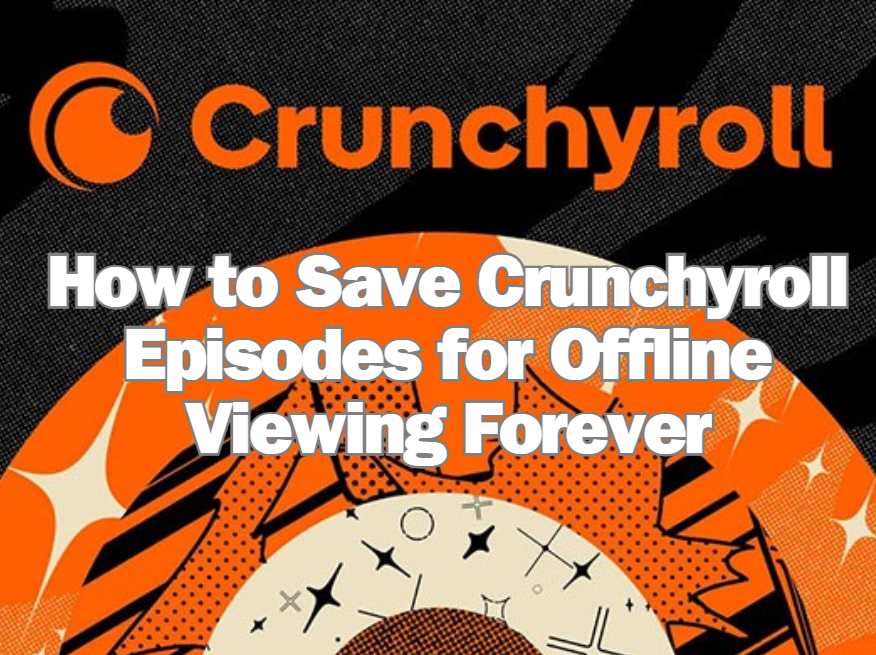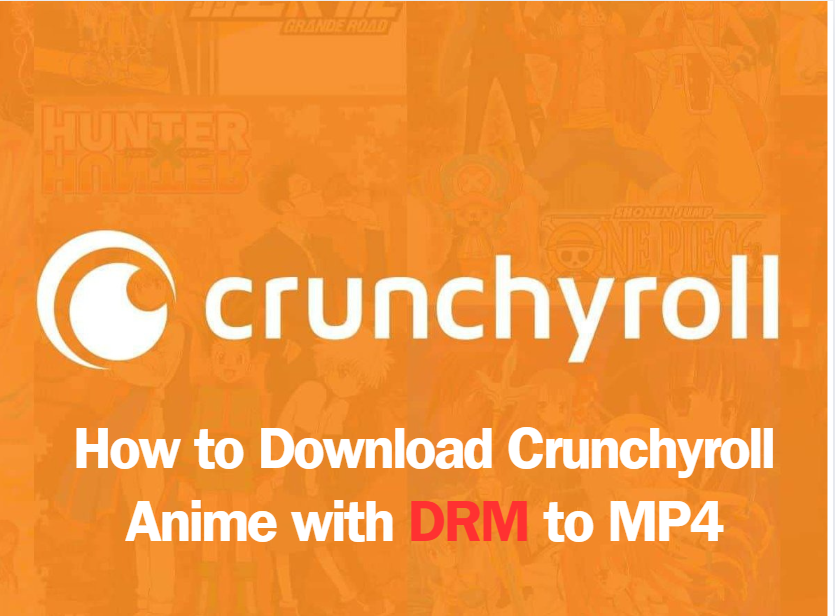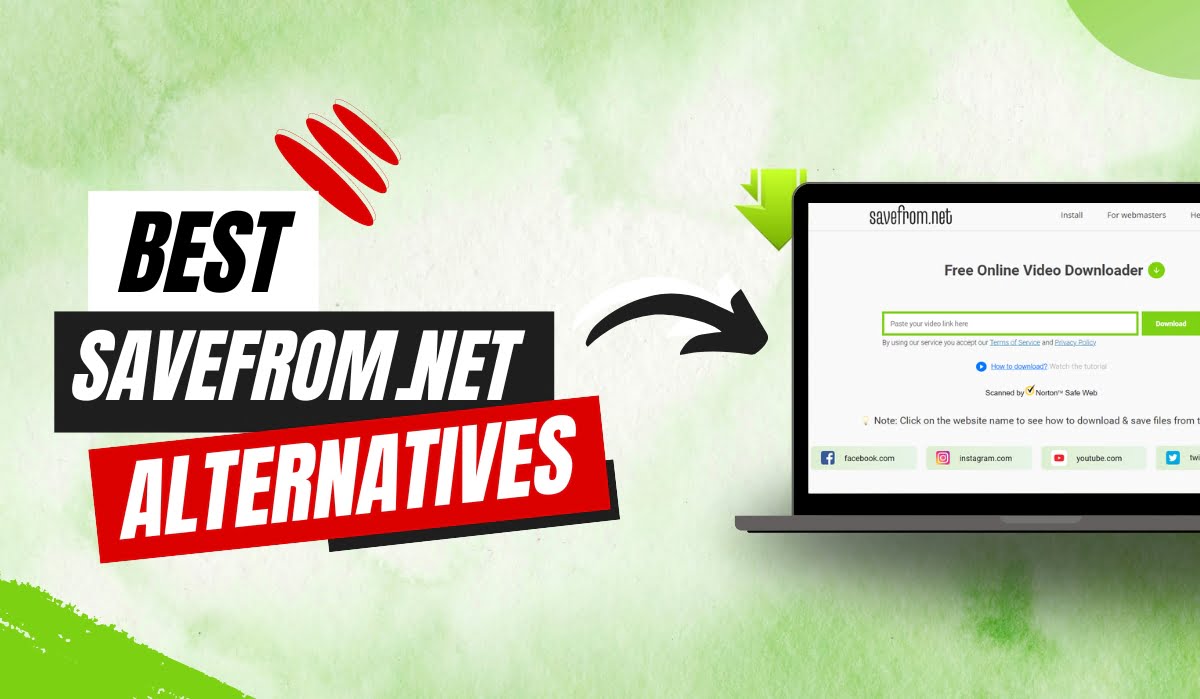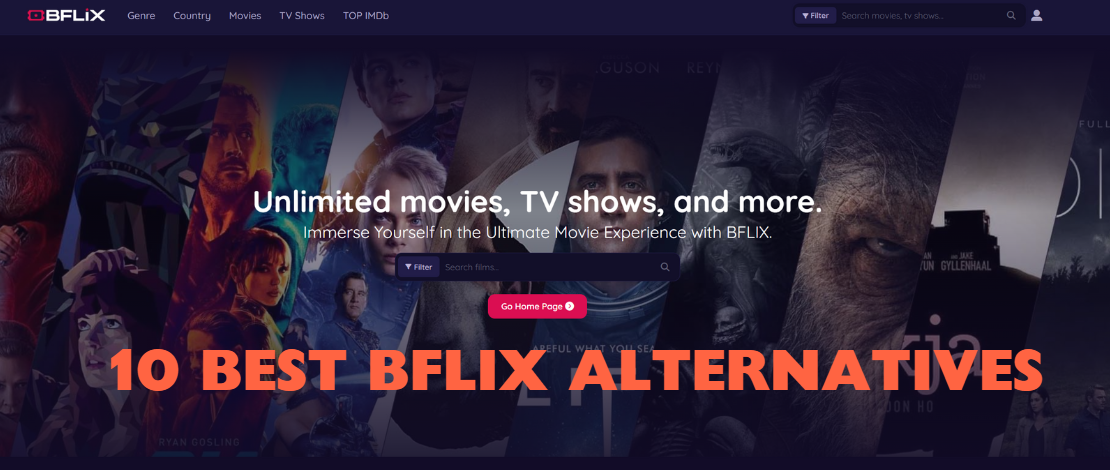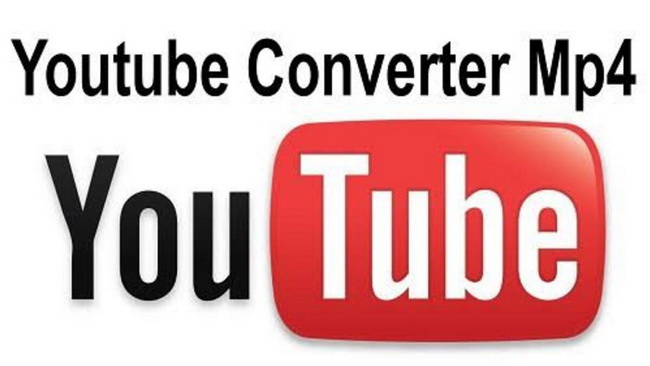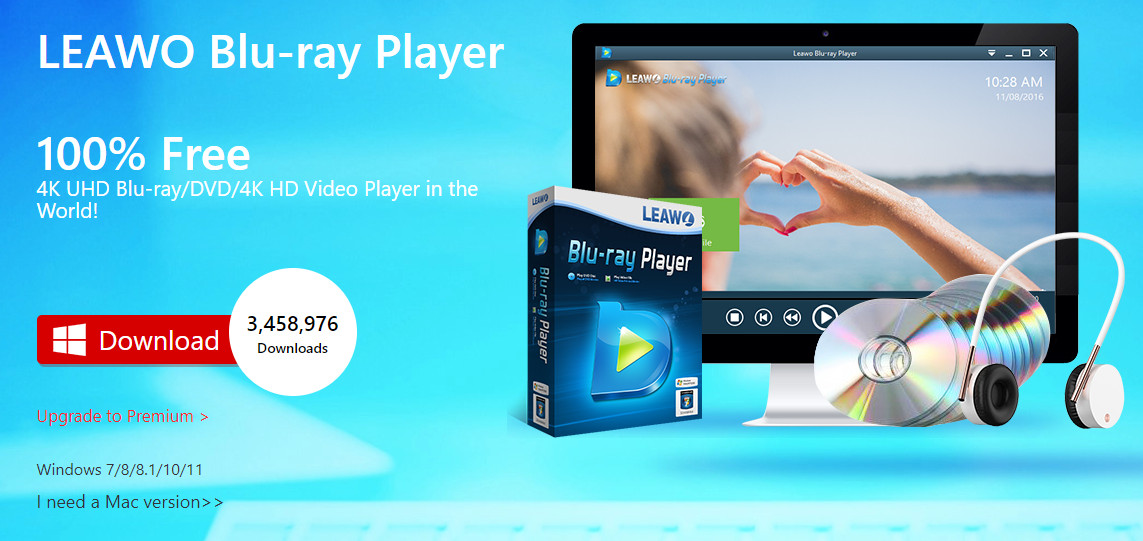Last updated on 2022-12-09, by
How to Download TikTok Videos Without Watermark?
TikTok is a video-sharing app that lets you create and share short videos with your friends. You can use the app to make your videos or to watch those of others. But because the app is so popular, it’s challenging to find a way to download TikTok videos without watermark.
But have you ever seen a video and wished you could download it to watch it whenever you wanted? Well, it is possible to download TikTok videos without watermark. Follow the article below to find out.
Related Readings:
How to Free Download Videos from OnlyFans?
How to Free Download Movies from Netflix?
How to Free Download Movies from FMovies?
Outline
- Part 1: Part 1: How to Get TikTok Video Download Link?
- Part 2: Download TikTok Video Without Watermark Using CleverGet?
- Part 3: Download TikTok Video with Snaptik Online Downloader
- Part 4: Download TikTok Video on iPhone/Android with TikSave
- Part 5: Download TikTok Video on iPhone/Android by Screen Recorder
- Part 6: Comparison Between TikTok Downloaders
Part 1: Part 1: How to Get TikTok Video Download Link?
It’s pretty simple to get a TikTok video download link. Open the TikTok app or website and find the video you want to download. Then, click “Share” and then “Copy Link.” That’s it! You now have the link to the video and can download it whenever you want.
Part 2: Download TikTok Video Without Watermark Using CleverGet
If you love TikTok but hate the watermark that appears on every video. Luckily, there’s a way to download TikTok videos without the watermark using an app called CleverGet Video Downloader. This is an excellent tool for downloading videos from all sorts of websites, like YouTube, Twitter, Facebook, etc. And it of course works like a charm for TikTok. The best part about using CleverGet is that it’s user-friendly. All you need to do is enter the video URL you want to download, and CleverGet will take care of the rest. So if you’re looking for a way to download your favorite TikTok videos without watermarks, give CleverGet a try.
Step 1: Download CleverGet Video Downloader
Below you’ll find a button video downloader on your computer according to your system’s operating system. Click the button below that matches yours.

-
CleverGet
– Download videos up to 8K resolution
– Support 1000+ sites
– Support live video M3U8 link downloading
– Multi-task and playlist download
– Built-in browser and player
– Advanced hardware acceleration
– Easy-to-use interface
Step 2: Input TikTok Video URL
Search for the TikTok video you want to download. Now, copy and paste the URL of the TikTok video that you want to download.
Step 3: Start to Download TikTok Videos
Once the TikTok video loads, you’ll see a “Download” panel pop up with different formats, sizes, and qualities. You can choose the TikTok video that you want and click the “Download” button to download the video.
Step 4: Check and Manage Downloads
Wait for the video to download, and voila! You now have a watermark-free version of the TikTok video. You can also manage the downloads from the right side of the library.
So, there you have it! Now you can enjoy your favorite TikTok videos without seeing that pesky watermark.
Part 3: Download TikTok Video with Snaptik Online Downloader
TikTok allows users to create short videos set to popular music and has quickly become a sensation with youngsters worldwide. If you’re one of them, you’ve probably been wondering how to download TikTok videos so that you can watch them offline or share them with your friends. Thankfully, a handy online tool called Snaptik lets you do just that. Using Snaptik, you can easily download TikTok videos without any watermarks or ads. Plus, it’s completely free to use. Here’s a step-by-step guide on how to use Snaptik to download TikTok videos.
Steps:
- Copy the link of TikTok video you want to download.
- Head to the Snaptik website and enter the URL of the TikTok video you just copied.
- Then, choose a format and size of the video, and click on the ‘Download’ button.
Part 4: Download TikTok Video on iPhone/Android with TikSave
You may have seen a funny clip that you want to share with your friends, or you may want to save a video so you can watch it later. Whatever the reason, there are a few different ways to download TikTok videos.
One method is to use the TikSave app. TikSave is a free app that allows you to download videos from TikTok onto your iPhone or Android device. Here are the steps you need to follow to download TikTok videos on iPhone/Android with TikSave.
Steps:
- To download a TikTok video using TikSave, open the TikTok app and navigate to the video you wish to download.
- Press the share icon at the bottom-right of the page, which looks like an arrow pointing right.
- Scroll the top row of icons to the right and press “Copy link.”
- Next, open the TikSave app and press Paste.
- Select the video you’ve downloaded. Tap Share Video. Hit Save Video. The video will now be saved on your device!
Part 5: Download TikTok Video on iPhone/Android by Screen Recorder
There are many ways to download TikTok videos on your iPhone or Android device. One of the most popular methods is to use a screen recorder. Screen recorders can capture whatever is happening on your screen, including TikTok videos.
To use a screen recorder to download TikTok videos, you will first need to find a good-quality screen recorder app. There are many different options available; I will explain the best here.
1. How to Record TikTok Videos on iPhone?
Recording your iPhone, iPad, or iPod touch screen is easy. The method for recording your screen doesn’t require using any external tools, whether you have an iPhone, iPad, or iPod touch. Here are some steps:
Step 1: To record your screen, you’ll want to go to the Settings option, then Control Center. Under the Control Center, you can add the Screen Recording control if you’re using iOS 13 or earlier or More Controls if you have iOS 14 or later. After this, you should see an Add Button next to the new Screen Recording control.
Step 2: Open the Control Centre, and go to Settings on your iPhone, iPad, and iPod Touch.
Step 3: Tap the Record button to start recording during this step. This will be useful for iPhone users who want to record their screens with audio. The countdown will begin after you’ve tapped the Start Recording icon on your screen.
Step 4: From the Control Center, tap on the red status bar at the top of your phone and then tap Stop. If you want to check your screen recording, find it in the Photos app. However, some apps don’t allow screen recordings with audio, so you’ll only see a video without sound if that’s the case.
2. How to Record TikTok Videos on Android?
A lot of people are wondering how to record TikTok videos on Android. The process is straightforward and only takes a few steps. There is no requirement to install an app to record your screen on your Galaxy device. Follow the steps below, and you’ll be prepared to share your recording in just a few minutes.
Step 1: Scroll down from the top of your screen twice with two fingers to see the quick action buttons. You scroll down once to open the Notification bar and again to show the same icons.
Step 2: You’ll find the Screen recorder button in the bottom right corner of your screen.
Step 3: You’ll be taken to a confirmation screen which will allow you to select whether you want to record any sounds your phone might make, media sound, and microphone. Recording these sound clips can be helpful when talking over the final recording. You can also show taps and other touches if that offers help for someone watching your video.
Step 4: It’s easy to start recording with your device. Tap Record, and it will start counting down after three seconds.
Step 5: This floating toolbar lets you do many different things with your recording. You can use the pencil icon to draw over it, making the video lifelike. The person icon enables you to record a selfie, so it’s not as lonely when you’re on screen. And the two buttons on the right are for pausing and stopping your recording.
Step 6: The video is saved to your phone’s gallery under the Screen Recordings folder when you’re done recording. You can edit and share them just like any other video, so there are no restrictions or storage limitations.
Part 6: Comparison Between TikTok Downloaders
There are many ways to download TikTok videos. Some people use cleverget, some use Snaptik, and some use TikSave. All these methods have their advantages and disadvantages. Here is a quick comparison between all the TikTok video downloaders.
| Features | CleverGet Video Downloader | Screen Recorder | Snaptik | TikSave |
|---|---|---|---|---|
| Available On | Windows & Mac | Android/iPhone | Web based | Android/iPhone |
| Output formats | MP4, WebM, MKV | MP4 | MP4 | MP4 |
| Resolution | Up to 8K UHD resolution | Depend on the size of recording frame | 720p | 720p |
| Batch download | Yes | No | No | No |
| Download speed | 6x higher | Depend on the video duration | Low | Low |
| Interface | User-friendly | User-friendly | User-friendly | User-friendly |
| Supported sites | 1000+ sites | All sites | TikTok Only | TikTok Only |
This guide on how to download TikTok videos without a watermark was helpful. You can use a few different methods, but the best one is using an app like CleverGet video downloader. It’s easy to use, and it doesn’t require any registration. Plus, you can download videos in HD quality without any ads. So give it a try and see if it works for you!