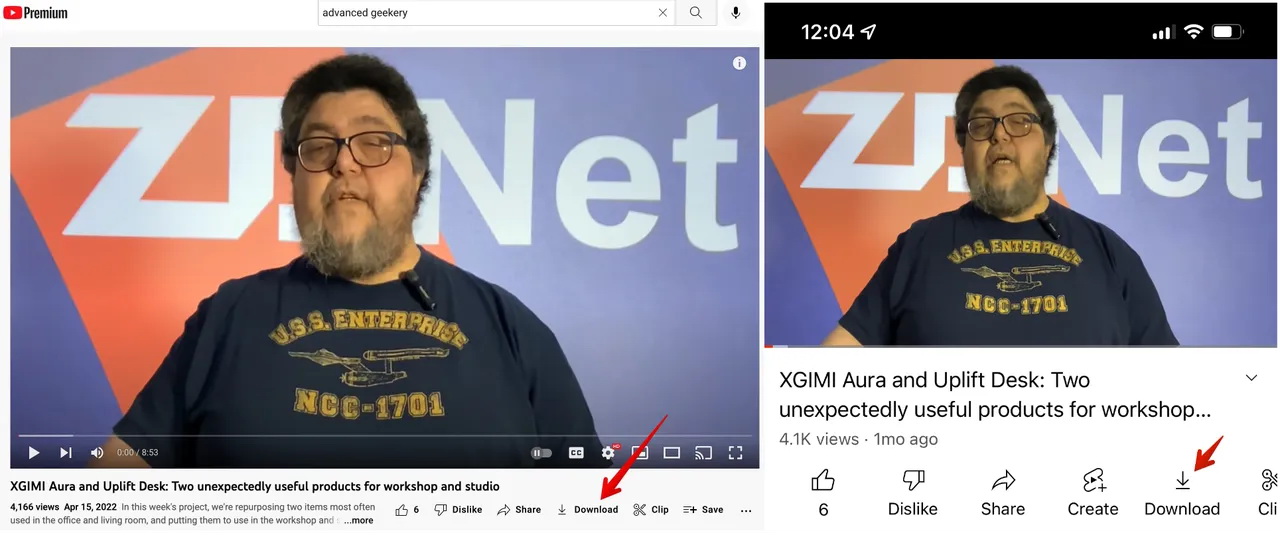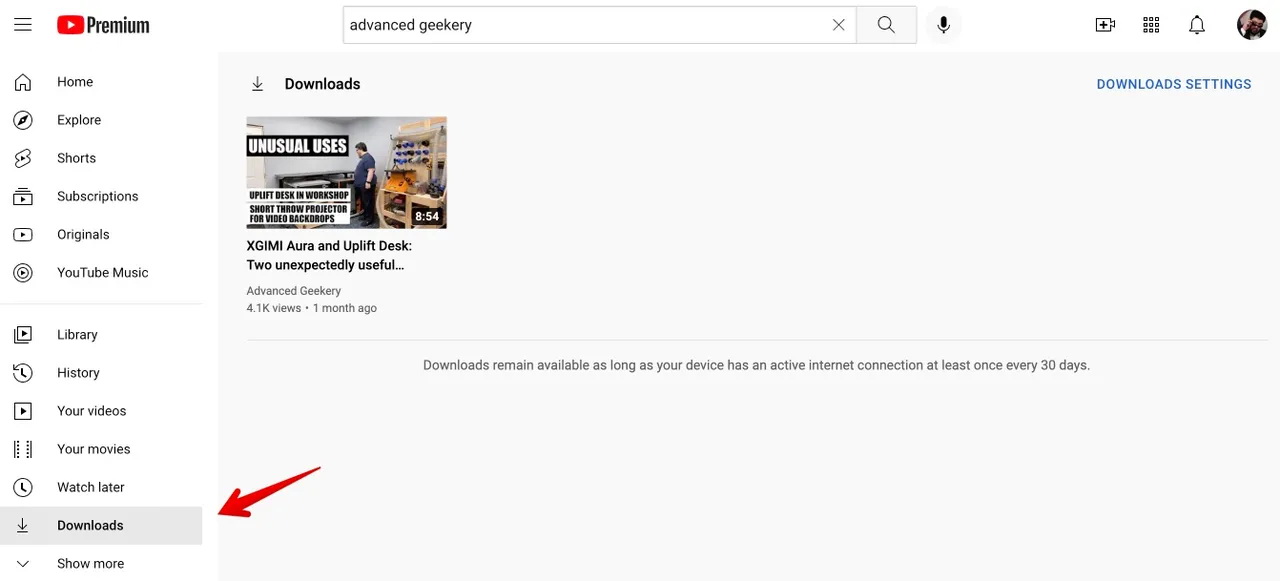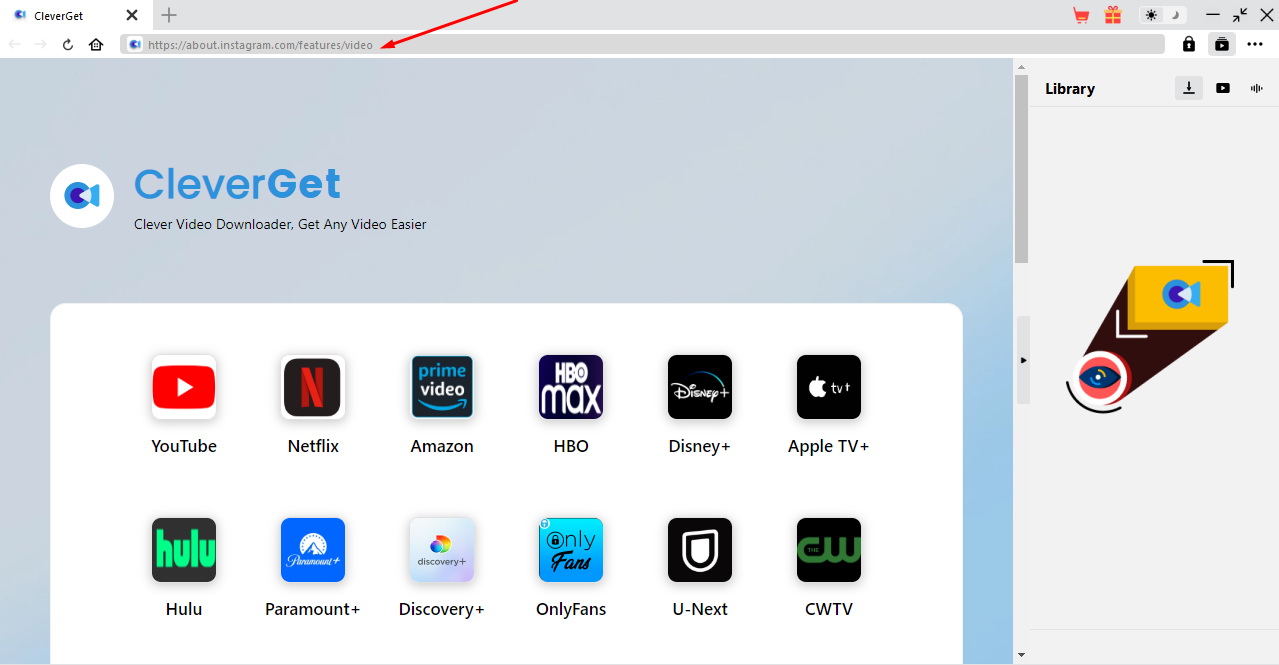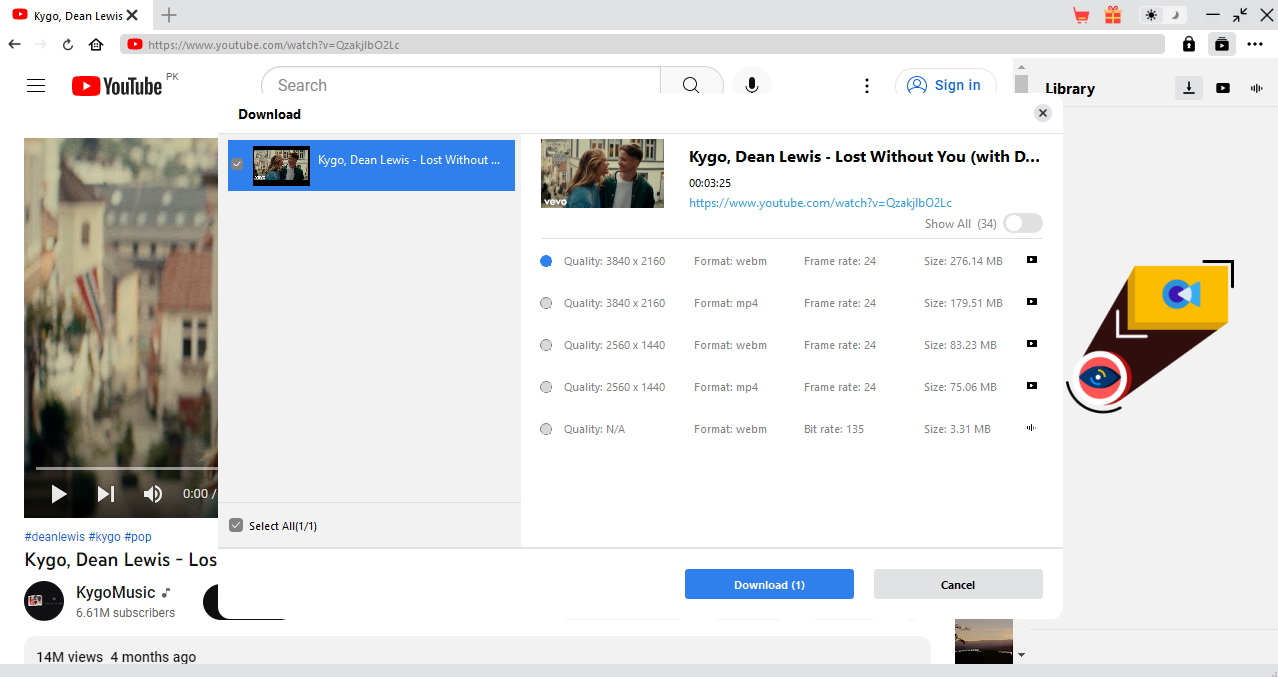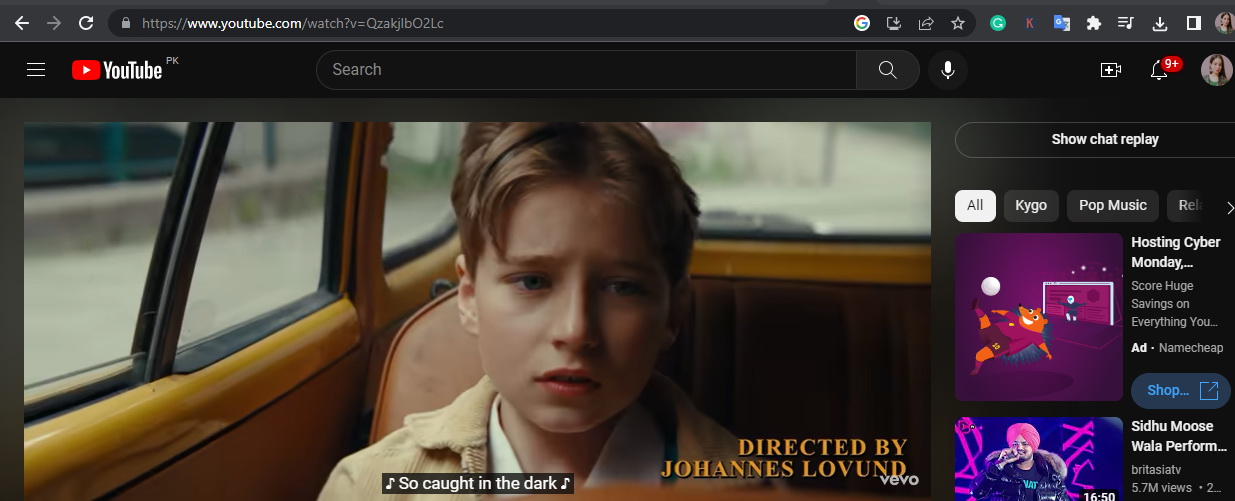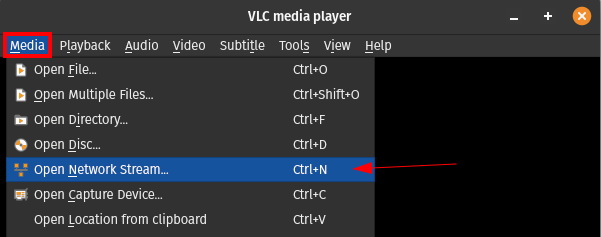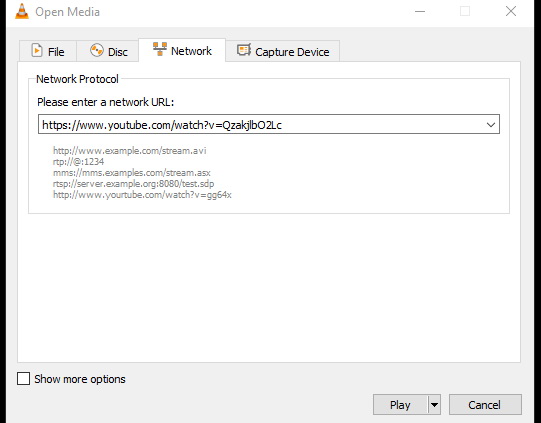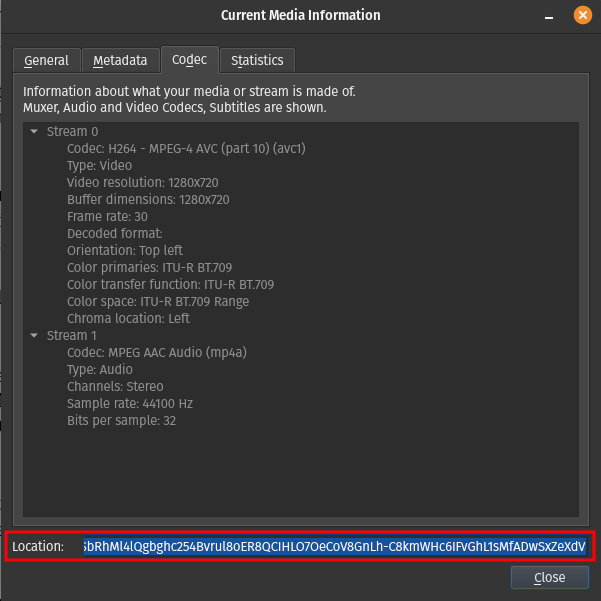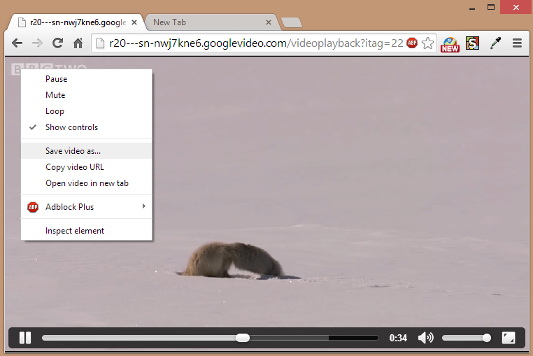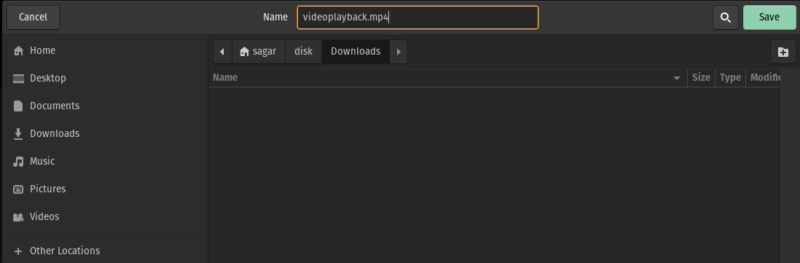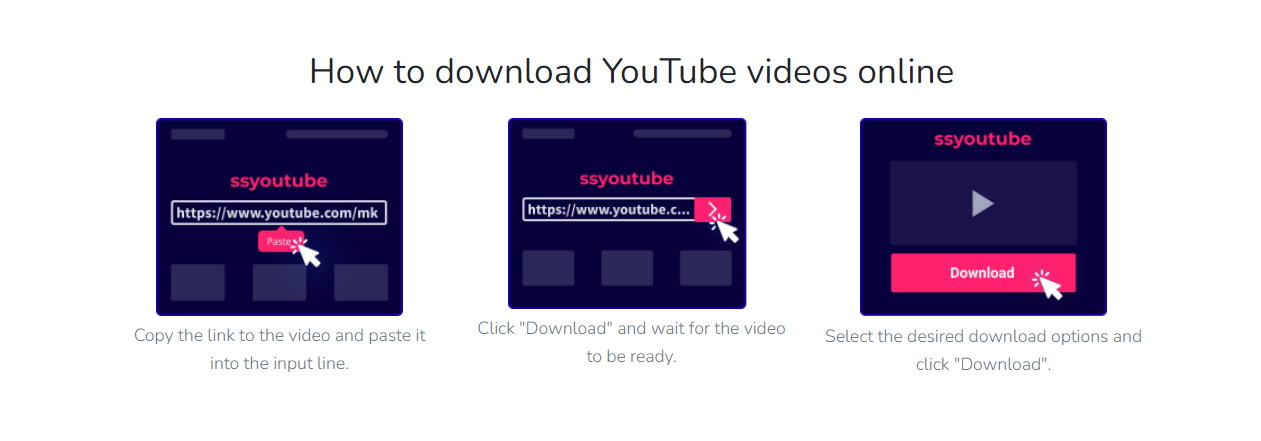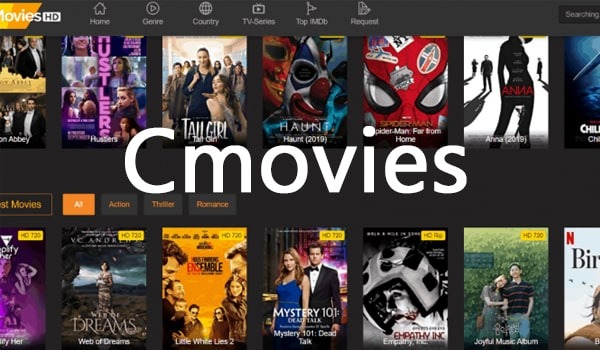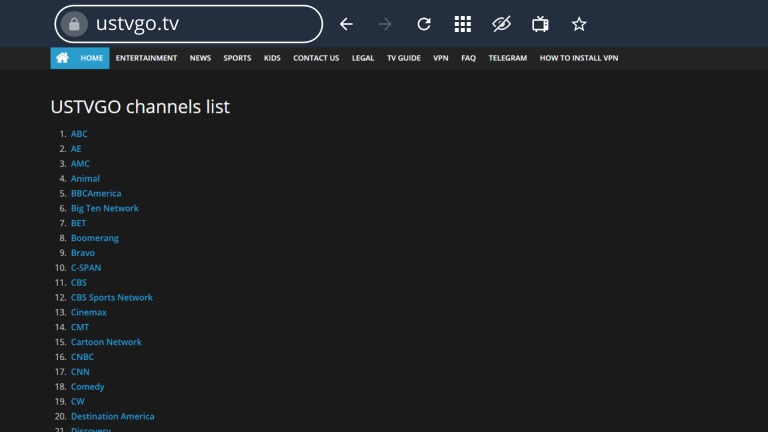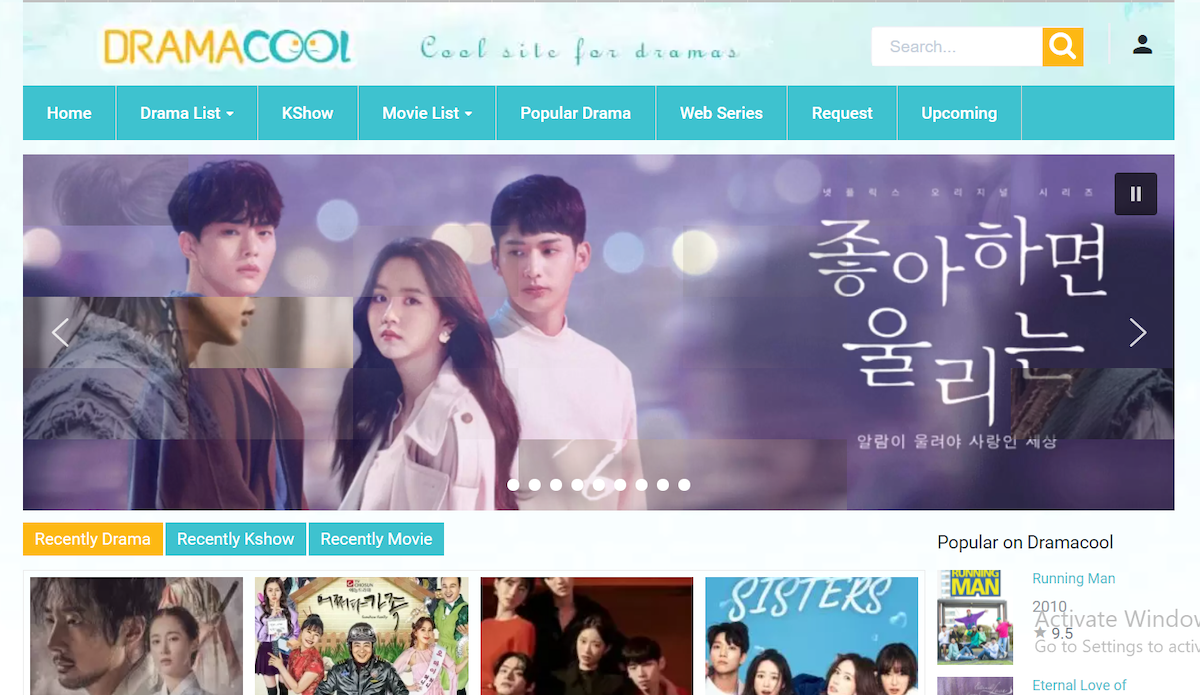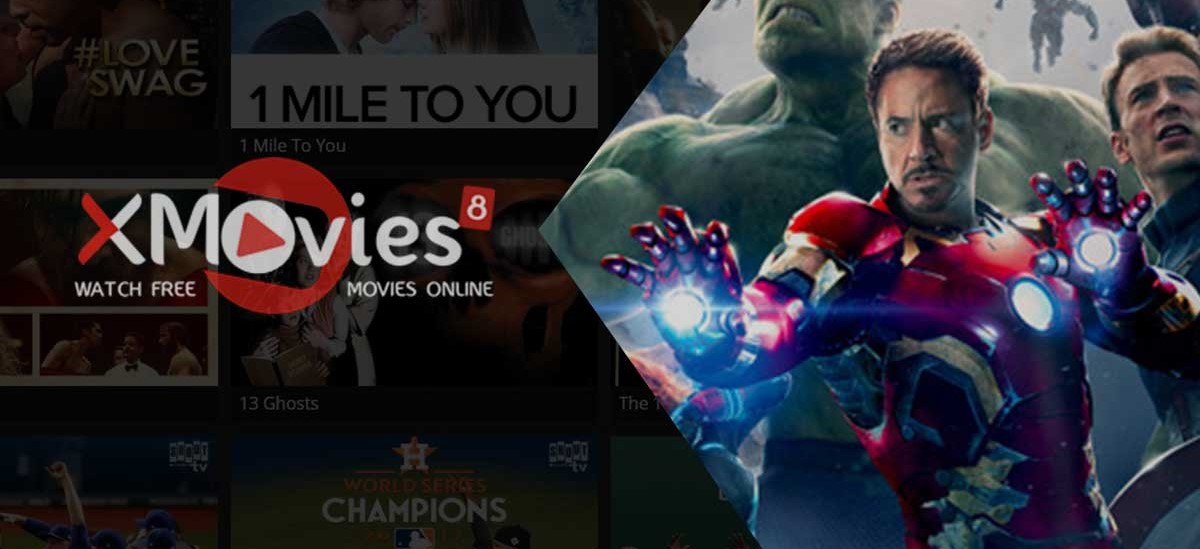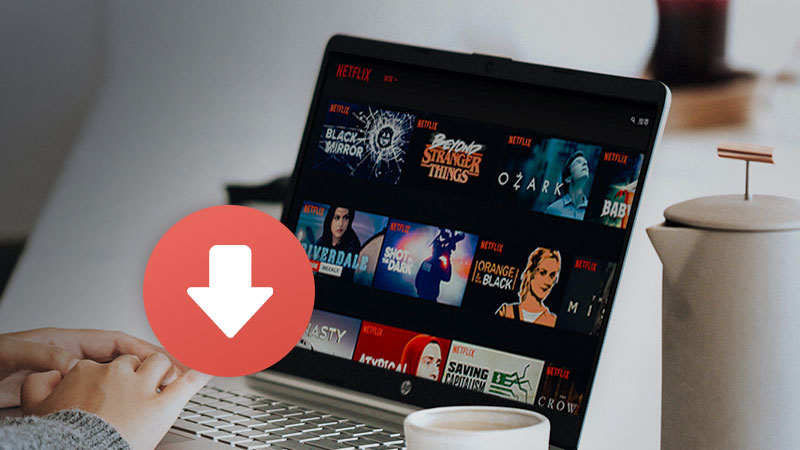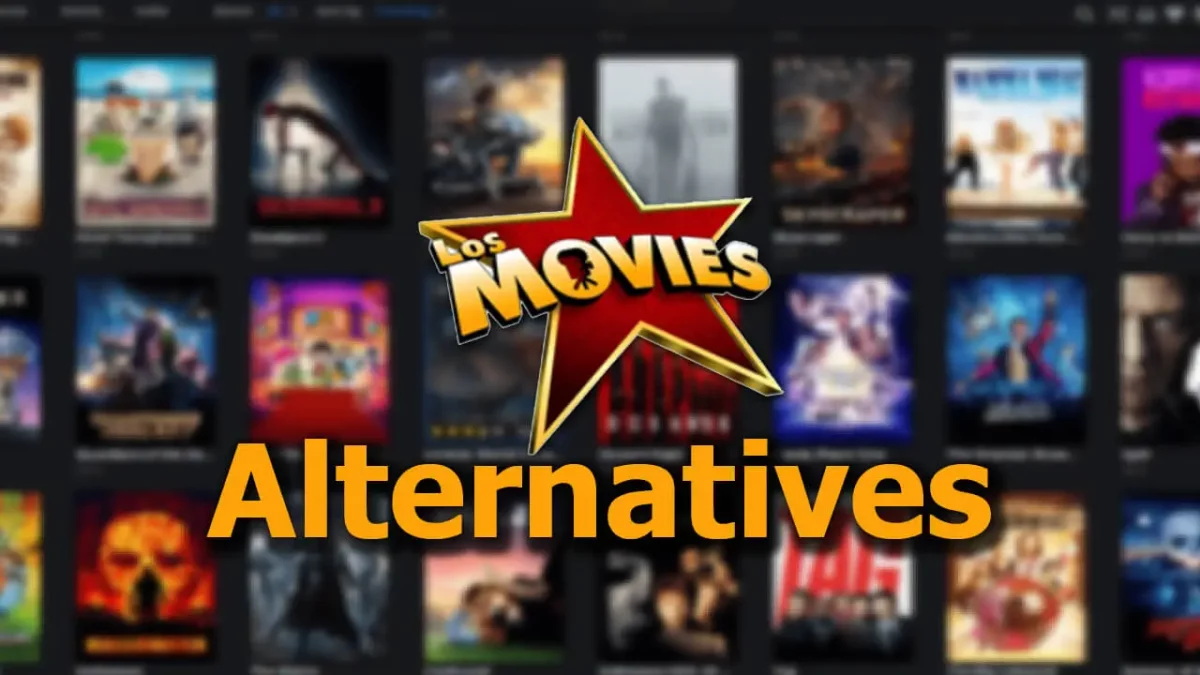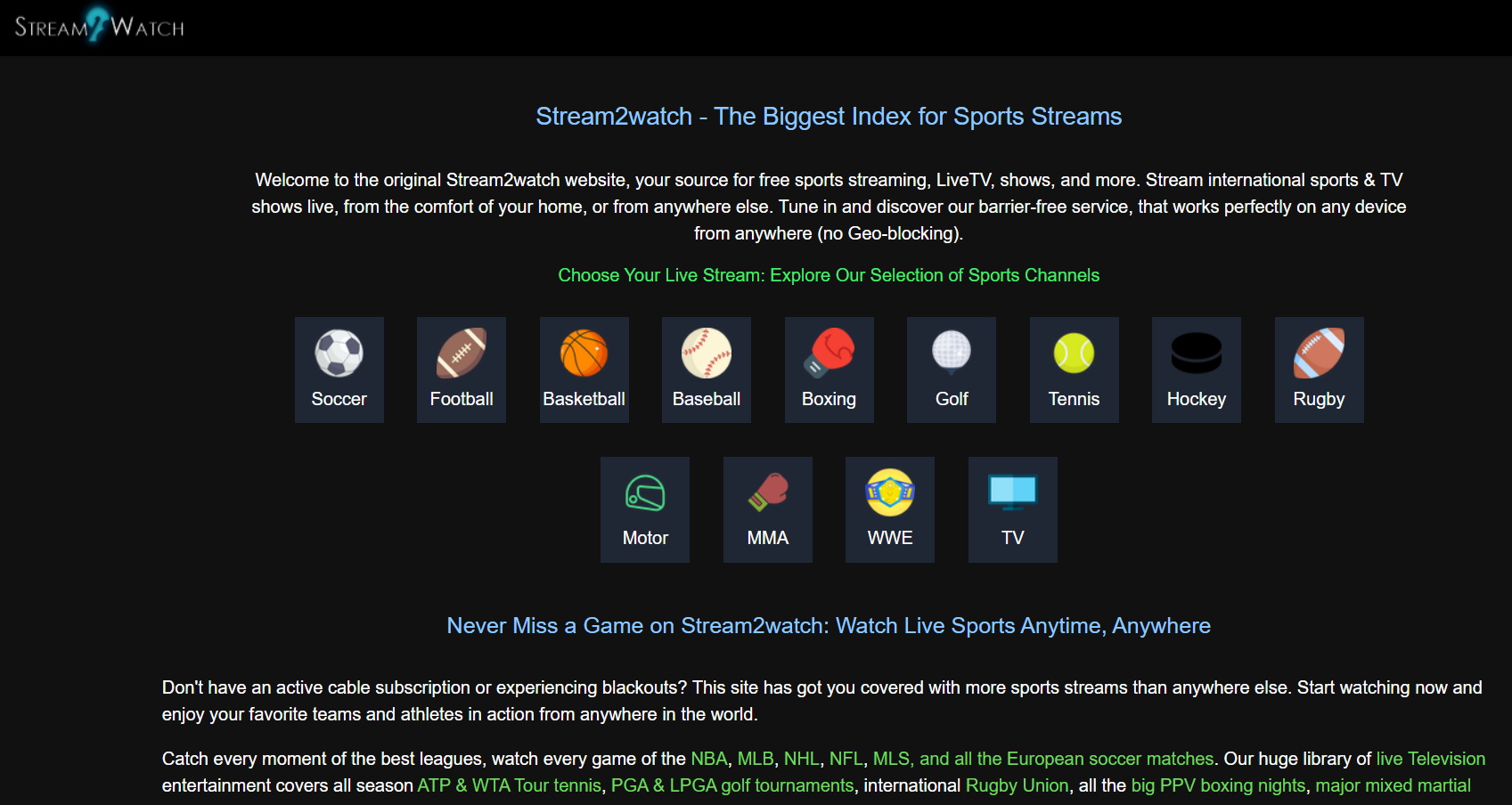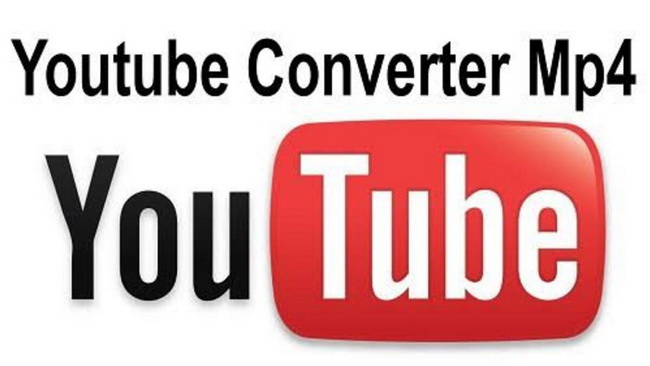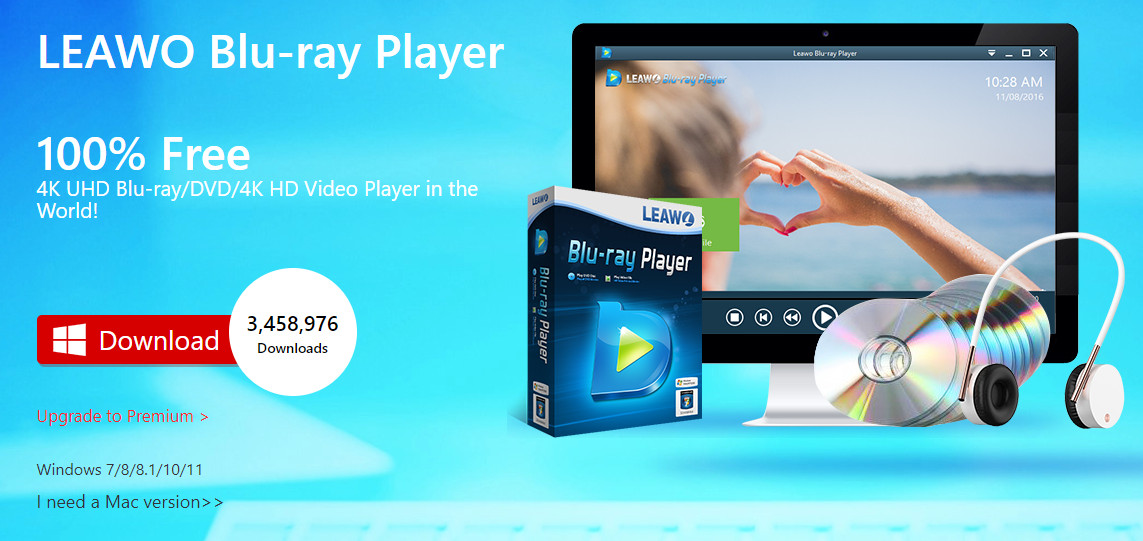Last updated on 2022-12-01, by
How to Download YouTube Videos with YouTube Video Downloader?
YouTube is one of the biggest video-sharing sites in the world, and more people than ever upload content daily. If you’ve found a video you want to save for later, why not use a YouTube Video Downloader? If you’ve been looking for a way to download YouTube videos but have yet to find one that works, this article is for you. In the article, I will show you how to use a YouTube video downloader in your web browser or on your computer – find out more here about the best methods to download YouTube videos.
Related Readings:
How to Download Private YouTube Videos Without Access?
How to Turn Off Age Restriction on YouTube?
7 Fastest YouTube Downloaders
Outline
- Part 1: How to Download YouTube Videos with YouTube Premium?
- Part 2: How to Download YouTube Videos with CleverGet Video Downloader?
- Part 3: How to Download Videos from YouTube with VLC Player?
- Part 4: How to Download YouTube Videos Using Online YouTube Downloader?
- Part 5: Comparison Between 5 Best YouTube Video Downloaders
- Part 6: FAQs about YouTube Video Download
Part 1: How to Download YouTube Videos with YouTube Premium?
YouTube Premium is a subscription service that allows users to watch videos without ads. It also provides access to exclusive content and features, such as ad-free viewing, background play, and access to YouTube Originals. You can subscribe to YouTube Premium for $11.99 a month. This gives you a complete lack of Google-provided ads. There are no banners, no pre-roll, and no interstitial ads. Also, with YouTube Premium, you can also download videos for offline viewing, which is great for when you’re on the go. In addition, you get access to exclusive content and features, such as ad-free viewing, background play, and access to YouTube Originals. Here’s how to download YouTube videos with YouTube Premium.
Step 1: Log into your YouTube Premium account. You can do this by opening the YouTube app and tapping on the Account icon in the top right corner. Once logged in, tap on the Download icon in the top right corner (it looks like a downward-facing arrow).
Step 2: Find the video that you want to download and tap on it. The video will start downloading automatically. Once it’s finished downloading, you can find it in the Downloads section of the app.
Step 3: The YouTube app doesn’t provide an easy way to extract a video file from the downloaded quality for use offline, so it might be difficult for some people to use it for anything other than offline viewing. The same is true of iOS. However, if you’re an Android user with an SD card slot in your phone, you can set your YouTube app settings (tap your profile picture, then Settings, and then Downloads) to save videos to your SD card.
Part 2: How to Download YouTube Videos with CleverGet Video Downloader?
To download YouTube videos without a premium account, you can use the CleverGet Video Downloader. This tool allows you to download YouTube videos without paying for a subscription. CleverGet can help you download videos up to 8K resolution not only from YouTube, but also from other 1000+ websites, including Twitter, TikTok, Vimeo, Netflix, HBO, etc. In addition, it can also download live stream videos from various sites via direct live video URL iput, or detect and get M3U8 links of target live video. With this program, you can also choose the video quality you want to download. Follow the simple steps to download YouTube videos with CleverGet video downloader.
Step 1: Download CleverGet Video Downloader
You can download and install CleverGet Video Downloader for Windows and Mac users after directly clicking the link below.

-
CleverGet
– Download videos up to 8K resolution
– Support 1000+ sites
– Support live video M3U8 link downloading
– Multi-task and playlist download
– Built-in browser and player
– Advanced hardware acceleration
– Easy-to-use interface
Step 2: Input YouTube Video URL
Copy and paste the URL of the YouTube video that you want to download.
Step 3: Start to download YouTube videos
Once your YouTube video loads, a “Download” panel will come up. This panel offers various formats and sizes for you to download. Choose your favorite format and go ahead and click the “Download” button to download YouTube videos onto your computer.
Step 4: Check and manage downloads
You can see a list showing what you’ve downloaded on the Library’s sidebar. You can also manage your downloads from there.
Part 3: How to Download Videos from YouTube with VLC Player?
There are a lot of ways to download YouTube videos. You can use online tools, third-party software, or your browser’s built-in tool. But if you don’t want to use anything additional, the VLC player can be used for this purpose. The VLC Media Player is a handy tool that can be used for more than just playing audio and video files. You can also use it to download YouTube videos. This can be done by following these simple steps.
Step 1: Get the Video link you Want to Download
First thing first, copy the link of the video that you want to download. If you’re copying a link from YouTube, select the desired video quality in the player before copying it. This will be how the video will look for anyone who watches it after downloading.
Step 2: Open Network Stream Option
To open a network stream, click on the Media option and select Open Network Stream. You can also use the shortcut CTRL+N.
Step 3: Paste the Link to Network Stream
Now all you have to do is paste a YouTube video link, click on the play button, and you’ll be able to watch the video. You can even download the video while you watch it by taking the following extra steps:
Step 4: Get the Location Link from Codec Information
Under codec information, the location for the stream is provided. To open the codec information prompt, use CTRL + J or go to “tools” and choose “codec information.” The location can be copied from here.
Step 5: Paste Location Link in New Tab
Now to save this video to your computer, right-click on the screen and select “Save Video As” (or “Save Link As”) on whichever browser is displaying the video.
Step 6: Select the location where you want to Save the video
This app will open a new file manager and allow you to save this video on your computer or play it. You can also rename this video file by default. It’s called “videoplayback.mp4”.
Part 4: How to Download YouTube Videos Using Online YouTube Downloader?
There are a few ways to download YouTube videos. You can use an online YouTube downloader like ssyoutube.com. This website will allow you to enter the URL of the video you want to download and download the video. You can also use a program like 4K Video Downloader. This program is available for Windows, Mac, and Linux computers, allowing you to download YouTube videos in various formats. Here are the simple steps to download YouTube videos using the online YouTube video Downloader SSYoutube.
Steps:
- Click the input line to enter the link to the movie you want.
- Click “Download” and wait for the video to be ready.
- Select your desired download options and click “Download” again.
Part 5: Comparison Between 5 Best YouTube Video Downloaders
There are many YouTube video downloaders, but which is the best? Here, we will compare the top 4 YouTube video downloaders to help you decide.
| Features | CleverGet Video Downloader | VLC media Player | SSYouTube | YouTube Premium |
|---|---|---|---|---|
| Available On | Windows & macOS | Windows, macOS, Android, iOS, Linux | Web based | All platforms |
| Output formats | MP4, WebM, MKV | MKV, FLV, WMV, SWF | MP4, MP3, SQ, HD, Full HD quality | Limited |
| Hardware Acceleration | Yes | No | No | No |
| Batch download | Yes | No | No | Yes |
| Resolution | Up to 8K UHD resolution | Depend on link of video quality | HD Quality | 720p and 1080p |
| Download speed | 6x higher | Average | Average | Average |
| Interface | User-friendly | Not friendly for beginners | User-friendly | User-friendly |
| Supported sites | 1000+ sites | Multiple sites | Only Youtube | Only Youtube |
CleverGet Video Downloader is an excellent option if you want an easy-to-use and reliable downloader. It’s compatible with both Windows and Mac and has a clean interface. It also supports downloading videos in HD quality.
SSyoutube is another popular downloader that works well and is easy to use. It’s compatible with Windows and Mac and can also download videos in HD quality.
VLC Media Player is an excellent option if you’re looking for a free and open-source downloader. It’s available for both Windows and Mac and can handle downloading videos in HD quality.
YouTube Premium is a good choice if you’re looking for an all-in-one solution. Not only does it allow you to download videos, but it also gives you ad-free playback, background play, and offline viewing. However, it does require a monthly subscription fee.
Part 6: FAQs about YouTube Video Download
Q: Is it Legal to Download YouTube Videos?
A: When it comes to copying videos from YouTube, the laws vary depending on the country. But in general, the law dictates that if you are in a copyright claim-eligible country, you must get permission from the original content creator before sharing your video online. There are many legal implications for users downloading videos from YouTube without proper copyright permissions. There may be different legal implications for users downloading videos from their platform without proper copyright permissions. For example, if a user downloads a video that contains copyrighted material, they could be liable for infringement.
Q: Which is the Best YouTube Video Downloader?
A: The best YouTube video downloader is CleverGet Video Downloader. It’s fast, professional and easy to use. With the support of 1000+ websites, it can not only be a YouTube video downloader.
Q: Which Formats Can YouTube Videos Convert to?
A: Take CleverGet Video Downloader as the example. It can convert YouTube videos to MP4, MKV, and WebM formats. These formats are very versatile and can be played on almost all devices.
Conclusion
There are several ways to download YouTube videos; the best method for you depends on your needs. If you want to save a video for offline viewing, then the built-in download function in the YouTube app is probably your best bet. However, if you need more control over the format and quality of your downloads, then using CleverGet video downloader is the best option.