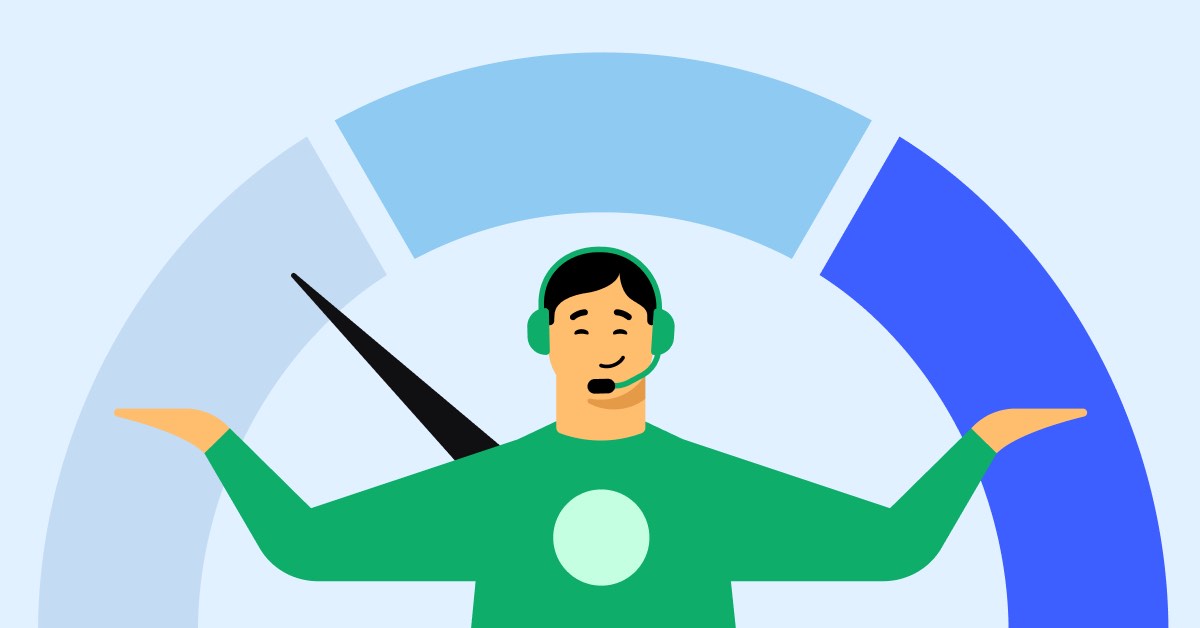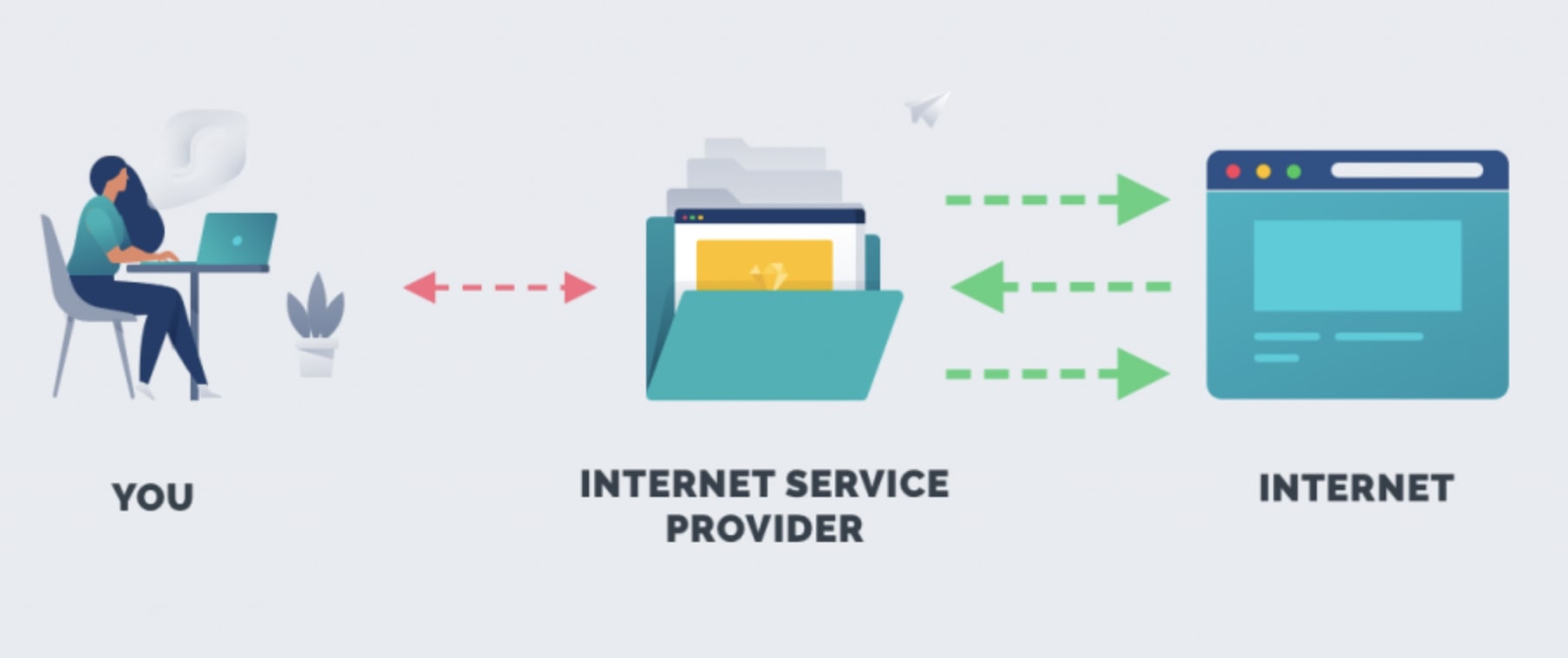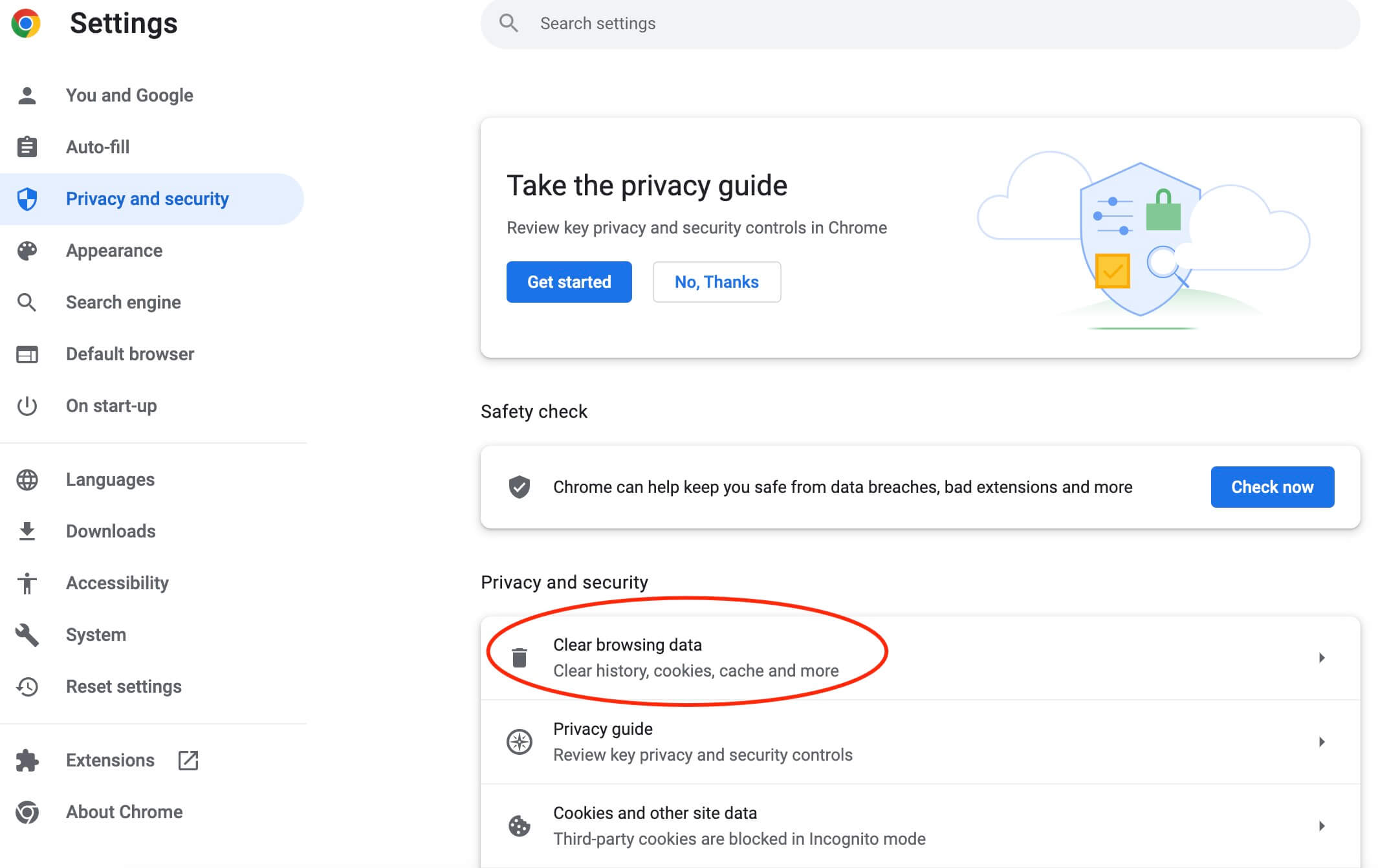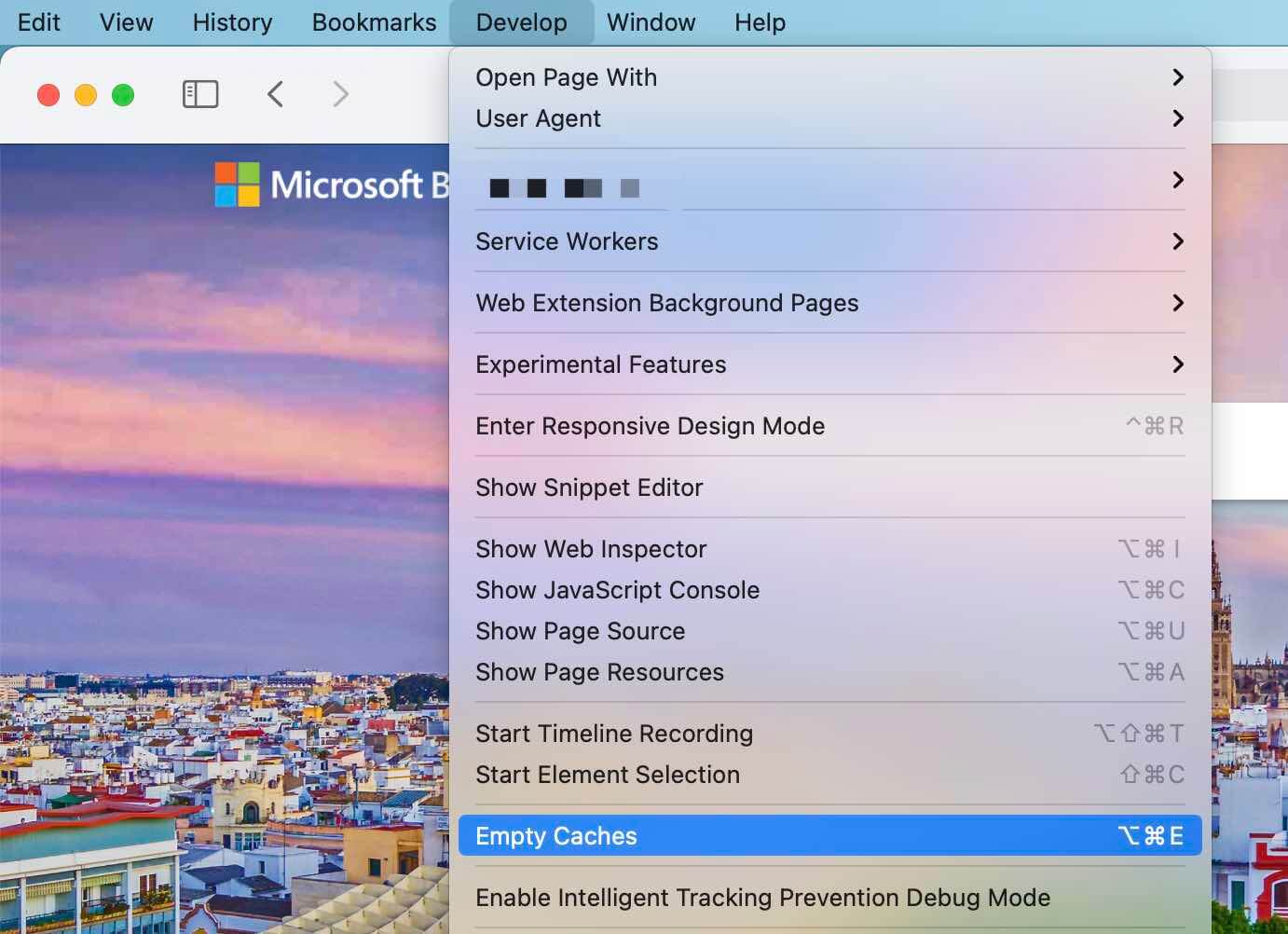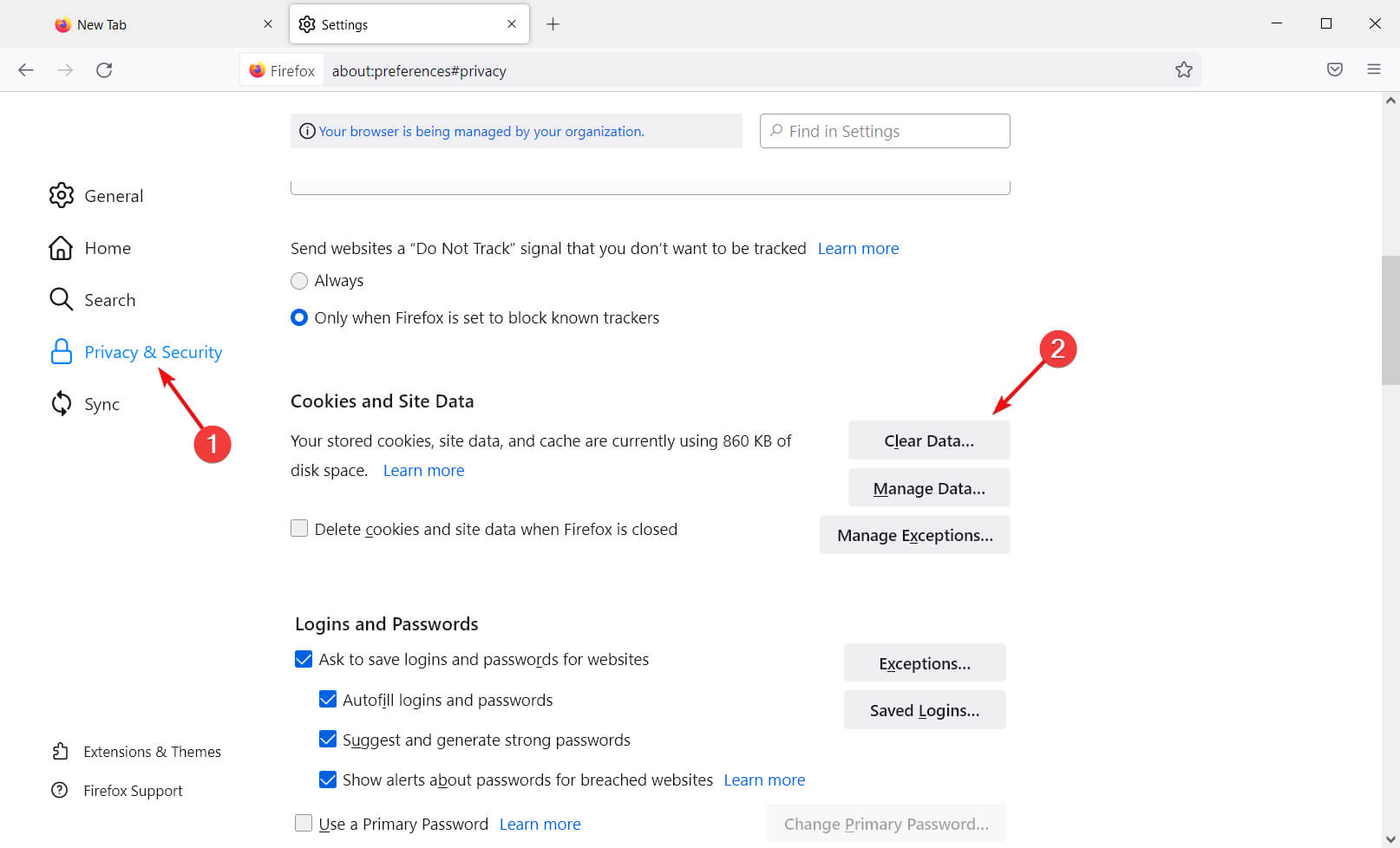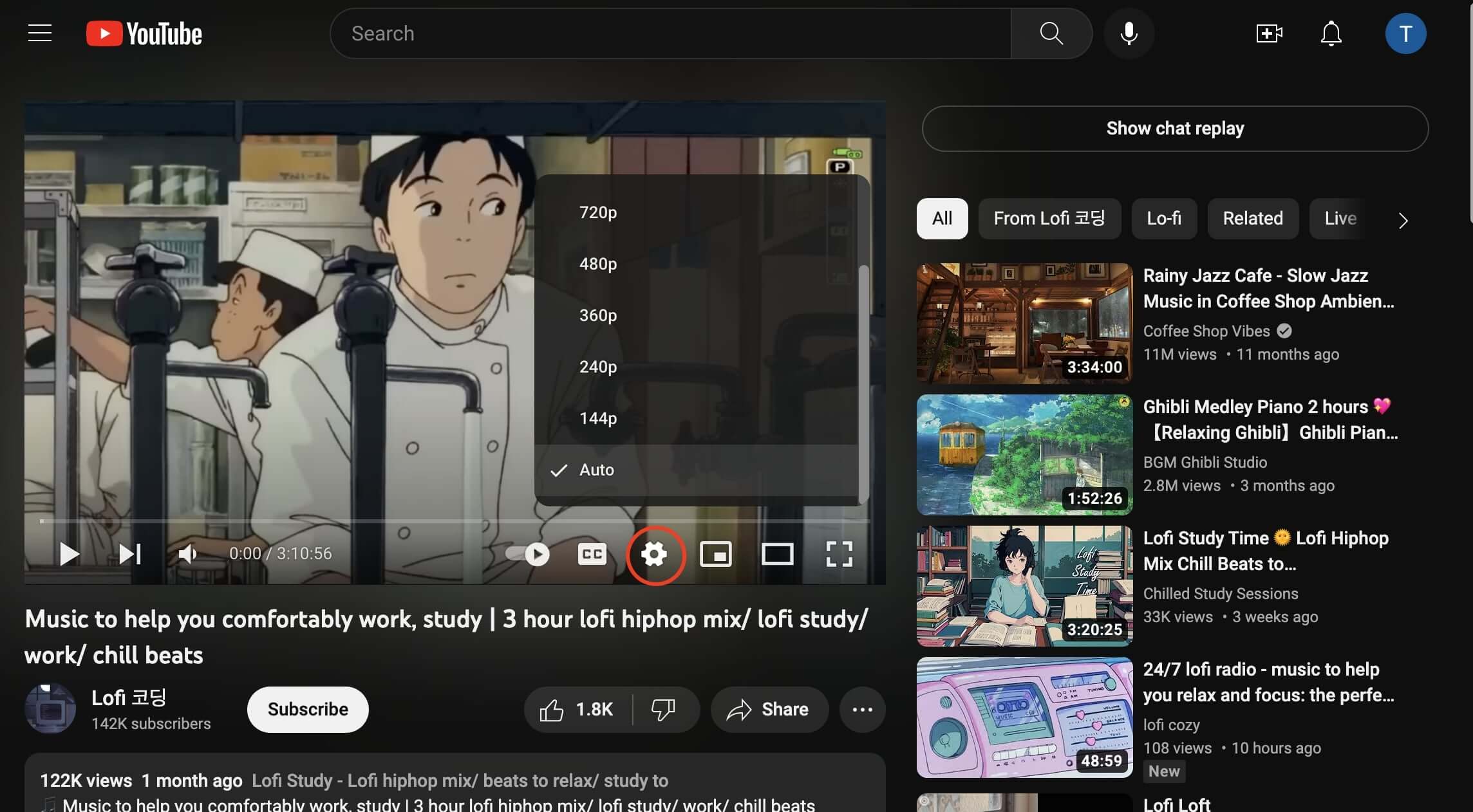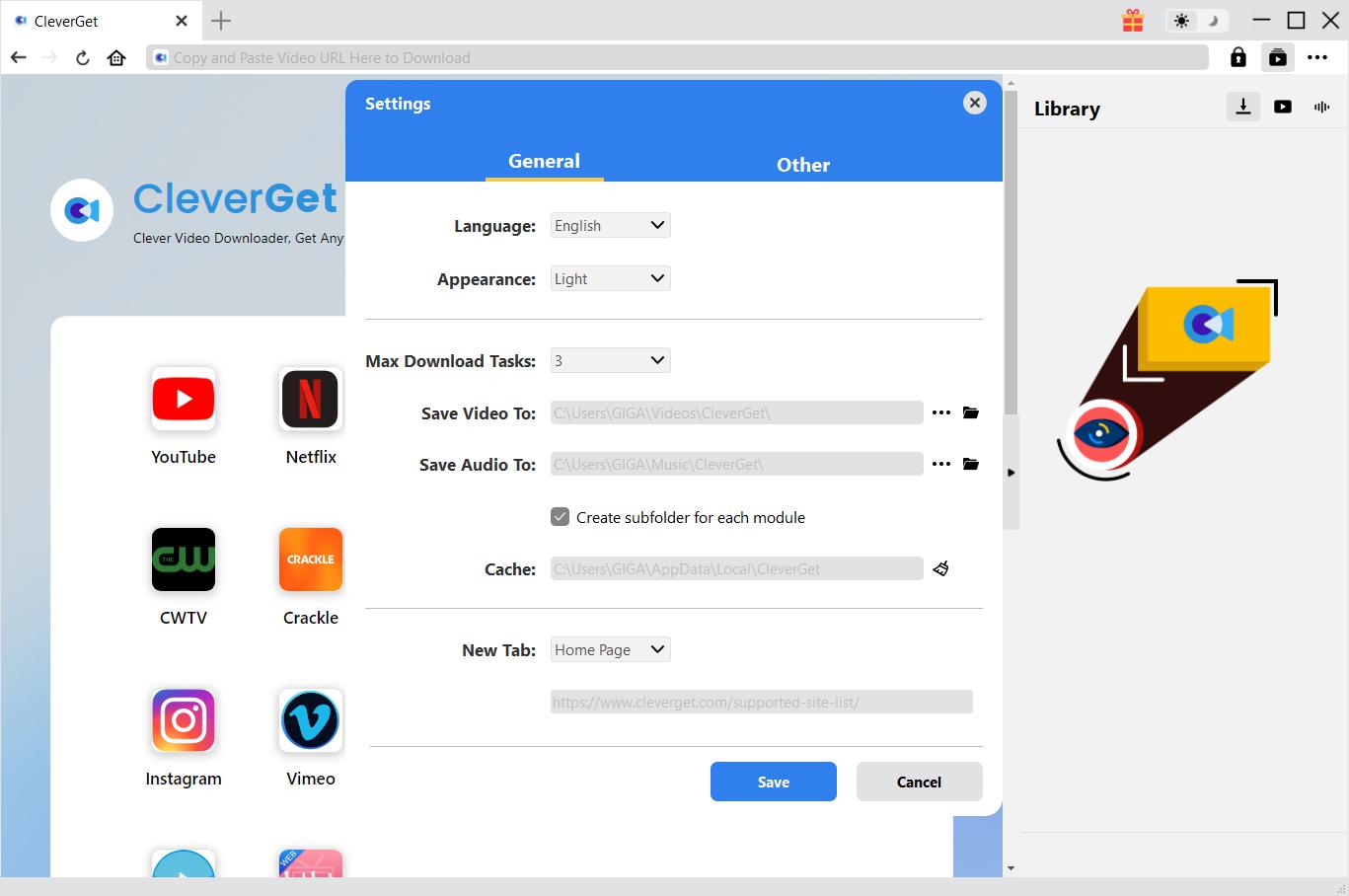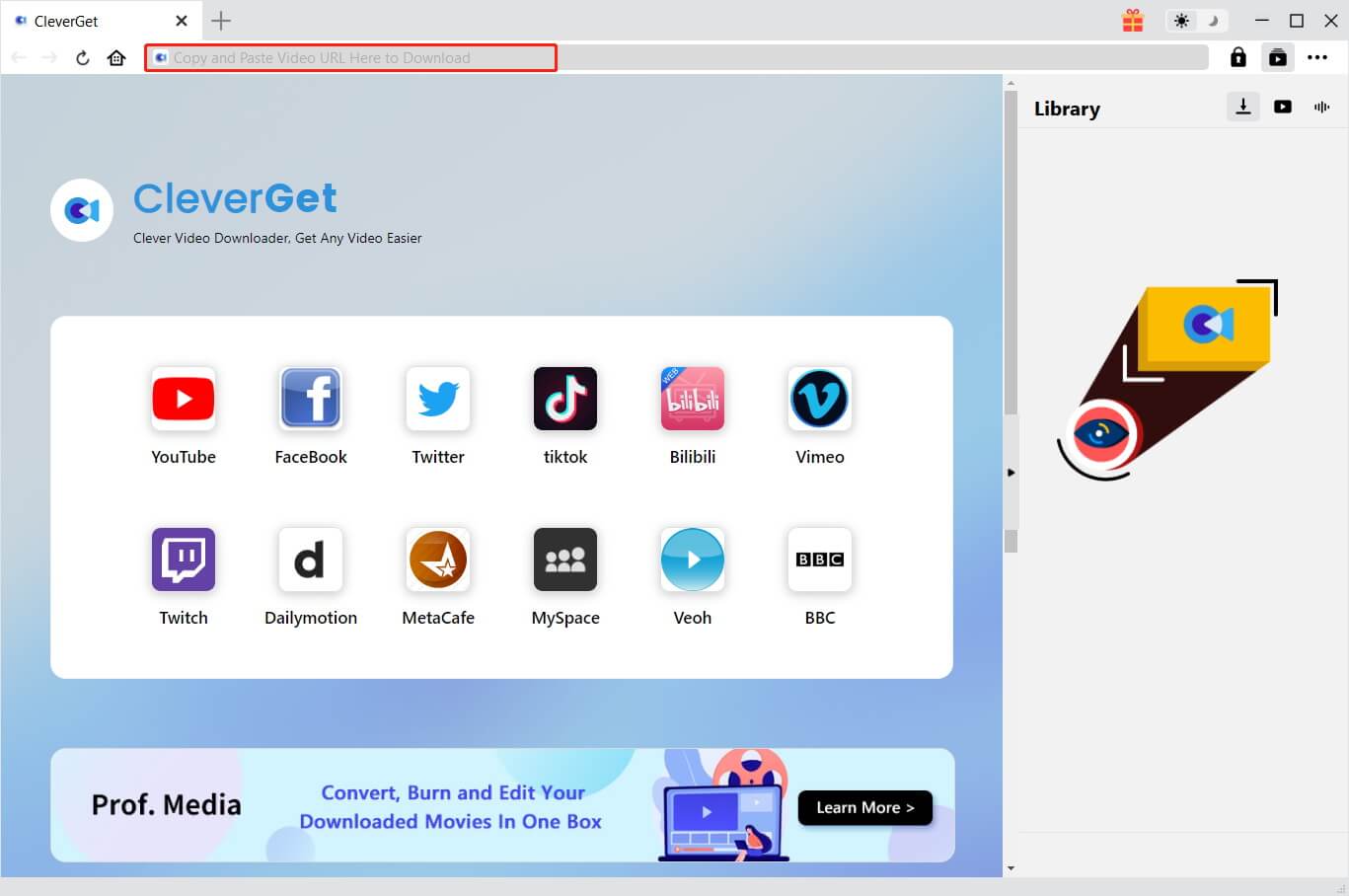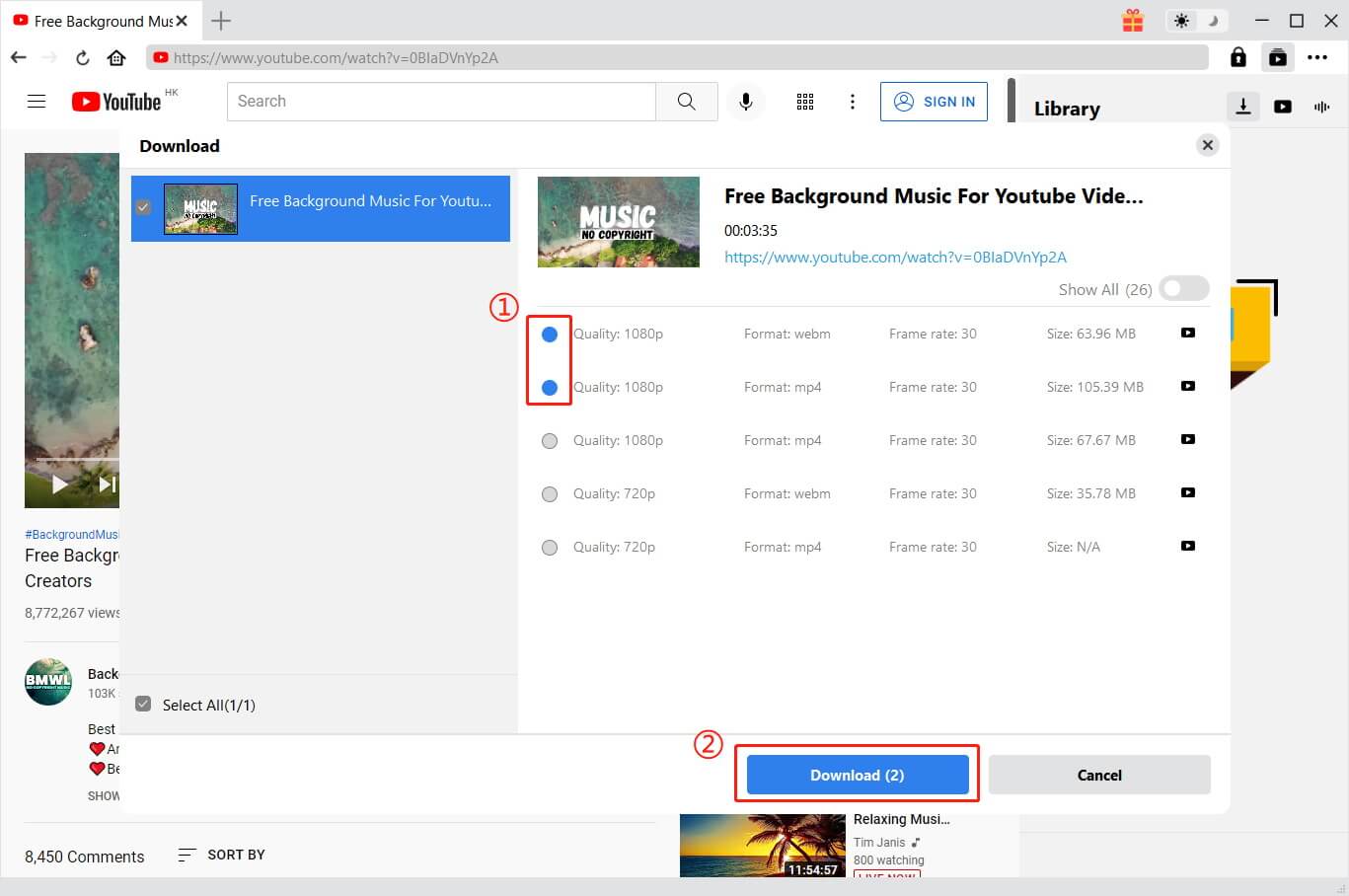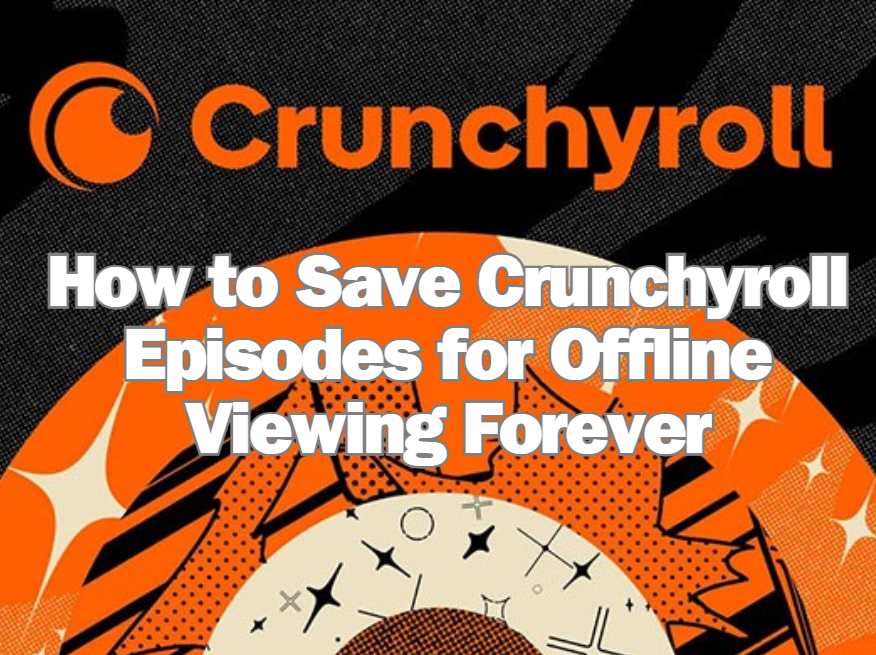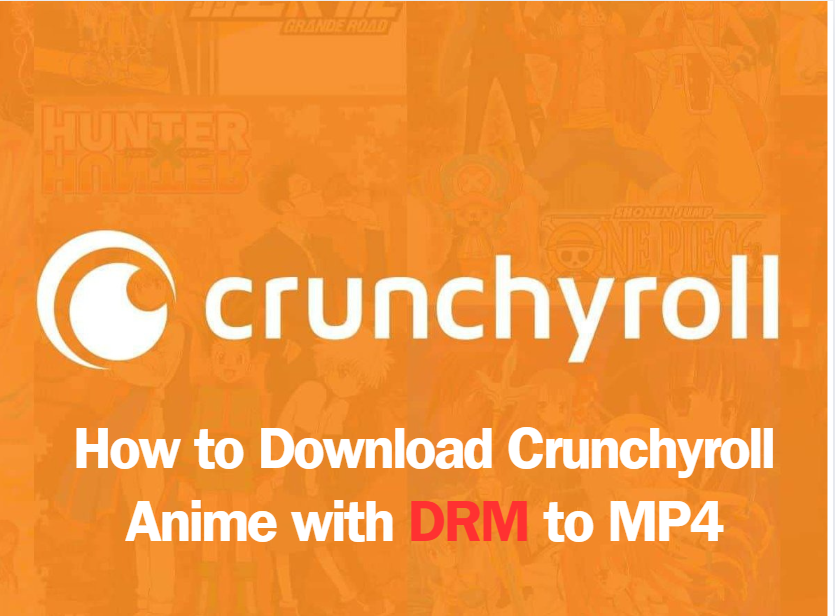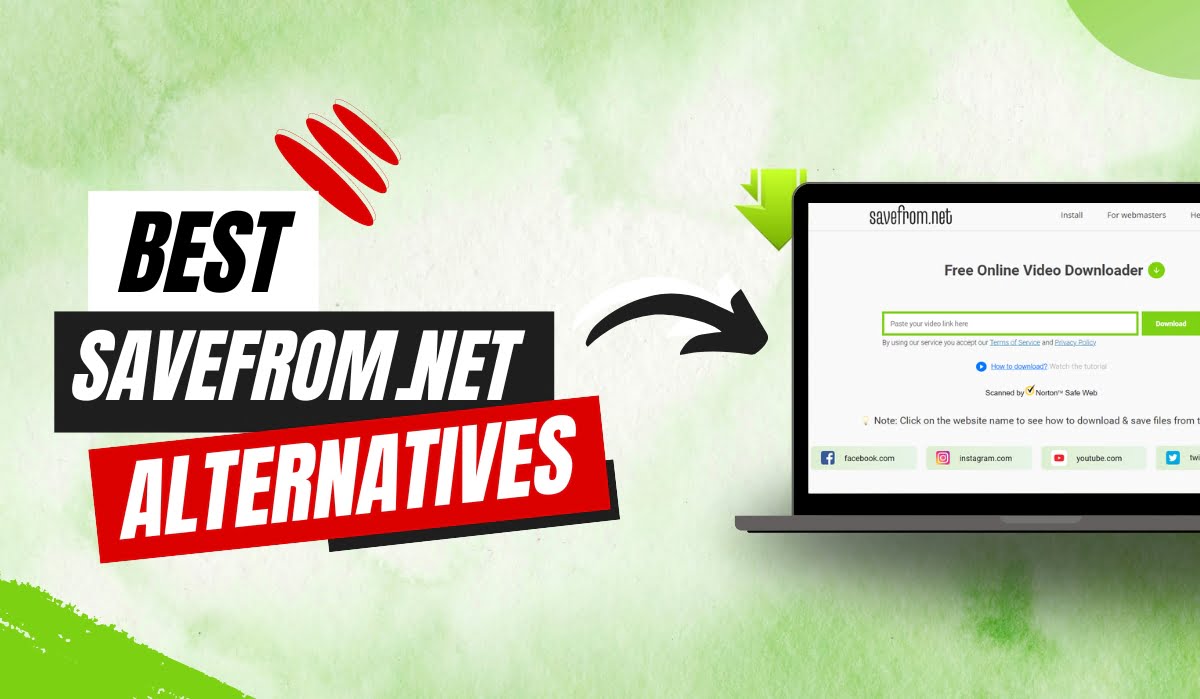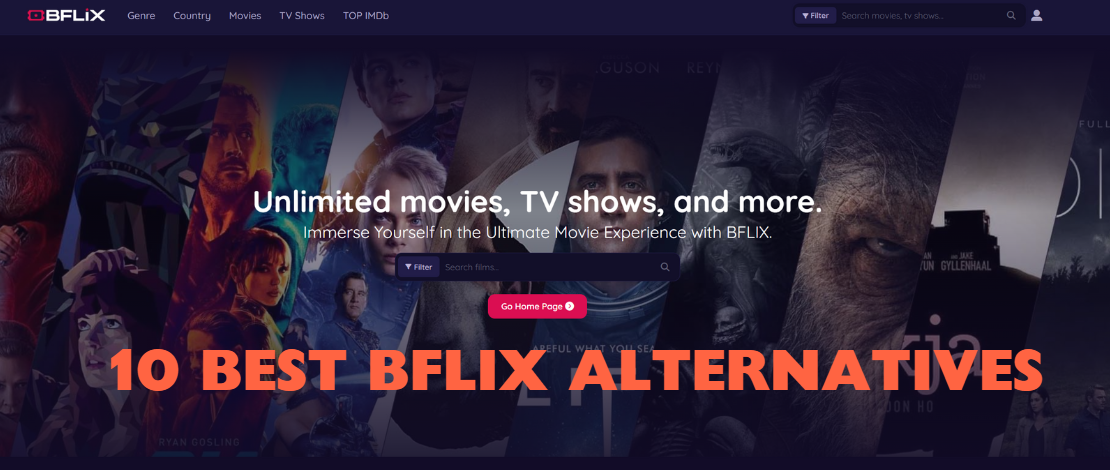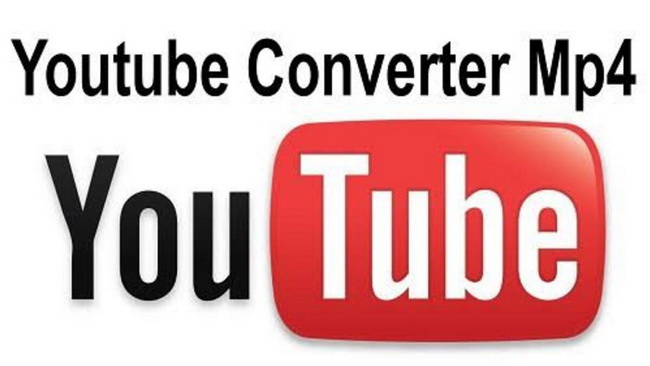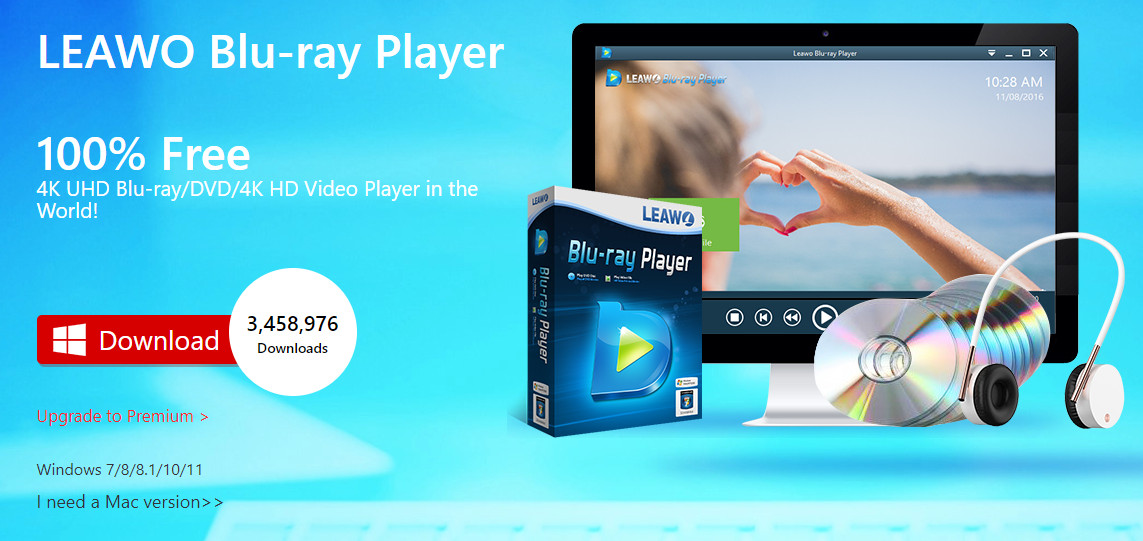Last updated on 2024-10-29, by
How to Fix YouTube Loading Slow 2024 Latest Solutions
With over 2.49 billion monthly active users, YouTube is one of the most popular websites globally. However, there might be various glitches when you stream videos on YouTube. One of the most common errors is the YouTube loading slow issue. So why is YouTube loading so slow? This blog will illustrate all the possible causes and solutions for YouTube loading slow 2024. Just read on to learn more.
Outline
Part 1: Why Is My YouTube Loading Slow?
Why is YouTube loading slow? It means your YouTube video continues to lag instead of playing smoothly. This can be quite annoying, especially when watching live streams or your favorite content. So why is YouTube loading so slow? The issue has been around for a while and here are the possible causes that lead to the issue.
Poor internet connection
The primary reason for the YouTube loading slow issue is that your internet internet connection is too slow to support the playback.
Browser cache and data
If you find YouTube videos loading slow with fast internet, it can be the corrupted cached data on your browser that causes the issue.
Overcrowded YouTube server
When too many people are trying to access YouTube’s servers at the same time, you may also experience YouTube loading slow.
Outdated web browser
An out-of-date browser without fixes for bugs might also result in the YouTube loading slow issue.
Video quality is too high
When you set the streaming video quality higher than your internet can handle, you might find YouTube loading slow as well.
ISP influences
Your Internet Service Provider (ISP) might reduce your speed by throttling when they detect large bandwidth activities like streaming, gaming, etc.
Ad’s interruption
Sometimes the interminable number of ads might be too frequent which causes the YouTube loading slow issue.
Slow DNS
Another reason for YouTube loading slow is that the DNS (Domain Name System) is malfunctioning or slow.
CDN issue
When the CDN (Content Delivery Network), the entire network of servers worldwide, runs into glitches, you might find YouTube loading slow.
Part 2: How to Fix the YouTube Loading Slow Issue?
The previous section has introduced all possible causes for the YouTube loading slow issue. In this part, you can find all the solutions that work.
The previous section has introduced all possible causes for the YouTube loading slow issue. In this part, you can find all the solutions that work.
Optimize your network
The first thing to do is to optimize your network. Just check out the tips below.
- Run a speed test to check your network condition.
- Restart your computer and router to clear the cache.
- Move your device to the router to get a better signal. A Wi-Fi extender can be a handy tool when you can not move around.
Clear browser cache
You can also clear your corrupted browser cache and data to fix the YouTube loading slow issue. Here’s how to make it on popular browsers.
Chrome: Go to Settings > Delete browsing data > Choose a period and delete data.
Safari: Safari on top > Develop > Empty Cache
Firefox: Settings > Privacy & Security > Clear Data
Change the URL
Changing the URL is a quick fix to the YouTube loading slow issue. Here’s how to change the URL in simple steps.
Step 1. Open the YouTube video that loads too slow.
Step 2. Change the www. to ca. in the URL.
Many users claim that the trick works. You can give it a try when you experience YouTube loading slow.
Use a VPN
A VPN can not only give you safe access to the internet but also boost your network speed as a whole. You can use a VPN when you find YouTube loading slow.
Update your browser
If you find your browser is out of date, it’s important to update it to the latest version to avoid the YouTube loading slow issue.
Adjust video quality settings
You can adjust the YouTube video quality settings to lower so they can consume less data per minute. Here’s how.
Step 1. Click on the Settings icon in the bottom right of the YouTube media player.
Step 2. Select the Quality option.
Step 3. Choose a lower quality option to see if the video can load faster and smoother.
Block two IP address ranges
You can also block two IP address ranges for the CDNs to solve the YouTube loading slow issue. Here’s how.
Step 1. Press the “Windows + R” to open the dialog box. Type in CMD and press Ctrl. Run Command Prompt as administrator. Click Yes to enter the Command Prompt.
Step 2. Enter the following command:
netsh advfirewall firewall add rule name=”YouTubeTweak” dir=in action=block remoteip=173.194.55.0/24,206.111.0.0/16 enable=yes
Step 3. Press the Enter key to add the rule. Close the Command Prompt.
Part 3: Download Your Favorite YouTube Videos with CleverGet
Why is YouTube loading so slow and how to fix it? The previous parts have introduced all the feasible solutions. Just follow the guide above to troubleshoot the issue easily. But if you want to fix the YouTube loading slow issue once and for all, downloading YouTube videos would be the simplest solution. Here CleverGet Video Downloader is the best tool that can help you save everything on YouTube with the best video quality.
With CleverGet Video Downloader, you can download YouTube videos for offline viewing to avoid the YouTube loading slow issue successfully. Just check out its prominent features to learn more.
Download YouTube videos to MP4/MKV
CleverGet Video Downloader can help you download YouTube videos to MP4/MKV. You can enjoy YouTube videos offline without worrying about YouTube loading slow issues and keep your favorite YouTube videos forever offline!
High quality YouTube videos downloader
CleverGet Video Downloader allows you to download videos with up to 8K resolution, depending on the streaming quality on YouTube. The downloader, which was developed based on the best decoding and encoding technology available, lets you download any YouTube video without video and audio quality loss.
Easy to download YouTube videos
Designed with a clean interface, CleverGet Video Downloader is super easy to use. You can batch add all the target videos to the download list and wait for them to be downloaded one by one. Meanwhile, the support of GPU acceleration can also help you download YouTube videos efficiently.
Remove ads & DRM simultaneously
As the best video downloader on the block, CleverGet can remove DRM (Digital Rights Management) protection and ads while downloading. That means you can enjoy an uninterrupted viewing experience offline and transfer the downloaded videos to any device!
One-stop solution for video downloads
CleverGet Video Downloader is the top-notch video downloader that can help you download online videos from a slew of websites, including Facebook, TikTok, and even porn sites like Pornhub, XNXX, etc. You can download not only YouTube videos but also paid streaming movies and TV episodes all in one place! Read on to learn how to download YouTube videos with CleverGet Video Downloader.
Step 1. Install CleverGet Video Downloader
The software works with both Windows and Mac operating systems. Install CleverGet Video Downloader for free on your device.

-
– Directly download movies up to 8K resolution
– Support 1000+ sites like YouTube, Netflix, HBO Max, etc.
– Support live video M3U8 link downloading
– Multi-task and playlist download
– Built-in browser and player
– Advanced hardware acceleration
– Easy-to-use interface
Step 2. Set Output Folder
Before you download a YouTube video, set the output folder. You can navigate to the three-dot icon to modify the configuration.
Step 3. Locate YouTube video
Find the YouTube video that loads too slow or any video you want to watch offline. Click the Download icon at the bottom right to find all available resources for downloads.
Step 4. Download YouTube video
The pop-up window will list all the download resources of different settings. Click on your favorite option to download a YouTube video.
Note: CleverGet Video Downloader offers a free trial for new users. You can download three videos for free. To download more videos on YouTube, simply go premium to update CleverGet Video Downloader to the premium version.