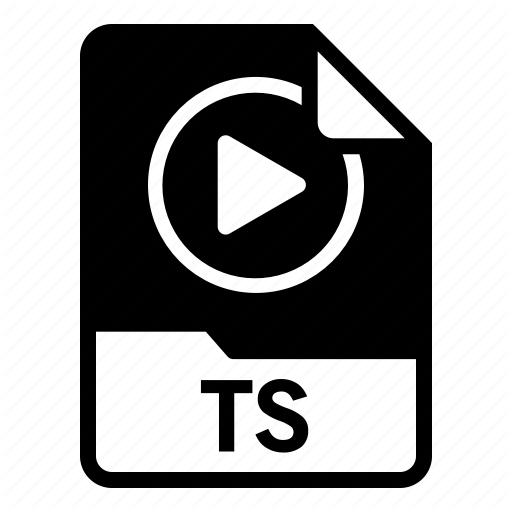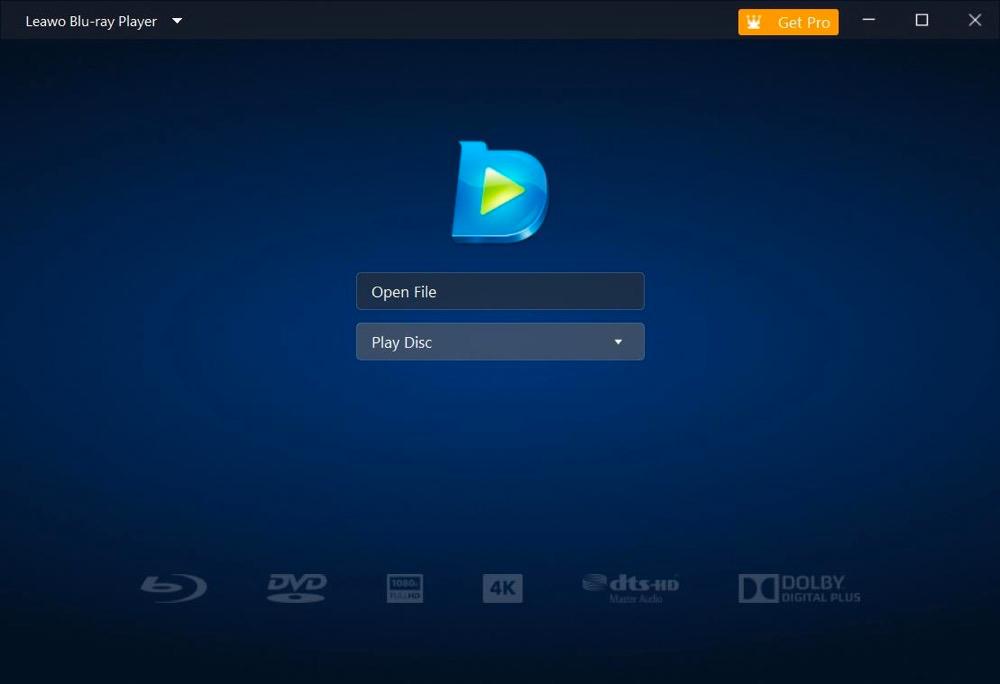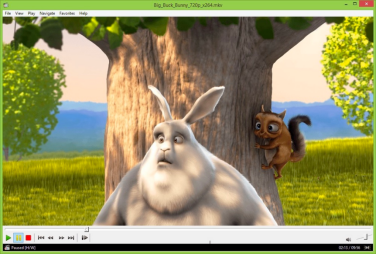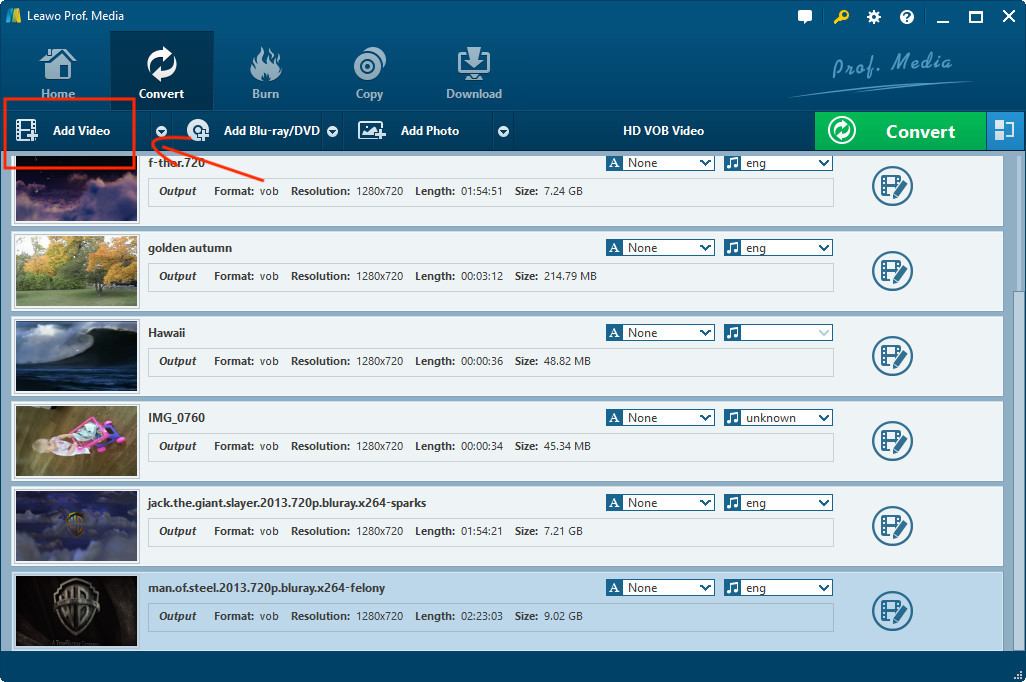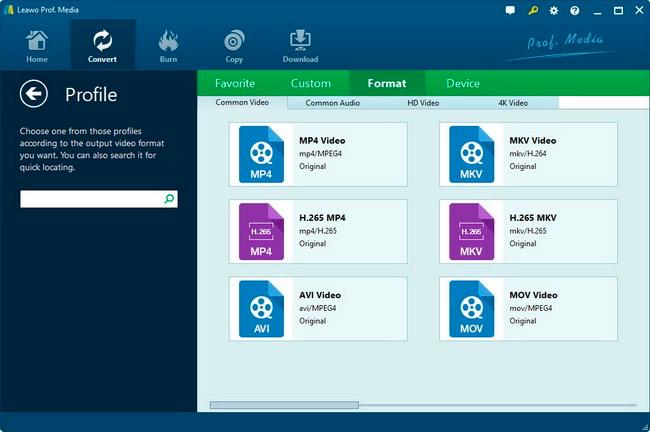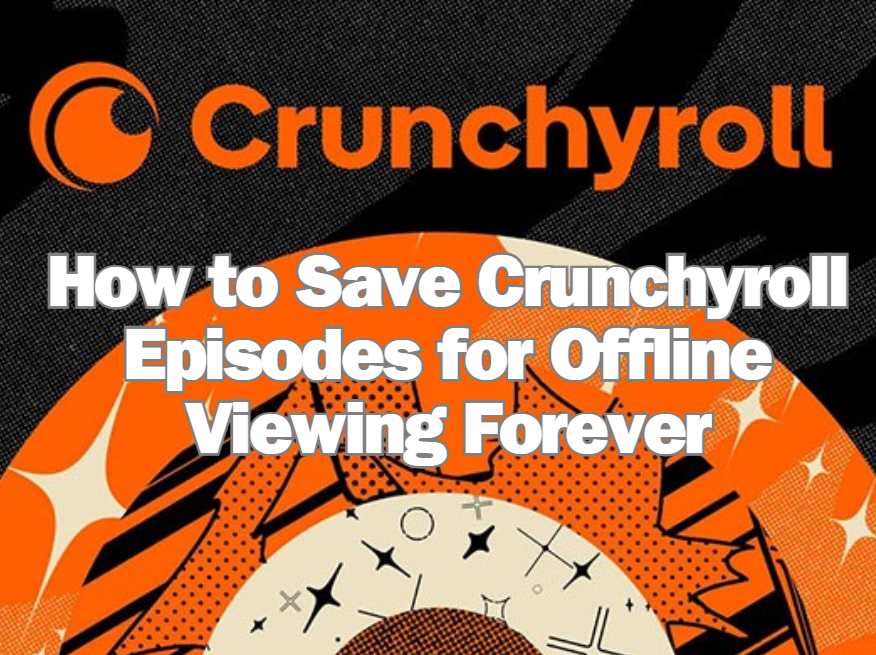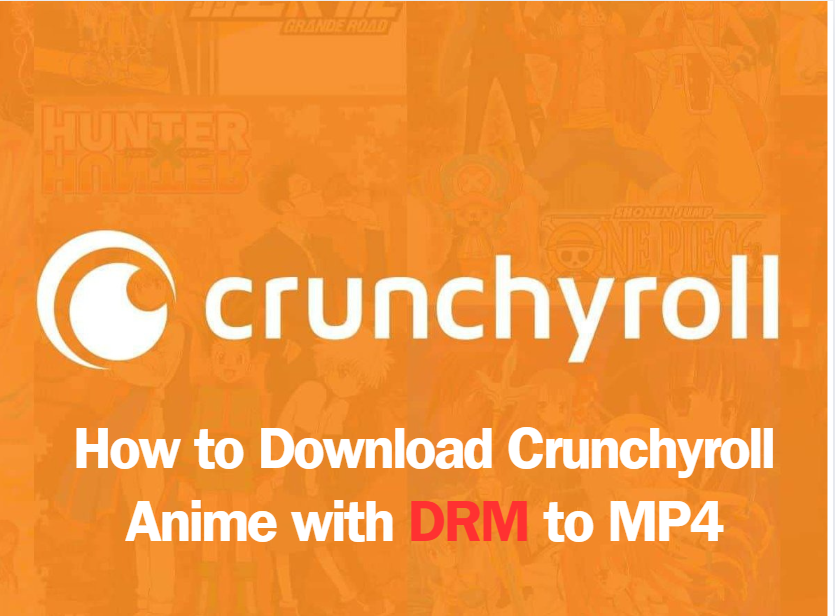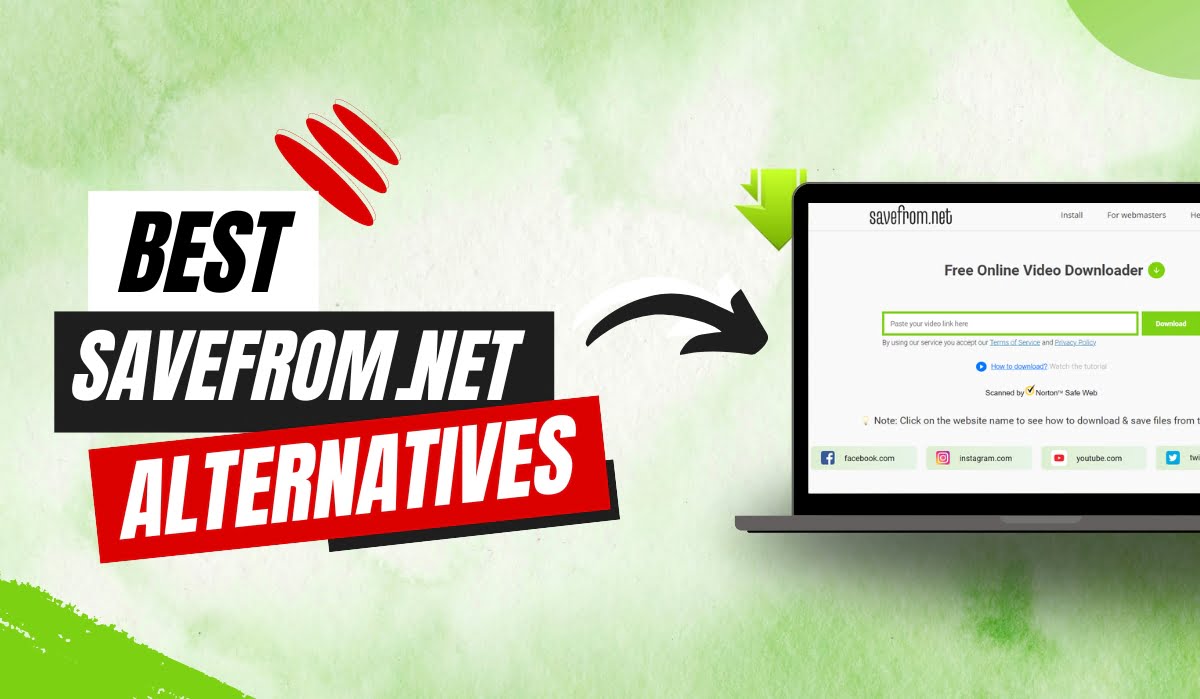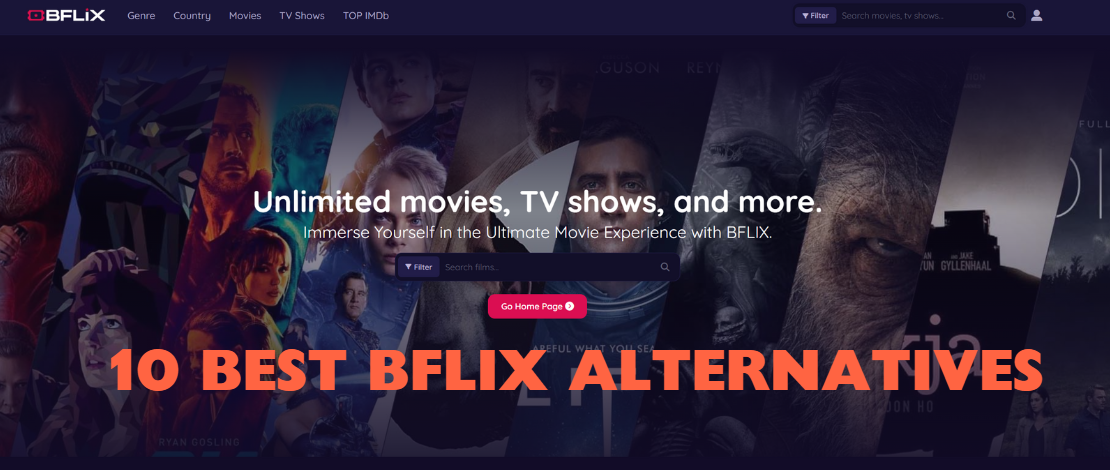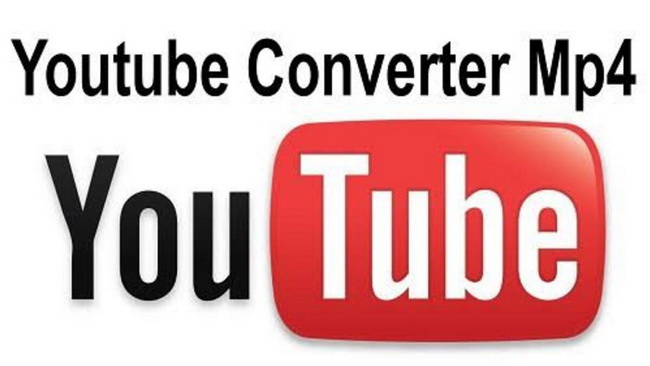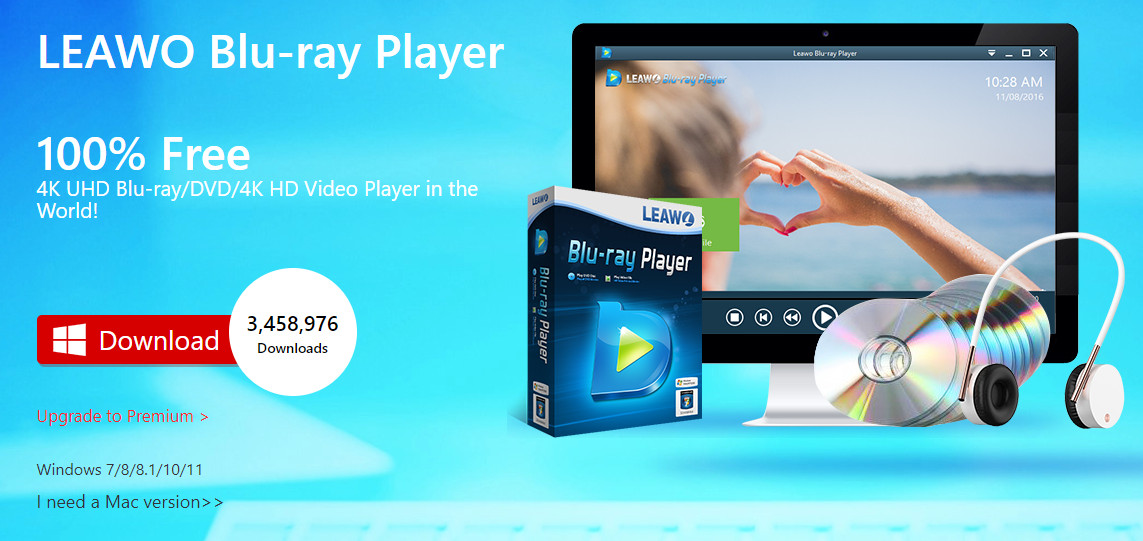Last updated on 2023-04-10, by
Best TS File Media Player & Converter
TS files, also known as MPEG Transport Stream files, are multimedia files that are used to store video, audio, and other data on DVDs, Blu-ray discs, and other storage devices. These files are widely used in broadcasting and video recording applications and are known for their high-quality video and audio output.
However, opening and playing TS files can be a bit challenging for some users, as not all media players support this format. In this tutorial, we will discuss the best TS file media players and converters that can help you easily open and convert TS files.
Outline
You may also be interested in:
Part 1: What is a TS File?
A TS file is a popular type of digital container format used to store and transmit audio, video, and data streams. It is commonly used in digital broadcasting and video recording applications, such as capturing television programs or recording videos from a camera. A TS file contains multiple data streams, which are interleaved and multiplexed together into a single stream. These data streams include video and audio data, as well as other information such as subtitles, teletext, and program guide data.
One of the main advantages of TS files is their ability to handle high-quality video and audio streams, making them a popular choice for high-definition broadcasting and recording applications. Additionally, they can be easily edited and manipulated using various software tools.
TS files can be created using a variety of devices and software applications, including digital cameras, set-top boxes, and video recording software. They can be stored on a variety of media, such as hard drives, USB drives, DVDs, and Blu-ray discs.
Part 2: How to Open TS File?
There are several media players that can be used to open and play TS files. Here are three of the best media players that you can use:
1.Leawo Blu-ray Player
Leawo Blu-ray Player is a free media player that supports a wide range of multimedia formats, including TS files. It comes with a user-friendly interface and supports playback of high-quality video and audio. The player also allows you to customize your playback experience by adjusting the video and audio settings, adding subtitles, and more.

-
Leawo Blu-ray Player
Region-free Blu-ray player software to play Blu-ray disc and DVD disc for free, regardless of disc protection and region restriction.
Play 4K FLV videos, 4K MKV videos, 4K MP4 videos, etc. without quality loss.
Play 1080P videos, 720P videos with lossless quality.
To open a TS file using Leawo Blu-ray Player, please read the following instruction.
Step 1: Download and install Leawo Blu-ray Player on your computer.
Step 2: Launch the program and click on the “Open File” button on the home interface.
Step 3: Navigate to the location of your TS file and select it; then click on the “Open” button to start playback.
2.VLC Media Player
VLC Media Player is a popular media player that is known for its ability to play almost any multimedia format. It is free, open-source, and available on multiple platforms. VLC Media Player supports a wide range of video and audio codecs, including TS files.
To open a TS file using VLC Media Player, follow these steps:
Step 1: Download and install VLC Media Player on your computer.
Step 2: Launch the program and click on the “Media” menu.
Step 3: Select “Open File” from the drop-down menu.
Step 4: Navigate to the location of your TS file and select it. Click on the “Open” button to start playback.
3.PotPlayer
PotPlayer is a free media player that can be used to play a wide range of video and audio formats, including TS files. It offers a user-friendly interface and a variety of playback options, including playback speed control, subtitle support, and more. It also has built-in codecs, which means you don’t need to install any additional codecs to play TS files. PotPlayer is available for Windows operating system.
4.MPC-HC
MPC-HC (Media Player Classic – Home Cinema) is another popular media player that can be used to play TS files. It’s a lightweight and easy-to-use player that supports a variety of video and audio formats. It also has a range of features, including subtitle support, playback speed control, and more. MPC-HC is available for Windows operating system.
5.KMPlayer
KMPlayer is another popular media player that can play TS files and other popular audio and video formats. It has a sleek and modern interface and offers a variety of advanced features, including 3D video playback, subtitle synchronization, and audio and video filters. It also supports a wide range of codecs and can play almost any type of audio or video file.
Part 3: What If You Can’t Open TS File?
Sometimes, even after installing a media player, you may not be able to open and play TS files. In such cases, there could be a few possible reasons, such as corrupted file or missing codecs. Here are some tips to help you troubleshoot the issue:
Step 1: Check if the TS file is corrupted.
Sometimes, the TS file itself could be corrupted or damaged, preventing you from opening and playing it. You can try to play other TS files to see if the issue is with the particular file or with the media player.
Step 2: Install the required codecs.
TS files require certain codecs to be installed on your computer in order to play them. If you’re unable to play TS files, it could be because the required codecs are missing. You can download and install codec packs such as K-Lite Codec Pack or Combined Community Codec Pack to resolve this issue.
Step 3: Try a different media player.
If you’re unable to play TS files using a particular media player, you can try using a different one. For example, if you’re unable to play TS files using Windows Media Player, you can try using Leawo Blu-ray Player or others instead, as mentioned earlier.
Step 4: Convert the TS file to a different format.
If you’re still unable to play the TS file, you can try converting it to a different format using a TS file converter such as Leawo Video Converter, which will be introduced in the next part.
By following these tips, you should be able to troubleshoot any issues you may encounter while opening and playing TS files.
Part 4: Convert TS File to MP4 with TS File Converter
If you want to convert a TS file to another format such as MP4, you can use a TS file converter. Leawo Video Converter is a reliable and easy-to-use video converter that can help you convert TS files to MP4 and other popular video formats. It supports batch conversion, so you can convert multiple TS files at once, and it also allows you to customize your conversion settings to suit your needs.
It’s not difficult at all to convert a TS file to MP4 using Leawo Video Converter.
△Step 1. Launch Leawo Video Converter
Once you’ve download and install Leawo Video Converter on your computer, launch the program by double-clicking on the program icon on your desktop or by searching for it in the Start menu.

-
Leawo Video Converter
- Convert video and audio files between 180+ formats without quality loss
- Support 720P, 1080P and even real 4K video output
- Create photo slideshows from photos stored on camera, computer, camcorder, etc
- Built-in video editor to trim, crop, add watermark, apply special effect, etc
- 2D to 3D converter with 6 different 3D movie effects available
△Step 2. Import TS files
To import your TS files into the program, click on the “Add Video” button on the top-left corner of the interface. This will open a file explorer window, where you can select the TS files that you want to convert.
△Step 3. Select output format
After you’ve added the TS files, click on the “MP4 Video” button on the corner of the interface to choose MP4 as the output format. You can also choose other output formats, such as AVI, WMV, MOV, and more.
△Step 4. Adjust settings
If you want to customize your conversion settings, you can do so by clicking on the “Edit” button next to the output format. This will open a new window where you can adjust parameters such as video codec, audio codec, resolution, bit rate, and more.
△Step 5. Start conversion
Once you’ve selected the output format and adjusted the settings, click on the big green “Convert” button on the top-right corner of the interface to start the conversion process. Leawo Video Converter will convert your TS files to the selected format, and the progress of the conversion will be displayed in real-time.
△Step 6. Locate converted files
When the conversion is complete, you can locate the converted files in the output folder specified by you. You can now play the MP4 files using any media player that supports this format.
Closing
In this tutorial, we discussed three of the best media players that can be used to open and play TS files, as well as a TS file converter that can help you convert TS files to MP4 and other popular video formats. With the help of these tools, you can easily work with TS files and enjoy high-quality video and audio output.