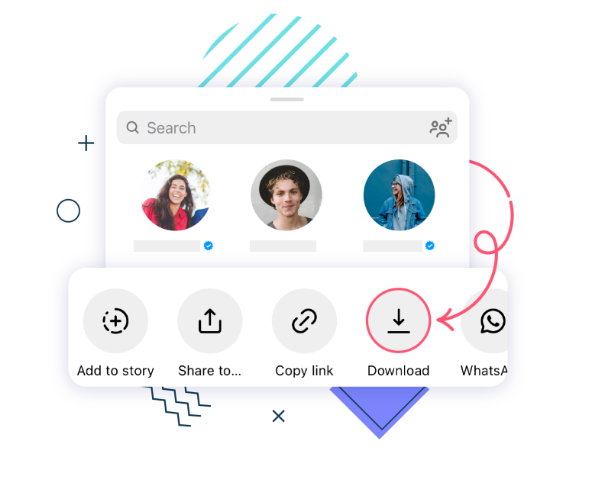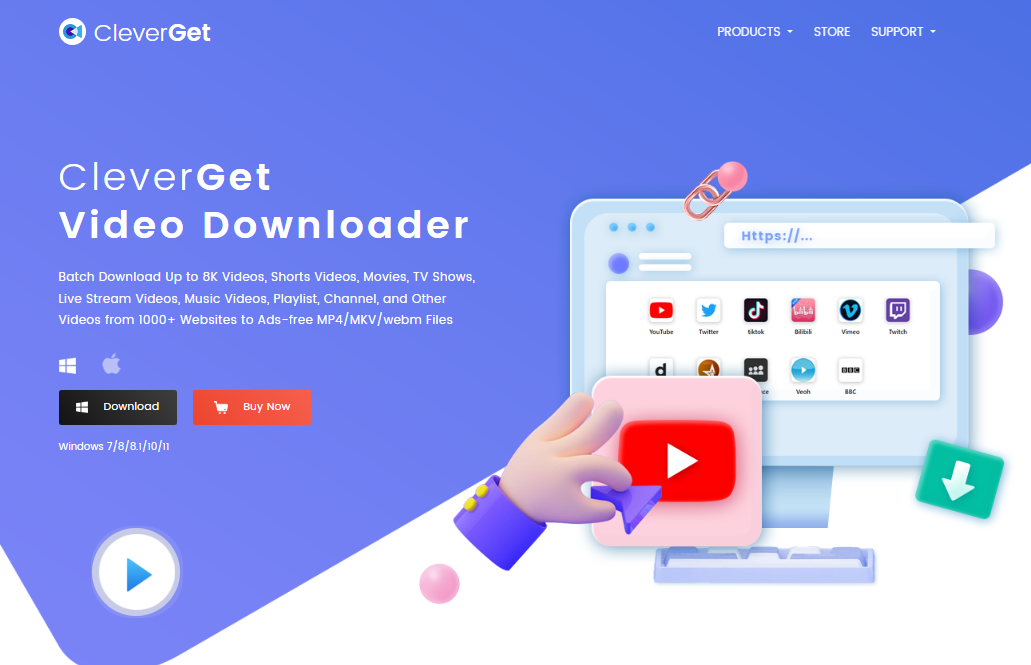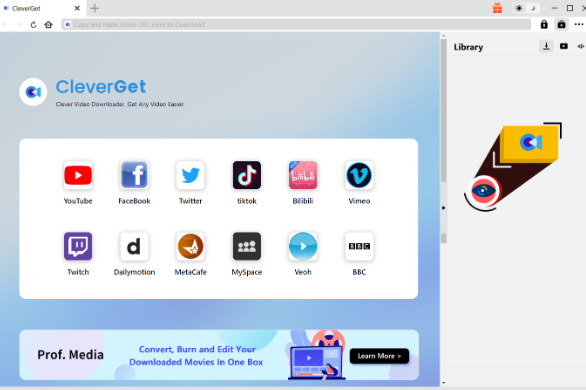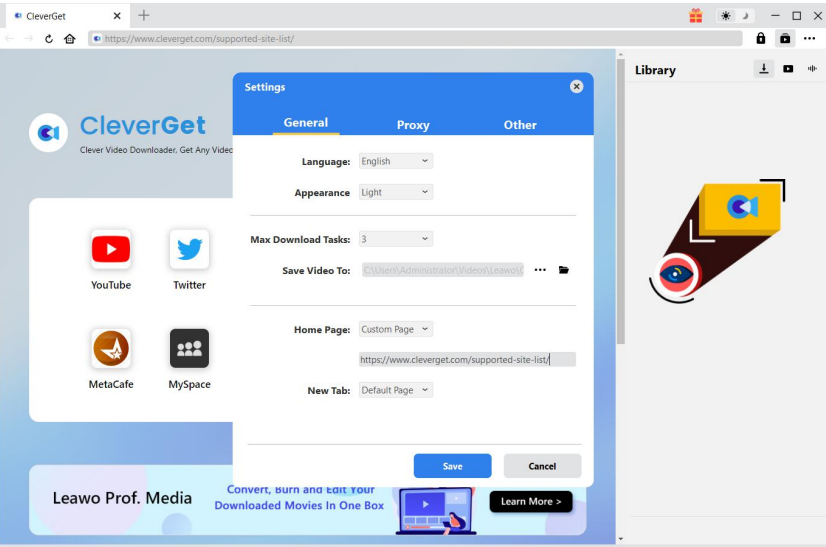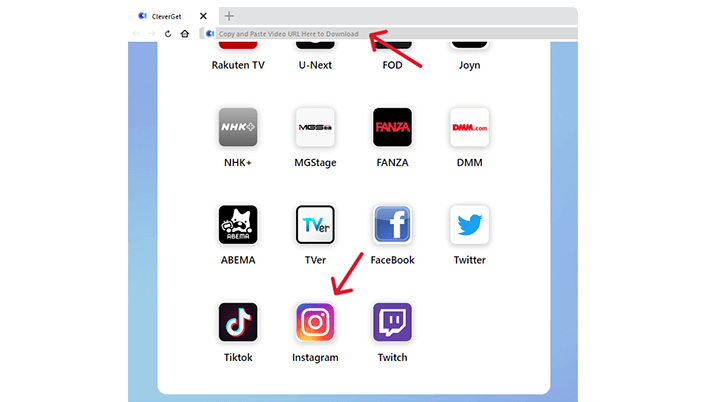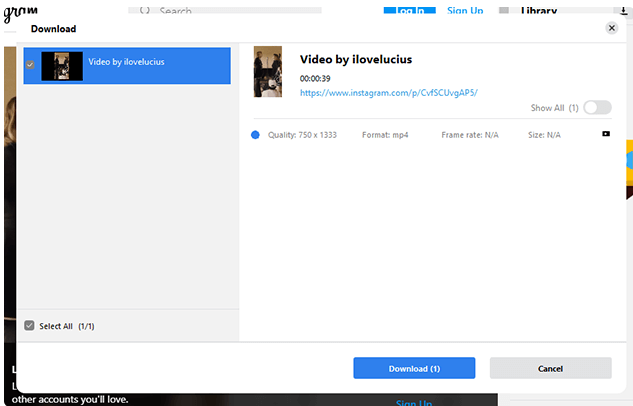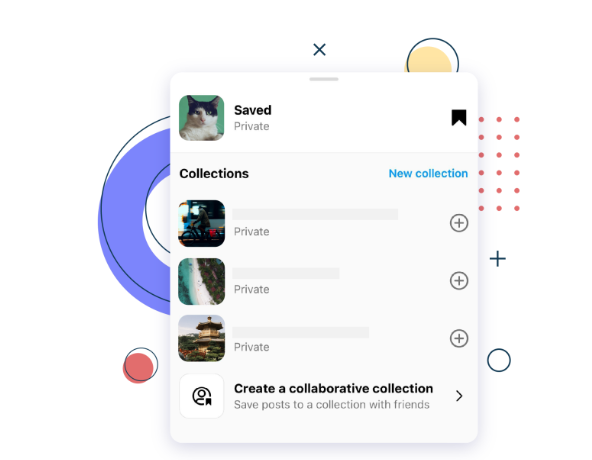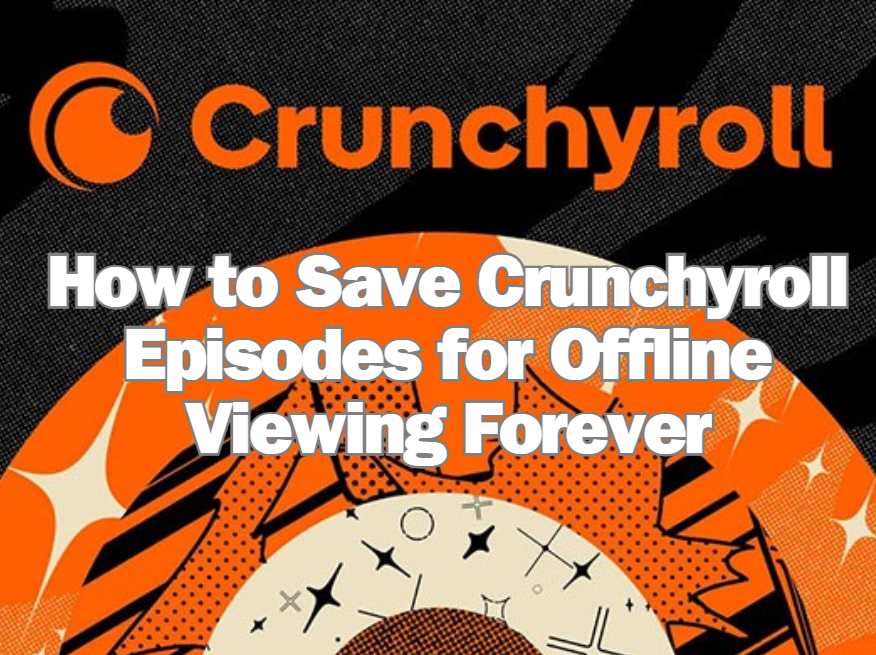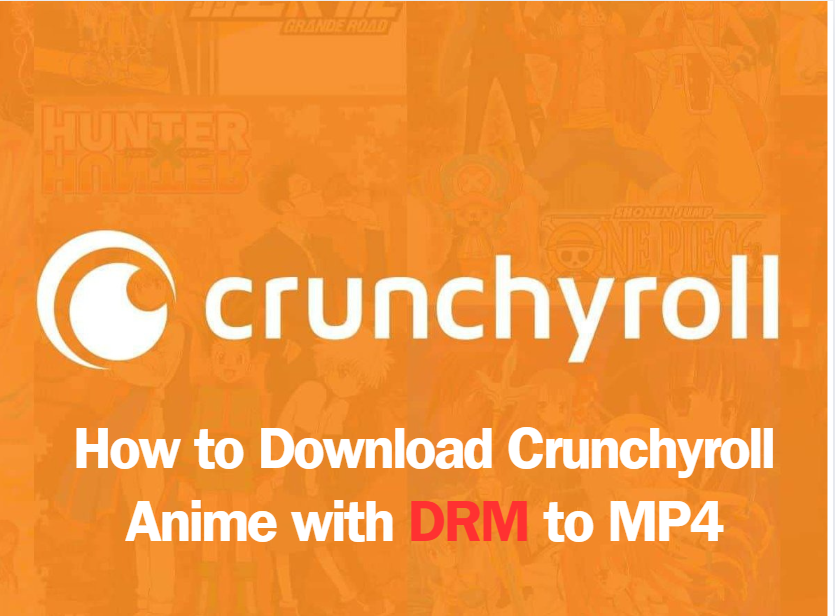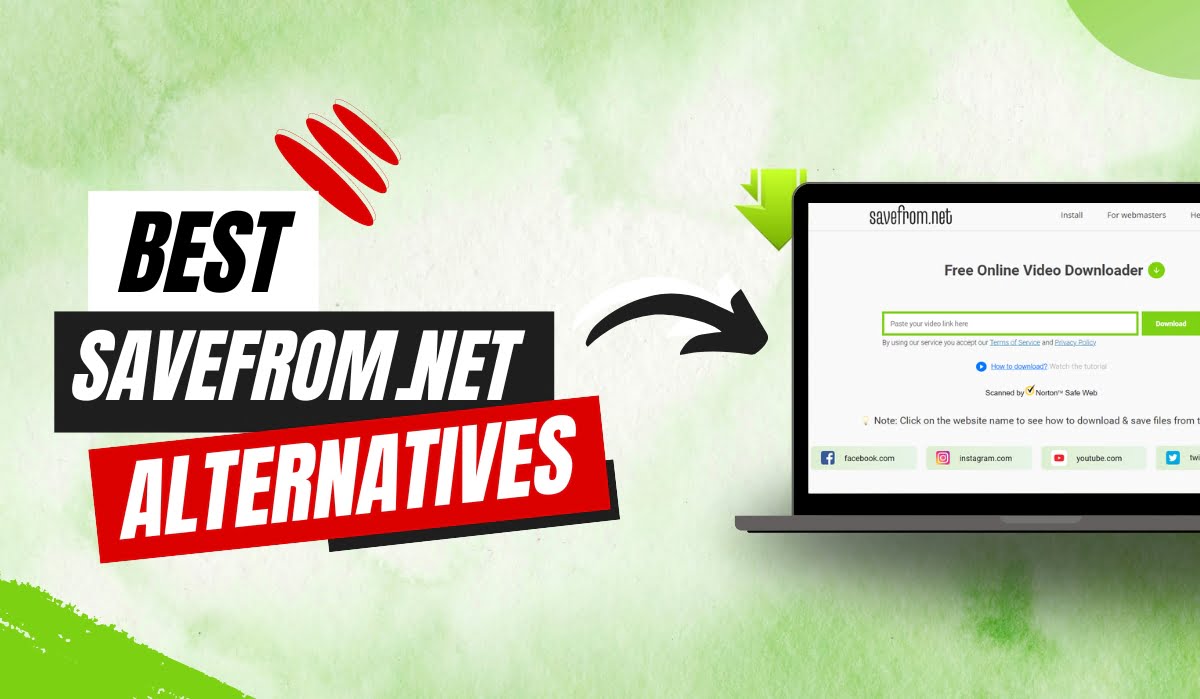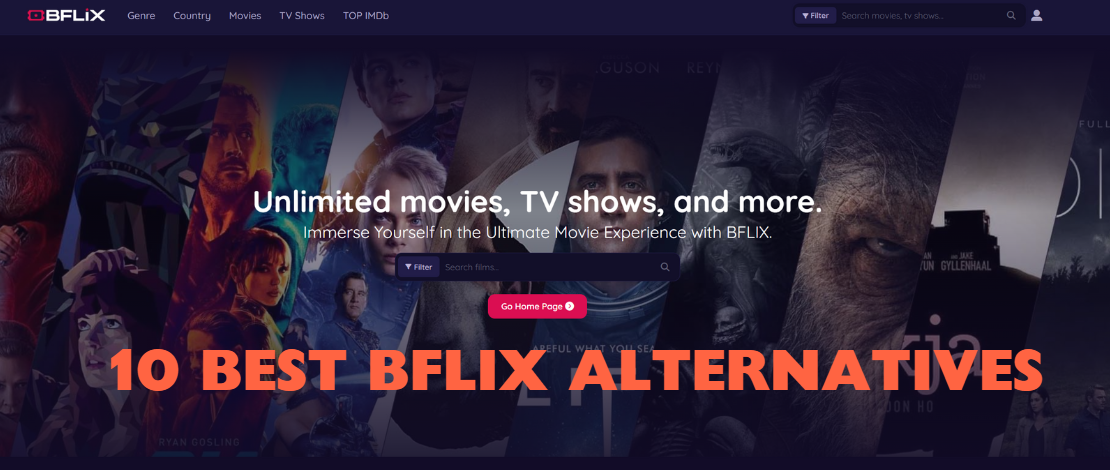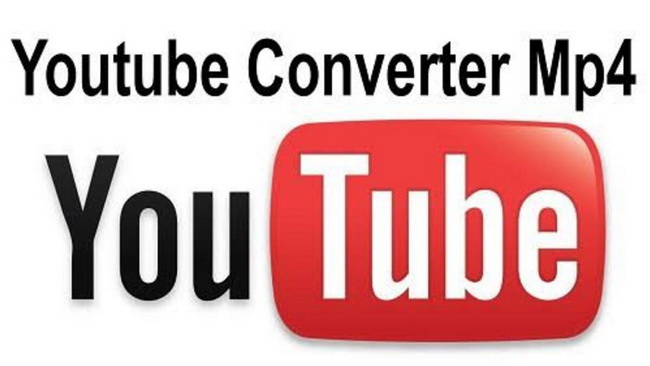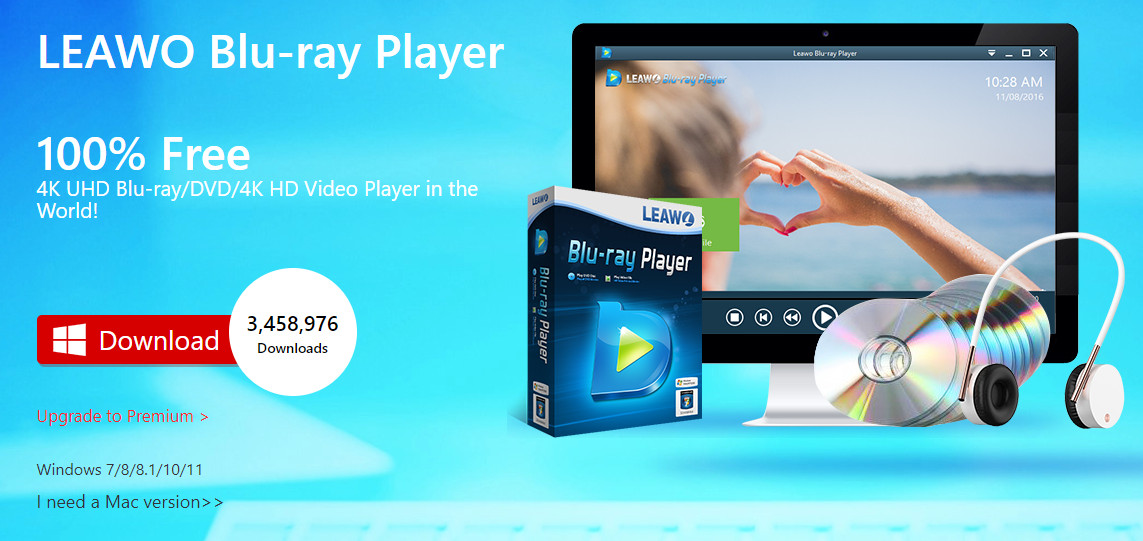Last updated on 2024-06-25, by
5 Ways to Save an Instagram Video
“This is one of the most Instagrammed beaches” is enough to show how cozy and attractive a beach scenery is. Instagram, or Ins, has gained great popularity among the young generation since it appeared. It was originally a platform for sharing beautiful pictures and designs. But as short videos gained momentum, this platform also introduced video posts, stories and reels, allowing users to share not only pretty pictures but also lively videos. When you find an interesting video, you may want to save it for later playback. How to save an Instagram video? In this post, we’ll walk you through 5 effective ways to download Instagram videos for free.
Outline
Part 1: Save an Instagram video to Camera Roll
Instagram itself offers a feature to save Instagram videos to camera roll, which is effective and easy.
Step 1. Launch the Instagram app. Tap on the profile photo in the profile section.
Step 2. From the Instagram feed, find and play the video you want to save in the phone’s camera roll.
Step 3. At the bottom of the video, you can find three dots. Hit it and click on “Save to Camera Roll” from the appearing menu.
Then the target video will be saved in the camera roll.
For Instagram video downloading on mobile phones, this may be the most effective method.
Part 2: Save an Instagram Video with Third-party Software
However, if you want to save a video on Instagram on the computer, using third-party software is a smart option. After testing all the Instagram video downloaders, CleverGet Video Downloader wins our favor for its powerful features and outstanding performance.
CleverGet Video Downloader is a professional video downloader that enables users to download video content from more than 1000 sites, including most popular Instagram and YouTube. The advanced GPU hardware acceleration technology makes downloading a video from Instagram online faster than ever. Despite the stunning downloading speed, you don’t have to worry about the video quality. Instagram videos are saved at up to 1080p without quality loss as MP4/MKV formats, which means you can enjoy Instagram videos in original quality on nearly all players. CleverGet Video Downloader can play a role if you really like certain content creators and want to download their videos at the same time as it offers a batch-downloading feature. Even when you only want to extract the audio tracks from an Instagram video, CleverGet can help by extracting and preserving audio tracks and subtitles in different languages. And CleverGet also can download episodes on Paramount Plus.
Then let’s jump into how to use CleverGet Video Downloader to download Instagram videos.

-
– Directly download movies up to 8K resolution
– Support 1000+ sites like YouTube, Netflix, HBO Max, etc.
– Support live video M3U8 link downloading
– Multi-task and playlist download
– Built-in browser and player
– Advanced hardware acceleration
– Easy-to-use interface
Step 1: Download and install CleverGet Video Downloader
Go to the CleverGet official website to download the program for free. A copyrighted program is 100% green and safe.
Step 2: Set output directory
Launch the program on your PC. Click on the three dots in the upper right corner and choose “Setting”. That will awake a settings panel. Under the “General” tab, you can decide on language, appearance, max download tasks, and video saving path. After finishing the setting, click “Saving”.
Step 3: Open target video on CleverGet
Go to Instagram.com on CleverGet’s built-in browser. Or you can directly go to Instagram by tapping its icon on the home page. Log in to your Instagram account. Find the video you want to download and play it.
Step 4: Download Instagram video
Once the video is played, CleverGet automatically detects and grabs available video resources. An overlay panel would appear as the picture shows. If there are different options for video quality, format frame rate and sizes, all the video files will be listed to choose from. Hit the “Download” button to proceed.
Step 5: Check downloading process
During the downloading, you can check the progress in the sidebar. The downloading task can be canceled or stopped at any time. When the task is finished, you can directly play it in the embedded player. You can also locate the downloaded file by clicking on “Open Folder”.
CleverGet Video downloader can not only download video posts, but also reels and stories. With the easy-to-use interface and effective downloading speed, it can be your go-to solution.
Part 3: Save an Instagram Video Posted to Your Story
If you are looking for an Instagram stories downloader, this easy and fast method is perfect for you.
Here is how-to:
Step 1. Open Instagram app
Step 2. Save an Instagram story
Tap the “Stories” bubble in the upper left corner. If you have posted a story to your profile, you will jump to your current story. You can directly save it to your camera roll as instructed in Part 1. You can either save the photo only by choosing “Save photo” or select “Save Story” to download the entire story as a video to your camera roll.
Part 4: Save an Instagram Video to Collections
If you are a good organizer, you may want to categorize Instagram videos in different collections. This feature is supported by Instagram.
Step 1. Create a new collection
Open the Instagram app and go to the profile page. Choose the hamburger menu in the upper right corner and choose “Saved”. On the next page, tap the Plus button at the top right corner and choose any saved posts or videos you want to put into the new collection, and proceed with the “Next” button. Name the new collection and tap “Add” to confirm. You can create as many collections as you need.
Step 2. Save Instagram videos to collections
Whenever you want to add a post to your collection, hit the three-dot menu located in the upper right corner of the post. In the pop-up panel, you can tap the flag button and then choose the collection you want to save the video in.
You can easily view all the saved Instagram videos and collections by navigating to “Profile” > “hamburger menu” > “Saved”.
You are now able to view your saved videos on the app without filling up your phone or device storage. But it should be noted that if the content creators delete the videos from the platform, you will lose the video at the same time.
Part 5: Save an Instagram Video with Screen Recording
For OnlyFans and Netflix which strictly limits the distribution of their video content, screen recording might not work as it can also catch a black screen. But Instagram poses no restriction in content distribution and therefore, screen recording is allowed. Another way to save an Instagram video is to use screen recording.
If you use an iOS device,you can just swipe up from the bottom of the screen and tap on the screen recording icon to awake the built-in screen recording feature.
If you use an Android device, you can find the Screen Recording button on the notification panel. If you are the first time to use screen recording on the device, tap the customize icon to add screen recording to the notification panel.
Here are the detailed steps.
After the screen recording feature is enabled, initiate the Instagram app and find the video you want to download. Tap on the record button to start the screen recording. Then full play the Instagram video to allow the screen recording to capture the entire video from start to finish.
Wait for the finish of the video playing and stop the recording process by hitting the record button again. The captured video will be automatically saved on your device. You can find it in your camera roll.
Conclusion
In this post, we provided 5 effective ways of downloading Instagram video posts, stories and reels, and specific steps. If you want to download videos from Instagram on mobile devices, you can either directly save video posts to your camera roll as in Part 1 or save stories as mentioned in Part 2. A more widely used method is screen recording, which can save all kinds of videos from Instagram. Save videos to collections is also a good choice, except that it comes with the risk of losing the videos. If you want to download Instagram videos on PC, look no further than CleverGet Video Downloader. The versatile video downloader offers a range of features that ensure a smooth downloading journey even for newbies. It comes with video editing feature, making it a perfect tool for all Instagram users, both ordinary users and content creators.