
 Hide Playing Time
Hide Playing Time
The playing time of player includes the information of how long the video is and how long of the video has been played. Generally, there always has the playing time shown on player and, the web player generated by PlayerDIY Web Player in default has it, too.
The demo without the playing time showing on the control bar.
However, if don’t want to show playing time on player, there are two easy ways are available: 1. customzing a player has no the playing time with PlayerDIY Web Player; 2. Inserting a line of flashvars code into the embed code of a existed player.
- PlayerDIY Web Player
- Flashvars Code
With PlayerDIY web Player, you could easily hide the playing time with just a mouse-click to check the “Hide playing time” option on the following interface.
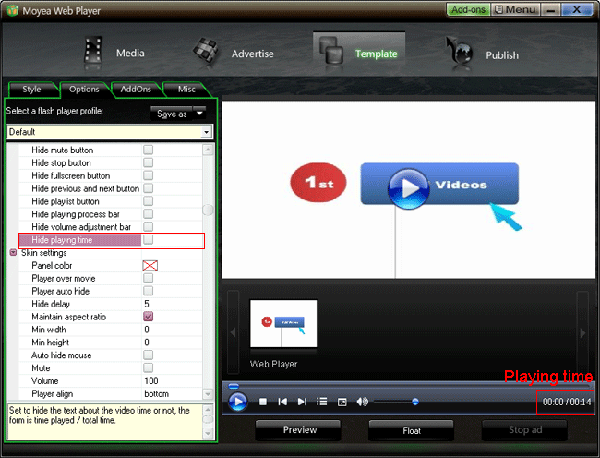
With flashvars code to hide the playing time, the embed code would be as below:
<script type="text/javascript" src="swfobject.js"></script>
<div id="flashcontent" align="center"></div>
<script type="text/javascript">
var so = new SWFObject('mwplayer.swf','player','500','450','9');
so.addParam('wmode','opaque');
so.addParam('quality','high');
so.addParam('allowfullscreen','true');
so.addParam('allowscriptaccess','always');
so.addParam('flashvars','playerOpts=noTimeText*true*b');
so.write("flashcontent");
</script>
The line of the red code is the flashvars code for hiding the playing time. Get more information about flashvars code.


- Set control-bar color to match website
- Set background color of player
- Set the position of control bar
- Customize Preloader button
- Hide control bar automatically
- Remove the "Embed & URL" Area
- Hide mouse automatically
- Hide playing time
- Hide playlist icon
- Hide previous and next icons
- Hide playing process bar
- Customize right-click menu
